Home theater connections, Hdmi and viera link “hdavi control – Panasonic SC-HT65 User Manual
Page 8
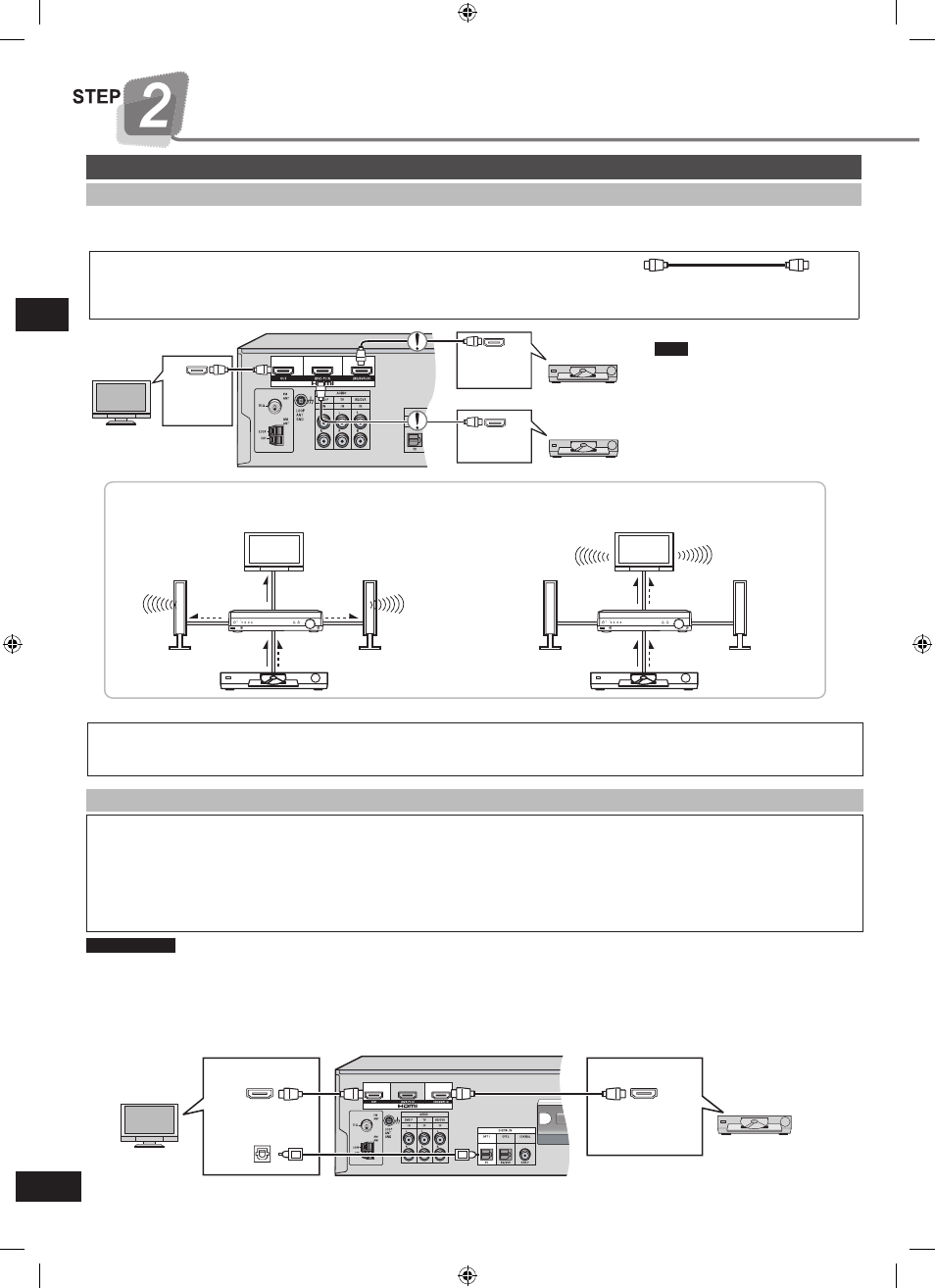
8
RQTV0225
High-quality audio and video simply with HDMI connection
The HDMI (High Definition Multimedia Interface) connection means you only need one cable to transmit digital audio and video
between two pieces of equipment.
•
DVD HDMI
(AV OUT)
DVD player
TRANSMITTER
DIGITAL
PUSH
PUSH
VIERA Link “HDAVI Control”
This convenient feature links control of your receiver and your other Panasonic home theater equipment. VIERA televisions and
DIGA DVD recorders connected with an HDMI cable can be controlled in this way. For details, refer to the operating instructions of
your other equipment.
VIERA Link “HDAVI Control”, based on the control functions provided by HDMI which is an industry standard known as HDMI
CEC (Consumer Electronics Control), is a unique function that we have developed and added. As such, its operation with other
manufacturers’ equipment that supports HDMI CEC cannot be guaranteed.
•
1. Connect your other Panasonic home theater equipment (VIERA Link “HDAVI Control” compatible VIERA television or
DIGA DVD recorder) with an HDMI cable (above).
2. Read your television’s operating instructions and make the settings necessary to activate the VIERA Link “HDAVI Control”.
3. Switch on all your equipment, then switch your television off then on again and check that images from DIGA appear
correctly. (Do this whenever you change connections or settings.)
TV (VIERA)
Rear panel
DVD recorder
(DIGA)
TV HDMI
(AV IN)
DIGITAL AUDIO
OUT (OPTICAL)
DVD HDMI
(AV OUT)
Note
Using the VIERA Link “HDAVI Control”
Preparation
Audio signals from HDMI connection takes priority to digital terminal connections (➡ page 9).
This unit’s HDMI can carry video signals up to 1125p (1080p) (even when this unit is in standby mode).
1125p: a progressive (non-interlace) scanning system that sends 1,125 scan lines every 1/60 second.
•
•
For your reference
INPUT SELECTOR
TUNE
MENU
RETURN
SETUP
SETUP MIC
VOLUME
ENTER
INPUT SELECTOR
TUNE
MENU
RETURN
SETUP
SETUP MIC
VOLUME
ENTER
Audio and video signal flow when you have used HDMI connections
The audio and video signals from DVD equipment pass through to the television even if this unit is set to standby.
When this unit is on
DVD equipment
Audio
Video
This unit
Speakers
Video
Audio
TV
When this unit is in
standby mode
(in standby ON condition,
➡
page 14)
DVD equipment
Speakers
Video
Audio
This unit
Audio
Audio
Video
TV
(AV IN)
BD player/
DVD recorder
TV HDMI
Connect only DVD equipment to
the HDMI input terminal of the
unit. Connecting other equipment
may prevent the output of sounds
or show distorted pictures.
(AV OUT)
DVD HDMI
Rear panel
Home theater connections
To take advantage of the multi-channel sounds now available with digital television, use a digital connection if your TV has a
digital output terminal.
To turn off VIERA Link “HDAVI Control”, “HDMI settings”, ➡ page 14.
•
•
STEP 2
Home theater connections
HDMI and VIERA Link “HDAVI Control
TM
”
HDMI Cable (Use a Panasonic HDMI cable for best results.)
[Recommended part number: RP-CDHG15 (1.5 m), RP-CDHG30 (3.0 m), RP-CDHG50 (5.0 m) etc.]
Use only HDMI cables that have the HDMI logo (as shown on the cover).
•
SC-HT65 GN-En.indb 8
8/17/2007 4:20:04 PM
