Motion detector setting (motion det), Special menu, 2. chroma level setting (chroma gain) – Panasonic WV-CW474S User Manual
Page 8: 3. aperture gain setting (ap sharp/ap soft), 4. pedestal level setting (pedestal), 5. chroma phase (hue) setting (hue)
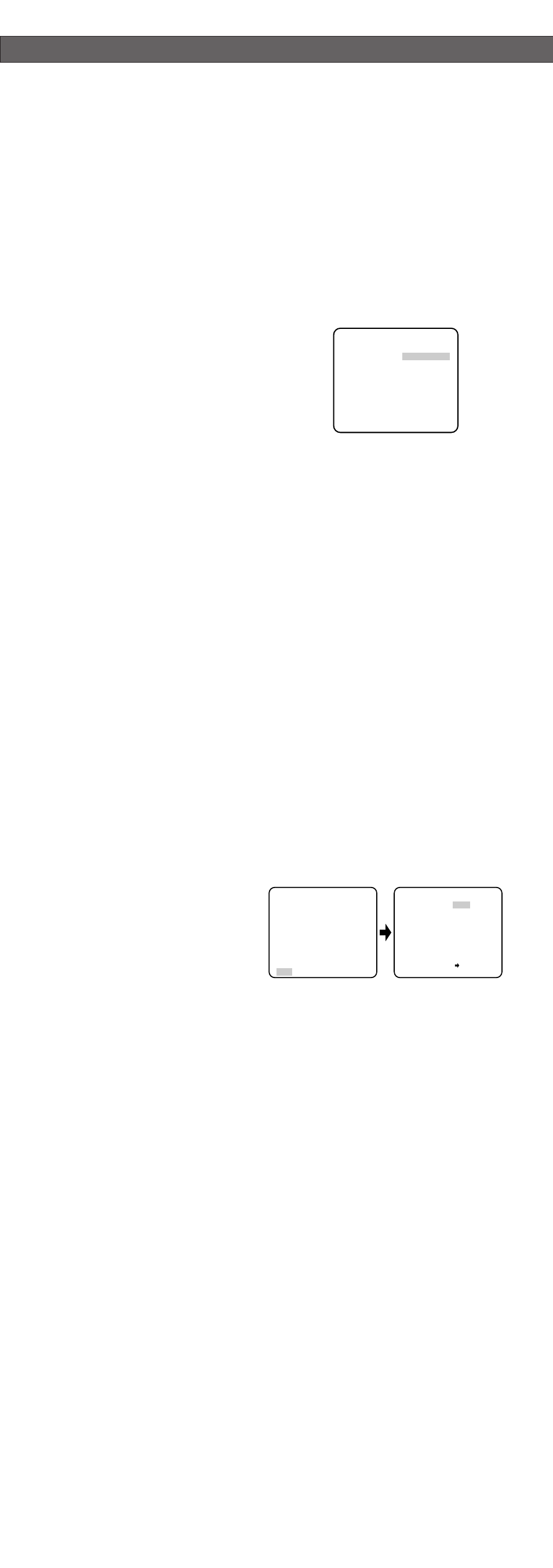
Manual Fine Adjustment for AWC (ATW)
You can set the white balance items manually.
1. To set MASK SET, proceed as described in steps 2 to 4 of “ALC mode with SUPER-D2
OFF.
2. Move the cursor to R.
3. Press
I(L) or I(R) to obtain the optimum amount of red gain.
4. Move the cursor to B.
5. Press
I(L) or I(R) to obtain the optimum amount of blue gain.
Note:
When you need to set MASK SET, re-adjust to obtain the optimum amount of red and
blue gain.
8. Motion Detector Setting (MOTION DET)
The motion detector detects the moving objects in the scene by monitoring changes in
brightness level. You can select the level of sensitivity for motion detection.
When this camera is connected to a compatible intelligent CCTV system, the camera trans-
mits an alarm signal by multiplexing it with the video signal.
1. Move the cursor to MOTION DET and
select ON.
The factory default setting is OFF.
2. Press
I(S). The MOTION DETECT
menu appears on the monitor screen.
3. Move the cursor to MASK SET and press
I(S). MASK SET lets you set 48 mask
areas. To set MASK SET, proceed as described in steps 2 to 4 of “ALC mode with
SUPER-D2 OFF”.
4. Move the cursor to ALARM and select ON or OFF to set the alarm for DISPLAY MODE.
Note:
When using the WV-RM70, WV-CU550 series, WV-CU161 or WV-CU360 controller
with this model, select OFF for ALARM.
5. Move the cursor to DISPLAY MODE and press
I(S) to see the current setting. The
masks that detect the brightness changes start blinking.
6. To raise detection sensitivity, press
I(S) to return to the MOTION DETECT menu.
7. To obtain the optimum detection level, move the “I” cursor to adjust the level.
8. Repeat the procedures above to obtain a satisfactory setting.
Notes:
• Masking or adjusting the detection level is needed to prevent malfunction under the fol-
lowing conditions:
• When shooting an object under flickering fluorescent light.
• When leaves or curtains etc. are swayed by the wind.
• When the object is lighted by lighting equipment that constantly turns on and off.
• It takes about 0.2 seconds for the alarm signal to reach the alarm terminal of the VCR
after the camera detects the object.
Because the alarm signal is multiplexed on the video signal, it may be mistakenly inter-
preted by other video equipment as a time code signal.
Therefore, when the camera is not used in a Panasonic Intelligent CCTV System, select
OFF to prevent the above from occurring.
• The camera will deactivate the detector for a few minutes after the power of the camera
is turned on or the BW setting in the Special Menu is set to something other than OFF.
• The motion detection function is not designed specifically for prevention of theft, fire,
etc.
9. Special Menu
This menu lets you adjust and set up
the video signal of the camera to meet
your requirements.
Move the cursor to END in the bottom
line of the CAM SET UP menu and
press
I(L) and I(R) simultaneous-
ly (holding down
I(L) and press
I(R)) for 2 seconds or more. The
SPECIAL menu appears on the monitor
screen.
9-1. Camera Picture Upside Down Positioning (UP SIDE DOWN)
1. Move the cursor to UP SIDE DOWN.
2. Select ON when you want to turn the picture upside down.
9-2. Chroma Level Setting (CHROMA GAIN)
1. Move the cursor to CHROMA GAIN.
2. While observing the vectorscope or color video monitor, move the “I” cursor to adjust
the chroma level.
9-3. Aperture Gain Setting (AP SHARP/AP SOFT)
1. Move the cursor to AP SHARP.
2. To select AP SOFT, press
I(S).
3. While observing the waveform monitor or color video monitor, move the “I” cursor to
adjust the aperture gain level.
9-4. Pedestal Level Setting (PEDESTAL)
1. Move the cursor to PEDESTAL.
2. While observing the waveform monitor or color video monitor, move the “I” cursor to
adjust the pedestal level (black level).
9-5. Chroma Phase (Hue) Setting (HUE)
1. Move the cursor to HUE.
2. While observing the vectorscope or color video monitor, move the “I” cursor to adjust
the hue (chroma phase) level.
** MOTION DETECT **
LEVEL ........I
- +
DISPLAY MODE
ALARM OFF
MASK SET
RET END
↵
↵
** CAM SET UP **
CAMERA ID OFF
ALC ALC
SHUTTER ---
AGC ON(DNR-H)
SENS UP OFF
SYNC INT
WHITE BAL ATW1
MOTION DET OFF
MENU
END SET UP ENABLE
↵
↵
↵
** SPECIAL **
UP SIDE DOWN OFF
CHROMA GAIN ....I....
AP SHARP ...I.....
PEDESTAL ......I..
HUE ....I....
- +
EL-ZOOM OFF
BW OFF
BURST(BW) ON
CAMERA RESET PUSH SW
RET END
