Scheduled recording, When you have fi nished programming, Tips – Panasonic DIGA DMR-EZ48V User Manual
Page 19
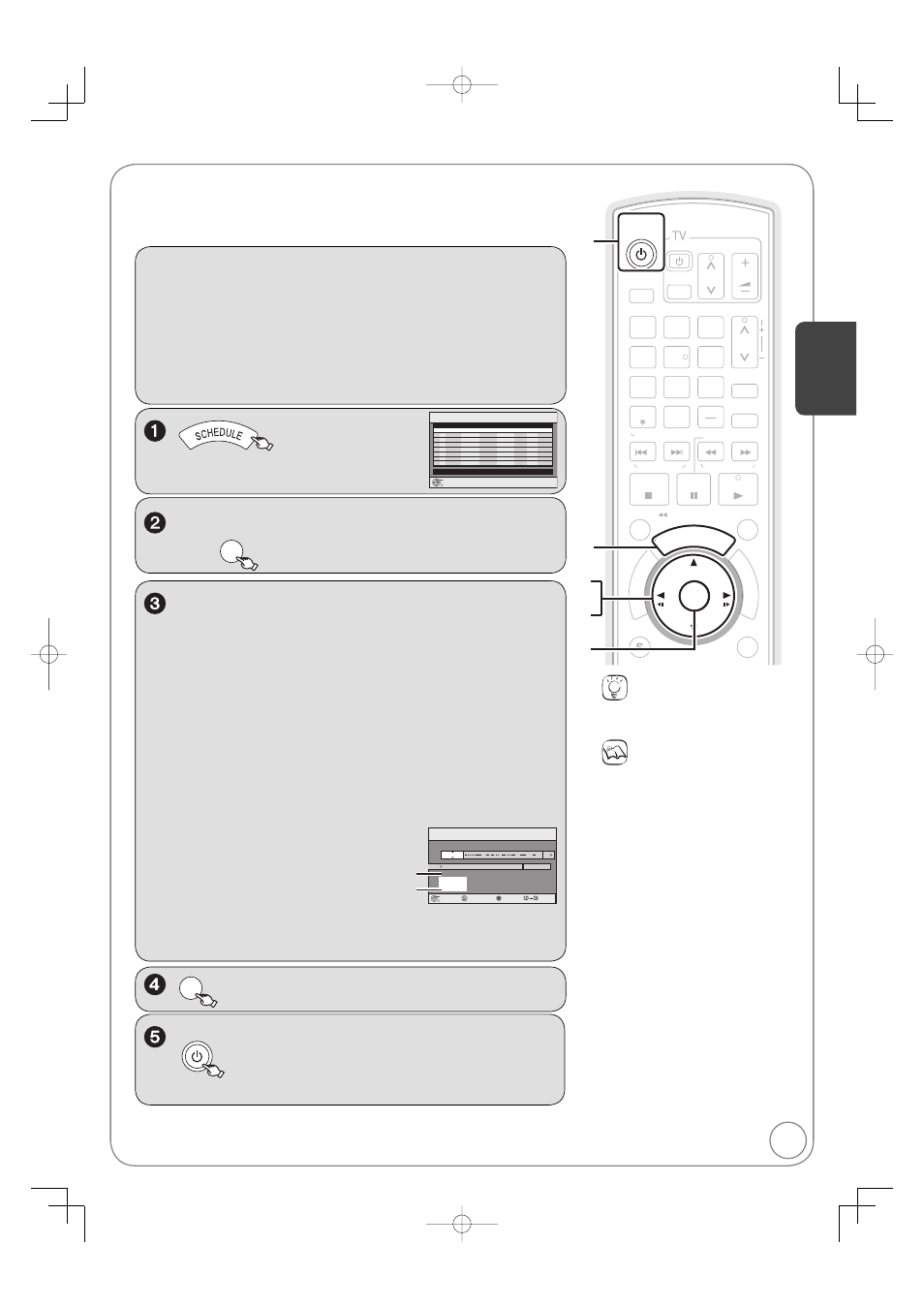
19
RQT9056
, to move through the items and , to
set the items.
Channel/Input –
TV Station/External Input
To select a favorite channel
(To set Favorite Channels, see page 16)
1. Press [SUB MENU].
2. Press [
, ] to select “Change Surf Mode”, then press
[OK].
3. Press [
, ] to select “Favorite”, then press [OK].
Date/Frequency – You can set a daily or weekly program.
On (start time) / Off (end time)
–
Hold button to change in 30-minute increments.
Drive
– DVD or VHS
Mode
– Recording mode, see page 24
Name (only for discs)
–
Press [OK], see
page 42.
Channel, Caption
Preview of selected
channel
Mode
Off
On
4-1 KPO-SD
Channel/
Input
Date/
Frequency
Name
Set Channel/Input.
:
:
Drive
SCHEDULED
RECORDING
DVD
VHS
5/ 4 Fri 6:11 PM
Remaining Recording Time
0:33 XP
2:00 SP
4-1
OK
Cancel
Number
SUB MENU
Surf Mode : All
To delete all items
1. Press [SUB MENU].
2. Press [
, ] to select “Delete”, then press [OK].
Scheduled Recording
OK
−
Repeat steps 2−4 to program other recordings.
Preparation:
Turn on the television and select the appropriate video input to suit the
connections to this unit (Example: AV input, CH3 or CH4).
[RAM] If the disc is protected, release protection ( 52).
[VHS] Ensure accidental erasure tab is intact ( 15).
Insert a disc or VHS cassette with enough remaining blank space.
Confirm that the clock on the unit’s display is set to the correct time.
If connected via a cable box or satellite receiver, set channel on that
equipment before scheduled recording starts.
, to select “New Scheduled Recording”,
then
OK
POWER
DVD/VHS
when you have fi nished programming.
−
“
” lights on the unit’s display.
−
Scheduled recording can be started only when the
unit is turned off.
POWER
POWER
SLOW/SEARCH
SCHEDULE
ENTER
FU
NC
TIO
NS
TV/VIDEO
PAUSE
STOP
3
2
1
6
5
4
9
8
7
0
RETURN
SUB MENU
CM SKIP
DI
RE
CT
NA
VA
IG
ATAA
OR
DISPLAY
AUDIO
DRIVE
SELECT
CHAPTER
CREATE
INPUT SELECT
DELETE
FAVORITE
CH
CH
PLAY
VOL
DVD/VHS
VCR/TV
TRACKING/V-LOCK
SKIP/INDEX
REW
FF
TIME SLIP/
/
JET REW
RESET
OK
Channel
No
Date
On
Check
Off
Drive
Mode
Schedule List
DVD
VHS
5/ 4 Fri 6:11 PM
Remaining Recording Time
0:33 XP
2:00 SP
OK
New Scheduled Recording
Press OK to set new schedule.
Refer to “Advanced Scheduled Recording” (
27) for detailed information on
scheduled recording.
[RAM] [-R] [-R]DL] [-RW‹V›] [+R] [+R]DL] [+RW] [VHS]
Digital broadcasts cannot be recorded to video tape.
Notes
To prevent recording errors:
Set a scheduled recording period slightly
longer than the actual program (to make
sure the program is recorded in full).
Be sure to perform step 5 before the
scheduled recording time. When the
unit is turned off, “
” lights on the
unit’s display to indicate scheduled
recording standby has been activated.
“
” fl ashes when the unit cannot go to
scheduled recording standby. (e.g., a
recordable disc is not in the disc tray)
It does not fl ash if Quick Start is off.
When scheduled recordings are set
to start one immediately after another,
the unit cannot record the beginning
of the later program.
If two scheduled recording times overlap,
the recording that started fi rst always has
priority. The second recording will start
only after the fi rst recording has fi nished.
Scheduled recording cannot be
executed on both DVD and VHS
drives at the same time.
When starting time for a scheduled
recording is the same, the recording
that you programmed later has priority.
Depending on the Daylight Savings
Time (DST) settings for this unit,
scheduled recordings may be
affected when the seasons change.
Tips
Icons such as “
[RAM] ” indicate usable
discs. Refer to pages 74 and 75.
Basic Operations
