Creating an sms message – Panasonic EB-VS2 EN User Manual
Page 62
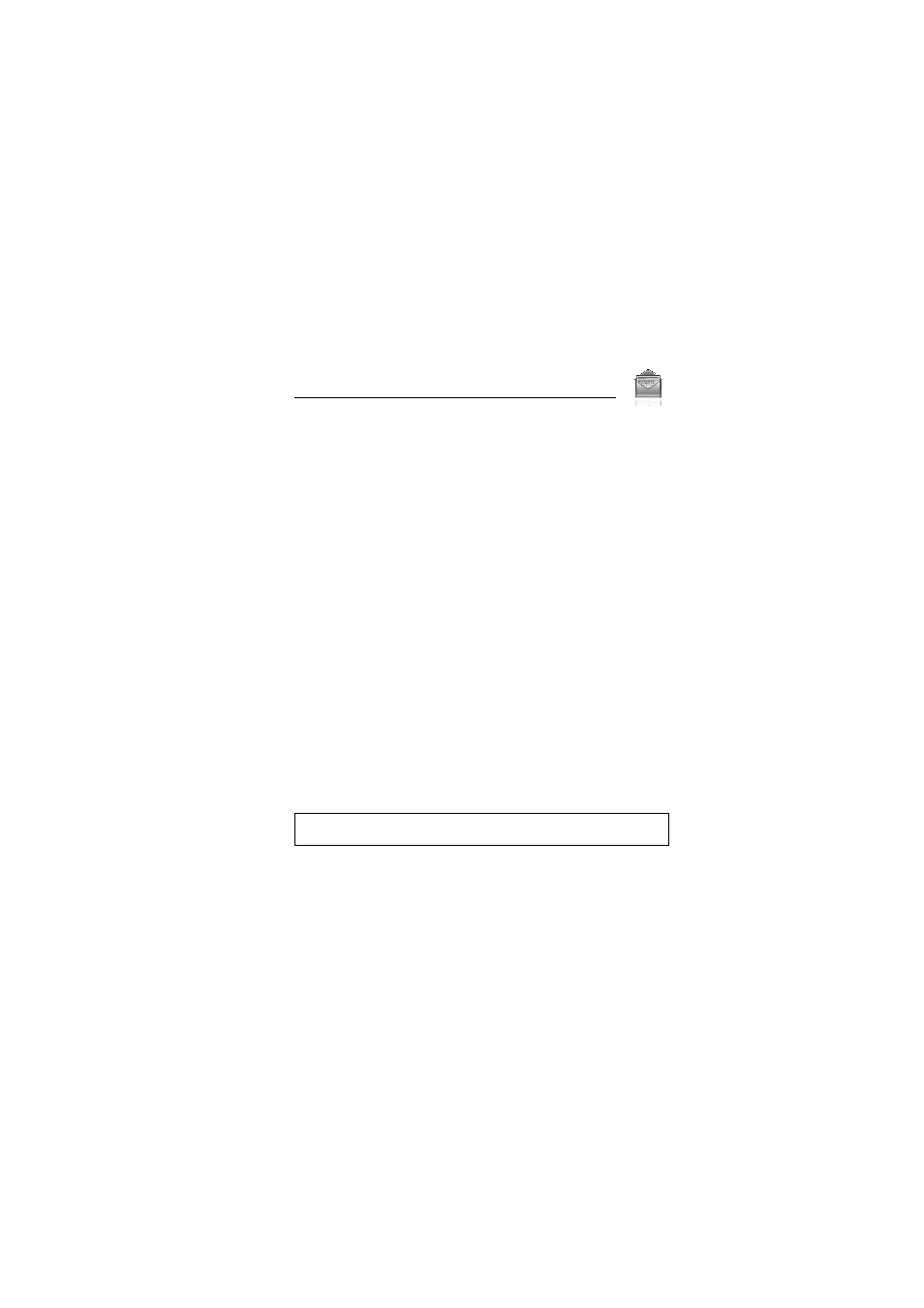
59
Messages
Creating an SMS message
d
Main menu > Messages > Create new > SMS message
1. Create text message 7 [0]
See “Text entry” on page 40 for entering text.
2. To enter recipient’s phone number directly: Enter number
To select recipient’s phone number from Contacts: [0] 7
Highlight the required contact 7 [5] (Select) 7 If the card has
several phone numbers stored, [192] to scroll to the required
number 7 [0]9[5] (Select)
3. [0] to send the message
Creating an Illumination message with emoticons
With the Illumination feature, you can express special feelings in a
message. The Indicator/Illumination Light responds to the
pictographs in an Illumination message and light in combinations of
colours and light patterns when you receive and view an Illumination
message.
d
Main menu > Messages > Create new > SMS message
1. Create text message
2. [5] (Options) 7 Select Templates
3. Select Illumination templates
4. Select the required emoticon
See “Emoticon list” on page 60.
To preview the Illumination of the messages you create:
[5] (Options) 7 Select Preview illumination
Note: Only recipients who have an Illumination message capable phone
can view messages with Illumination.
