Signal meter display, 5 signal meter display – Polycom KIRK KWS1500 User Manual
Page 17
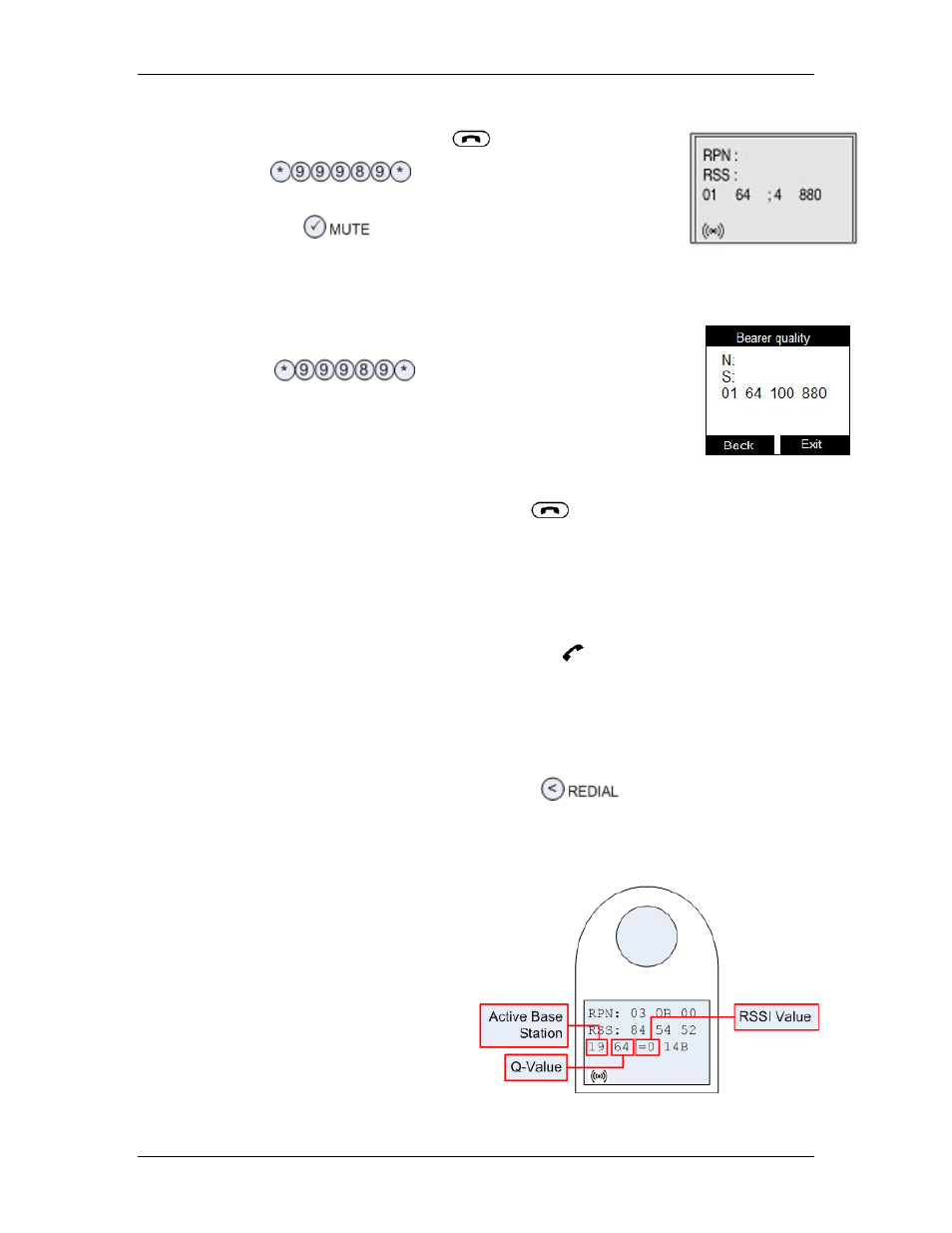
KIRK Wireless Server 1500 Installation and Maintenance
Activating the signal meter (3040, 4020, 4040)
• Turn the handset on (press the
key for one second).
• Dial
(make sure that the “key lock” is not
active).
• Press the
key; the Signal Meter will appear.
3040, 4020, 4040
Signal Meter
Activating the signal meter (5020, 5040)
• Turn the handset on (press the left softkey for one second).
• Dial
(make sure that the “key lock” is not
active).
• Press the R key, and wait for signal data to be received; the
Signal Meter will appear.
5020 Signal Meter
Performing measurements (3040, 4020, 4040)
• Take the handset off-hook by pressing the
key.
• Place a call to a destination.
• Place your hand over the top of the handset to simulate actual usage.
• Monitor the values displayed.
Performing measurements (5020, 5040)
• Take the handset off-hook by pressing the key.
• Place a call to a destination.
• Place your hand over the top of the handset to simulate actual usage.
• Monitor the values displayed.
Turning off the Signal Meter (3040, 4020, 4040)
To exit the Signal Meter mode, press and hold the
key for two seconds. The
handset will return to the idle condition.
Turning off the Signal Meter (5020, 5040)
To exit the Signal Meter mode, press Exit.
3.5 Signal Meter Display
The Signal Meter Display includes the
Q-value, RSSI value, hopping
sequence, time slot and handoff
information for Base Stations and all
Repeaters located within the range of
the handset. Base Station and Repeater
numbers are shown in hexadecimal.
Refer to the included chart for
translation
.
72160400_issue_B
17
