Software installation (continued) – Planon System Solutions DocuPen RC810 User Manual
Page 5
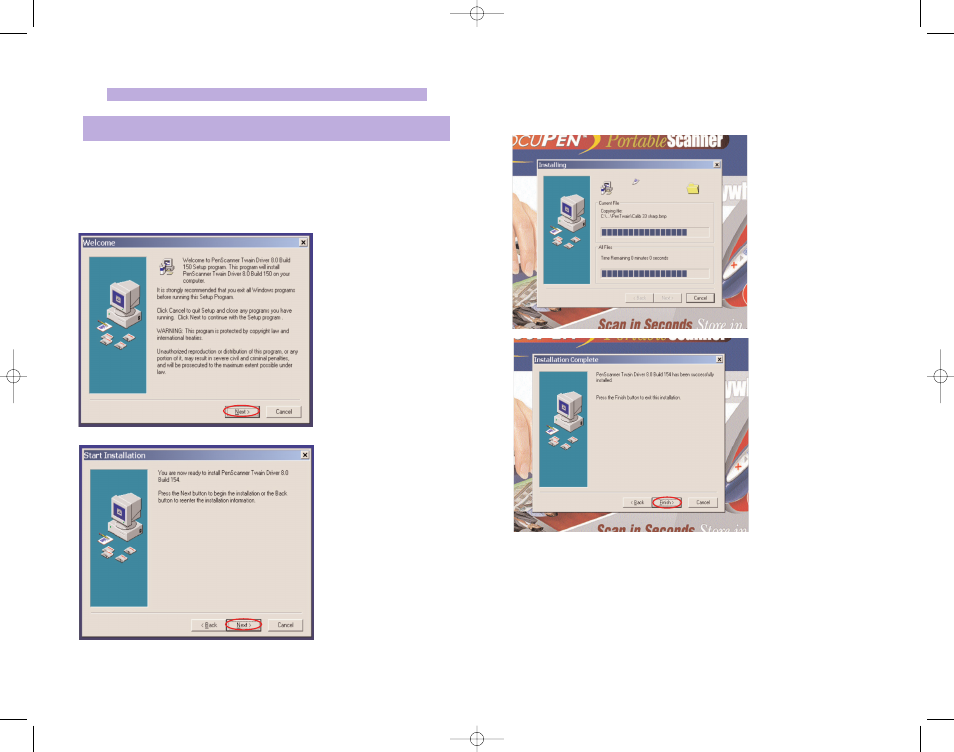
Software Installation (Continued)
6. The PenTWAIN driver will start installing. You will be prompted to click the
Finish button to complete the Pen Twain installation.
The installation of the Docupen Application (Start by selecting DocuPen Application
button in the DocuPen Install window and follow the on-screen instructions) is identi-
cal, hence not explained here.
Now you have installed the PenTwain driver and the DocuPen application. You are
almost done! As a next step we recommend installing the ScanSoft’s PaperPort soft-
ware package.
DocuPen Operation Manual 5
Software Installation (Continued)
We recommend that you close all Windows programs and disable all virus protection
software temporarily during the Pentwain driver & PaperPort installation
1. Insert the DocuPen CD-ROM into your CD drive
2. DocuPen Install window will appear in a few moments
3. In the DocuPen Install window please click on the button PenTwain Driver
4. In the Welcome window, click
the Next button
5. In the Start Installation win-
dow, click the Next button to
begin installation
DocuPen Operation Manual 4
Note:
You must be logged on your PC as Administrator
Note:
The DocuPen USB cable must be
DISCONNECTED
during installation of
the Pentwain driver
RC810 850 Operating Manual:opman_eng_rc800_022006_eng.qxd 05/06/2008 9:30 AM Page 5
