Driver and software installation, Docupen features – Planon System Solutions DocuPen RC810 User Manual
Page 4
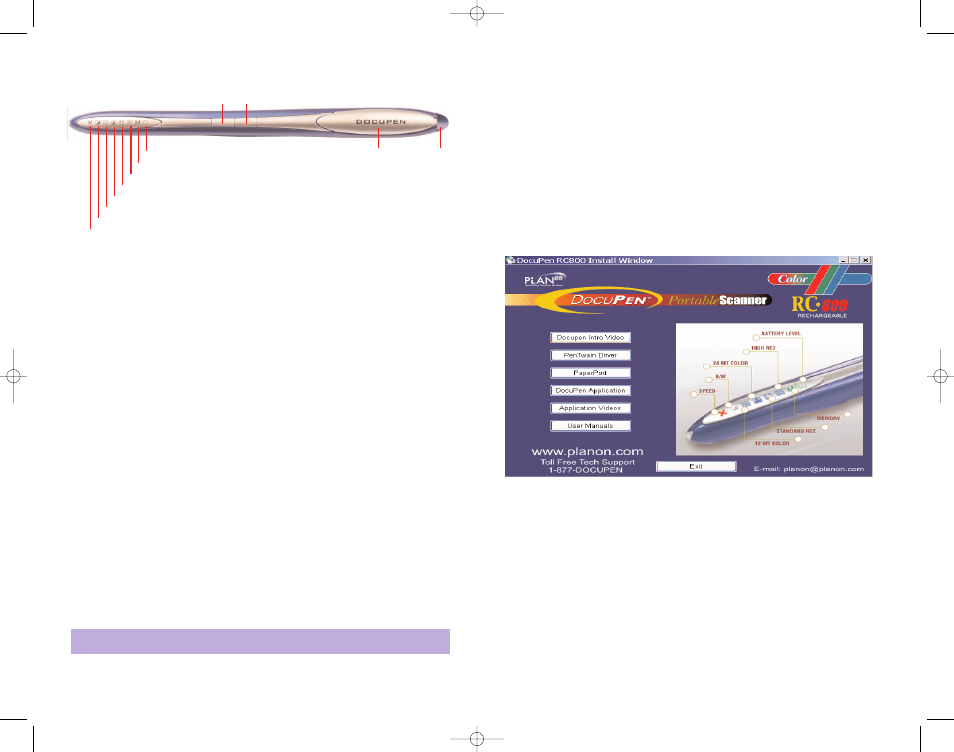
Driver and Software Installation
DocuPen Driver Platform Requirements: Before you install the DocuPen PenTwain
driver, make sure that your computer meets the following minimum system require-
ments:
Microsoft Windows 2000/NT/ME/XP/Vista
CD-ROM for driver installation
Before connecting the DocuPen you must install the necessary drivers. Insert the
DocuPen Installation CD in your CD-drive and follow the on-screen instructions.
After installation, the DocuPen driver is made available to all Windows Twain-compati-
ble applications, such as PaperPort, Windows Imaging, etc.
Upon insertion of the CD the DocuPen Installer control window will appear. (
See
above
)
By clicking on the corresponding button you will install the PenTwain driver, the USB
driver, the DocuPen Application (recommended) and the PaperPort software. The
Docupen Application will allow you to download and view the images from your
DocuPen without using any additional graphics software.
ScanSoft’s PaperPort is one of the leading Document Management Software packages
and works seamlessly with our DocuPen. Although you can use any Twain compatible
graphics software we recommend PaperPort due to its document editing capabilities
DocuPen Operation Manual 3
DocuPen Features
The DocuPen Scanner has two control buttons on top. On the left-hand side of the
DocuPen you can see eight LEDs indicating the scan settings and on the right you see
the Battery and External memory card cover and the USB port. By pressing the
control buttons you will be able select the desired color mode and scan resolution. The
LEDs on the left-hand side of the scanner will indicate the mode that you have select-
ed.
Power On/Rez (Resolution) Button
Press the Power On/Rez button once to turn the DocuPen on. The DocuPen
will turn itself on in default or last used configuration. The corresponding LEDs
will be on. For details on the various configurations please go to section Scan
Settings - LEDs Indicators
.
Press the Power ON/Rez button again to select between Standard Resolution
and Hi Resolution (Hi Rez) setting.There are two Standard Rez and two Hi
Rez settings which can be set via the Pen Configurator Dialog explained in
Section Scan Settings. The Resolution LEDs will turn on/off accordingly.
After the scan is completed the DocuPen will save the data into memory and
turn itself off automatically. You can also turn the DocuPen off manually by
pressing and holding the Power ON/Rez button for 5 seconds.
Color Mode Button
Press the Color Mode button to select desired Color mode.There are 3 color
modes available: Monocolor, Docucolor* and Photocolor . The Color Mode
LEDs will turn on/off accordingly. When the desired Color mode and Rez set-
ting are selected, you can start gliding the DocuPen over your document.
*Docucolor is the term referring to standard color
DocuPen Operation Manual 2
Power On/Resolution
USB port
Scan Speed
Mono Mode
Docucolor Mode
Photocolor Mode
Standard Resolution
High Resolution
Battery
Memory
Color Mode
Battery/ External memory
Card Cover
Note:
YOU MUST INSTALL THE DRIVERS BEFORE STARTING TO WORK WITH
THE DOCUPEN!
RC810 850 Operating Manual:opman_eng_rc800_022006_eng.qxd 05/06/2008 9:30 AM Page 4
