Chassis information screen, What’s next – Paradyne HOTWIRE 8310 MVL User Manual
Page 34
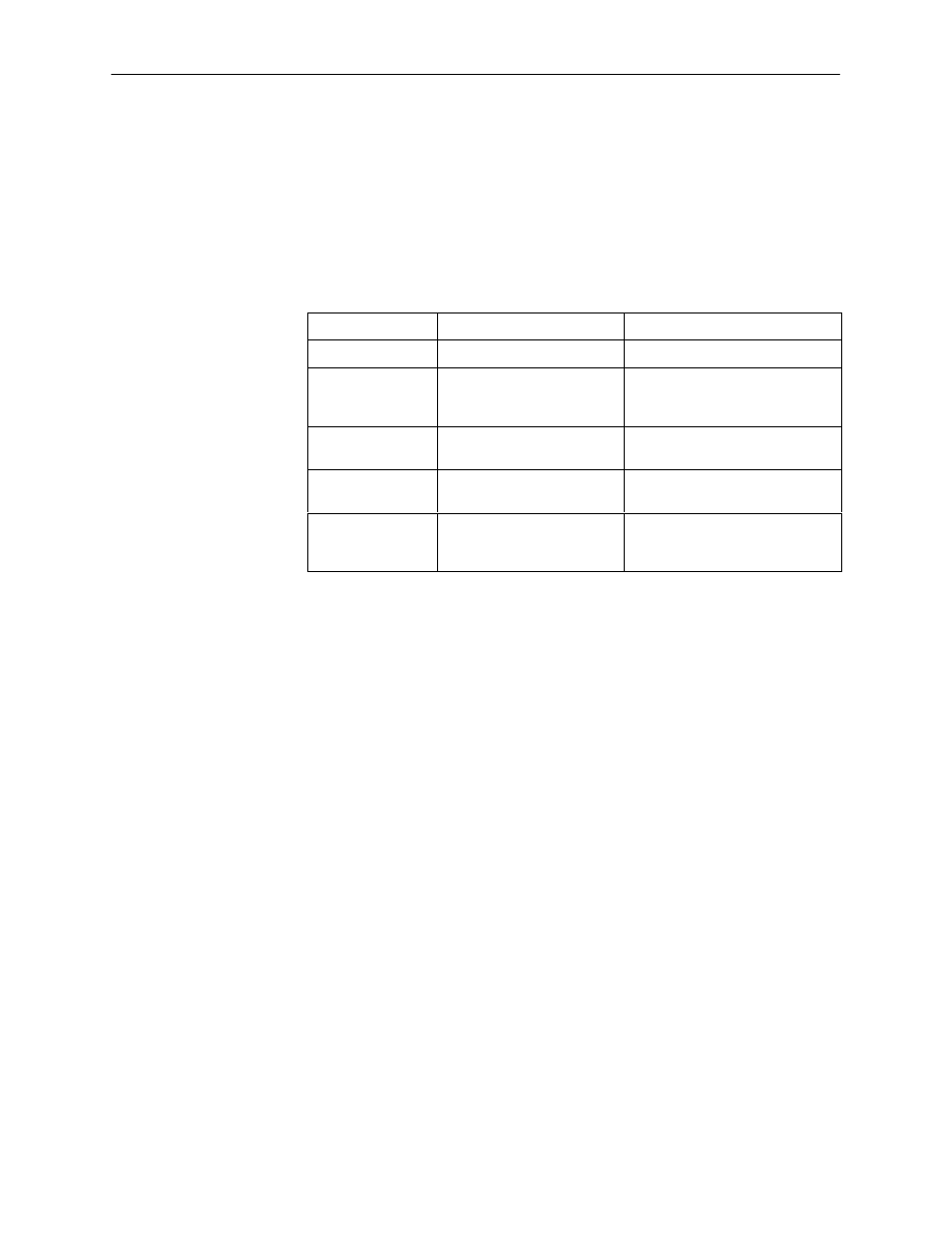
Initial Setup Instructions
3-4
8000-A2-GB26-00
May 1998
Chassis Information Screen
"
Procedure
To enter or display chassis configuration information:
1. Choose Chassis Info from the Hotwire Chassis Main Menu. The following
table describes the information you should enter on the Chassis Information
screen.
Field
Input
Description
Chassis Name
16 alphanumeric characters
Name for the equipment
Chassis Contact
32 alphanumeric characters
Name and phone number of
individual responsible for the
equipment
Chassis Location
16 alphanumeric characters
Physical location of the
equipment
Bay Number
16 alphanumeric characters
Floor and/or bay number of the
equipment
Chassis Number
16 alphanumeric characters
Chassis serial number (located
on the lower right side of
chassis)
2. When you have made the appropriate changes to the screen, a message
Configuration has been modified. Save (yes/no)?
appears.
Enter yes to save changes and press Return to go back to the Hotwire
Chassis Main Menu.
What’s Next?
Now you are ready to configure your Hotwire DSLAM. Refer to Chapter 4,
, for instructions on how to configure the
mandatory minimum configurations
, for additional configuration instructions when customizing
