Entering setup, Selecting menus, Exiting setup – Psion Teklogix MLP 3040 Series User Manual
Page 21
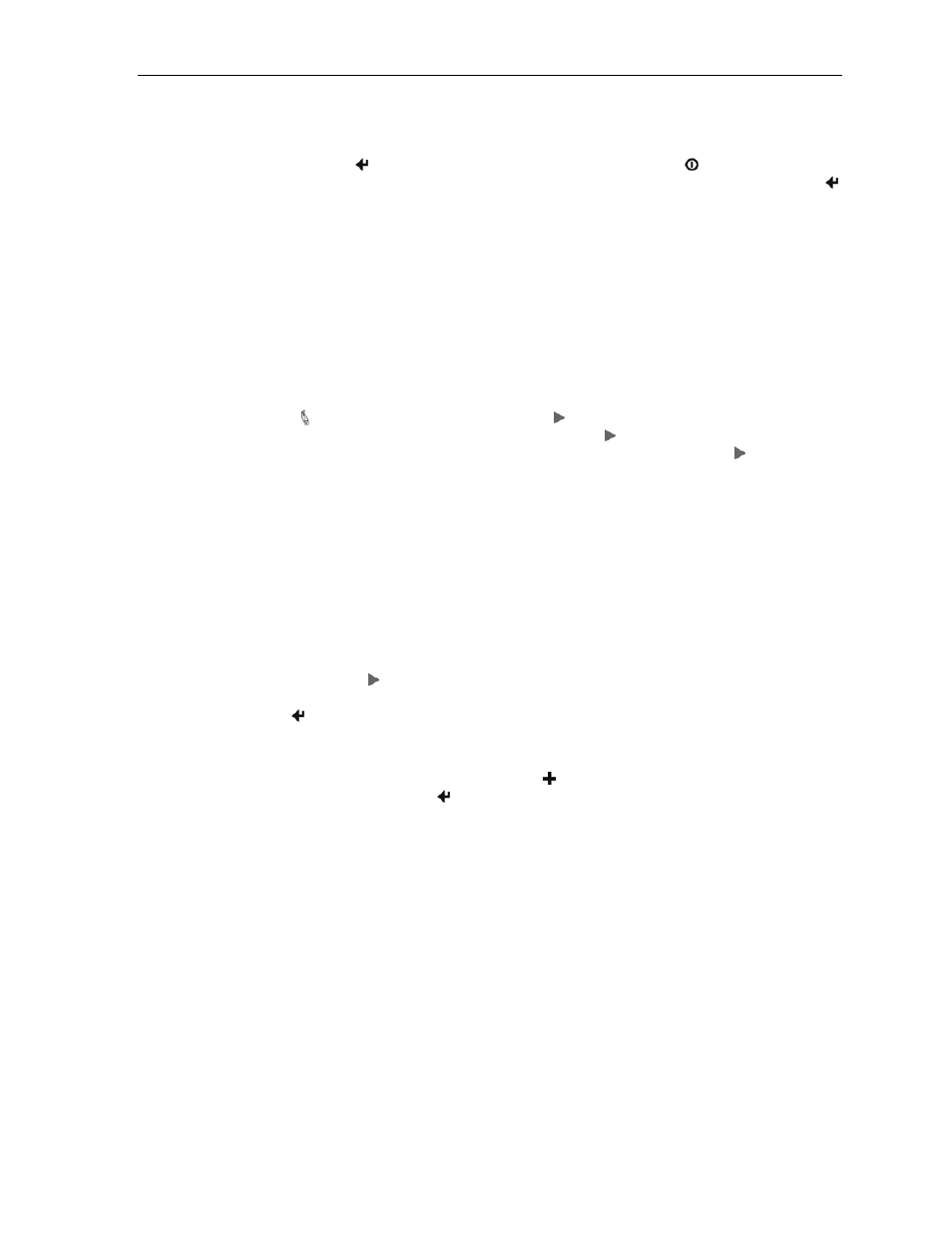
Printer Configuration
Entering Setup
To enter Setup, press and hold the Enter Button while turning on the printer with the Power Button.
Continue to hold the Enter Button until “Menus Active” appears on the LCD Display. After releasing the
Enter Button, “Entering Setup Menus” will be displayed momentarily before advancing to the “FORMAT
MENU
”. While in Setup Mode, the power indicator will blink slowly.
Selecting Menus
Once Setup Mode has been successfully entered, the “FORMAT MENU” is the first menu displayed. Note that
while in Setup Mode, the Paper Feed Button now operates as an Advance Button. To advance to the
INTERFACE MENU
or OPTIONS MENU, or to Exit Setup, press the Advance Button until the desired
menu is displayed. With a few exceptions which are described where appropriate, pressing the Advance
Button will always advance you to the next menu.
Detailed explanations on how to navigate each of the menus and use their features follow.
Exiting Setup
Setup may be exited by pressing the Advance Button until “Exit Setup” is displayed on the top line of the
LCD Display, and “Save Changes” is displayed on the bottom line. To save any changes you have made
and exit Setup press the Enter Button. If feature values were changed, “Exiting Menus Saving
Changes
” will be displayed. If no values where changed, “Exiting Menus No Changes” will be
displayed.
If you do not want to save the changes you have made, press the Increment Button to display “Discard
Changes” on the bottom line and then press the Enter Button. “Exiting Setup No Changes” will be
displayed.
After Setup is exited and any changes saved, the printer will reset and reinitialize itself to adopt any changes
that may have been made. Note that when this reset occurs, any data that may have been in the input buffer will
be discarded.
15
