Turning the printer on and off, Performing a printer self test – Psion Teklogix MLP 3040 Series User Manual
Page 12
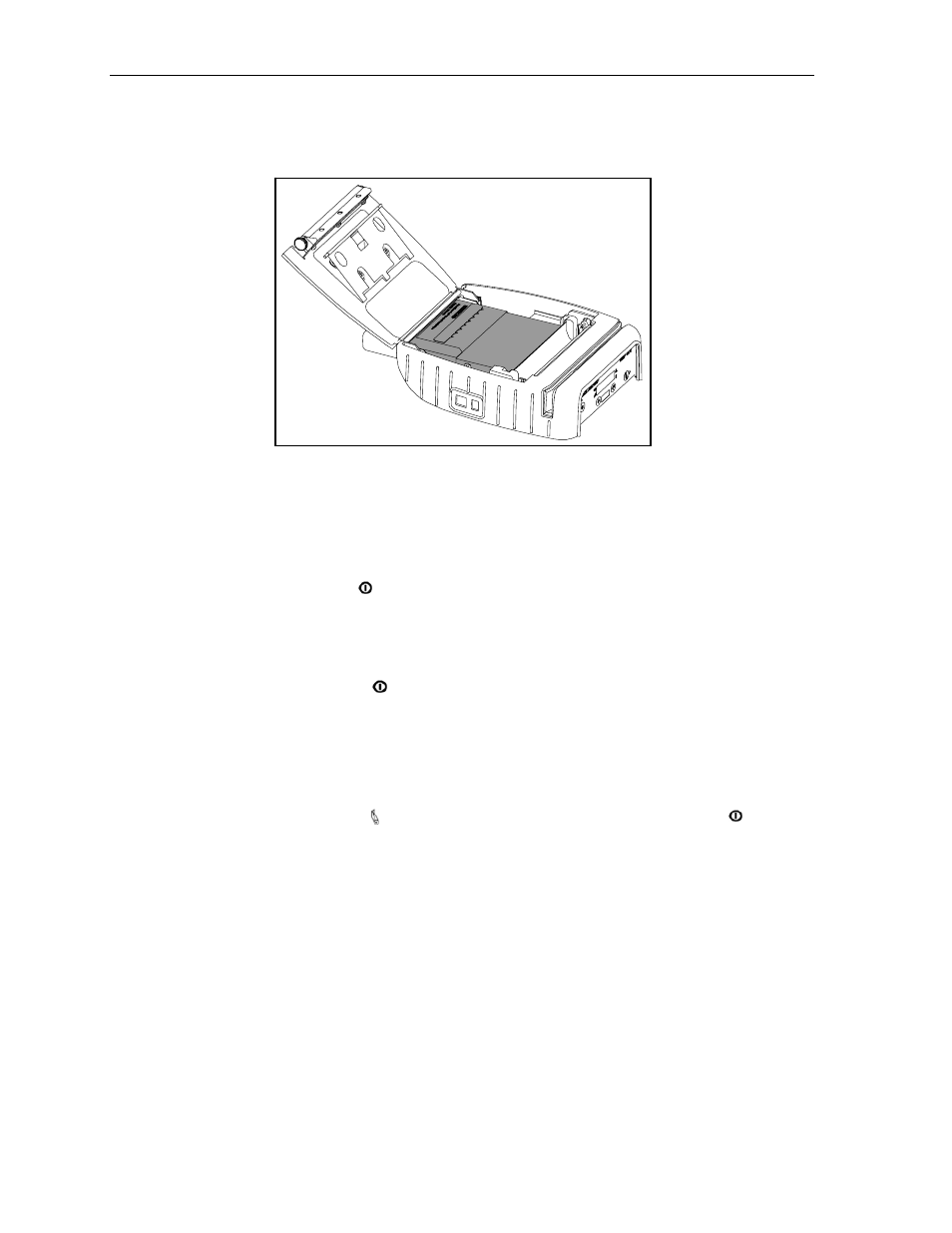
Getting Started
Insert the cassette into the printer as shown in Figure 5. Make sure that the smooth side of the cassette with the
Psion Teklogix logo down and the flap side up, and close the paper door.
Figure 5 - Cassette In Printer
Turning the Printer On and Off
To turn the printer on, simply press the Power Button. If you continue to hold the Power Button, the printer
will display the printer’s model number. After the button is released, the printer will continue its power up
initialization and then display the name of the current Format (default is “Format 1”) on the top line. The
bottom line will display a battery symbol at the right hand end of the line that indicates the current condition of
the battery.
To turn the printer off, press and hold the Power Button. The printer will display “Printer Off” and then
power down after the button is released.
Performing A Printer Self Test
To perform a self test, press and hold the Paper Feed button while turning on the printer with the Power
Button until the printer displays “Printing Current Menu Values”. The printer will print a test page with the
following information:
• The printer’s firmware revision level and release date.
• The current Setup Menu values for the following menus:
The currently selected Format(s)
The Options Menu settings.
• The type of optional interface, if installed, and which interface is currently selected.
• The presence of the optional Magnetic Card Reader, if installed.
• The current battery voltage.
• Print head temperature.
• A sample bar code.
• Printer serial number.
• A print head test pattern.
6
