Registering/un-registering an additional handset, Setting the handset sounds – Philips onis vox 300 User Manual
Page 5
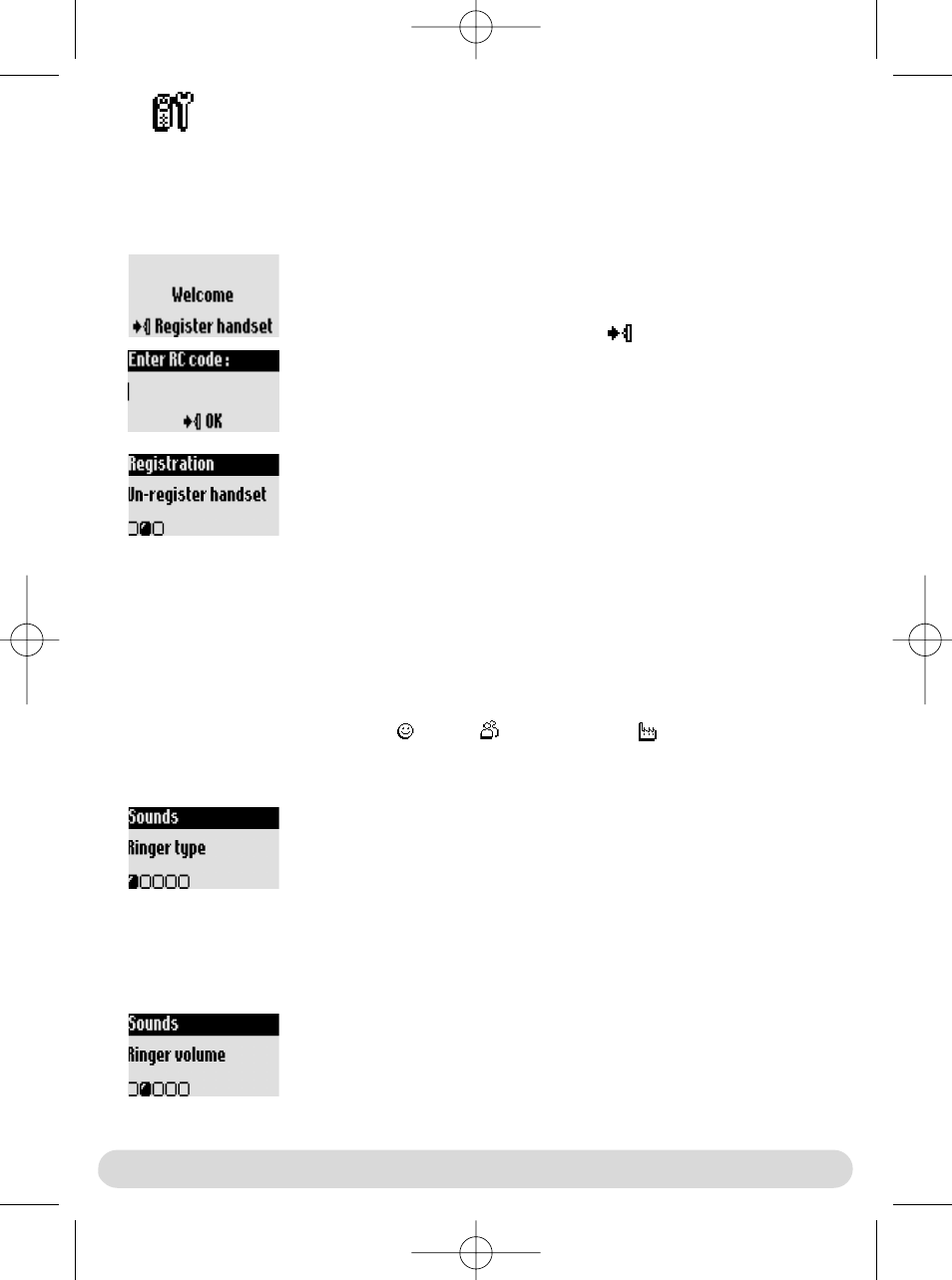
Handset
4
To set the ringer type
1- Go to Handset, validate
2- Select Sounds, validate
3- Select Ringer type, validate
4- Choose External Std ringer/Internal ringer, validate
5- Select the ringer from the list and validate
Registering/un-registering an additional handset
The additional handset will get full capability when it is registered to the base station*.You can
register up to 8 handsets to the Zenia 300 Vox base station.
To register an additional handset
Place the base station in Registration mode as follows :
1- Unplug and plug back in the mains lead
2- With the additional handset press
to start the registration
3- Enter the 4-digit RC code written on the sticker placed under
the base station.
Handset
Setting the handset sounds
The ringers can be set for :
- The external standard ringer for callers whose number is not stored in the phonebook or
stored with no VIP settings.
- The internal ringer for the intercom (if there are at least 2 handsets).
To set the 3 VIP ringer types : Friends , Family
and Professional
: see manual Zenia 300.
Subscription to the Caller Line Identification service (CLI) needed.
To un-register the handset
1- Go to Handset, validate
2- Scroll to Registration, validate
3- Scroll to Un-register handset, validate
4- Choose from the list the handset to un-register, validate
5- Enter the RC code (4-digit code) and validate
* See page 1
To set the ringer volume on the handset
There are 5 ringer volume levels plus the vibration call alert.
1- Go to Handset, validate
2- Select Sounds, validate
3- Select Ringer volume, validate
4- Choose the appropriate volume level and validate
Note :You can activate the vibration call alert. In this case the ringer
will be in silence mode
zenia300UK_addhs.qxd 16/07/03 16:07 Page 4
