Paradyne Hotwire 7975 User Manual
Page 41
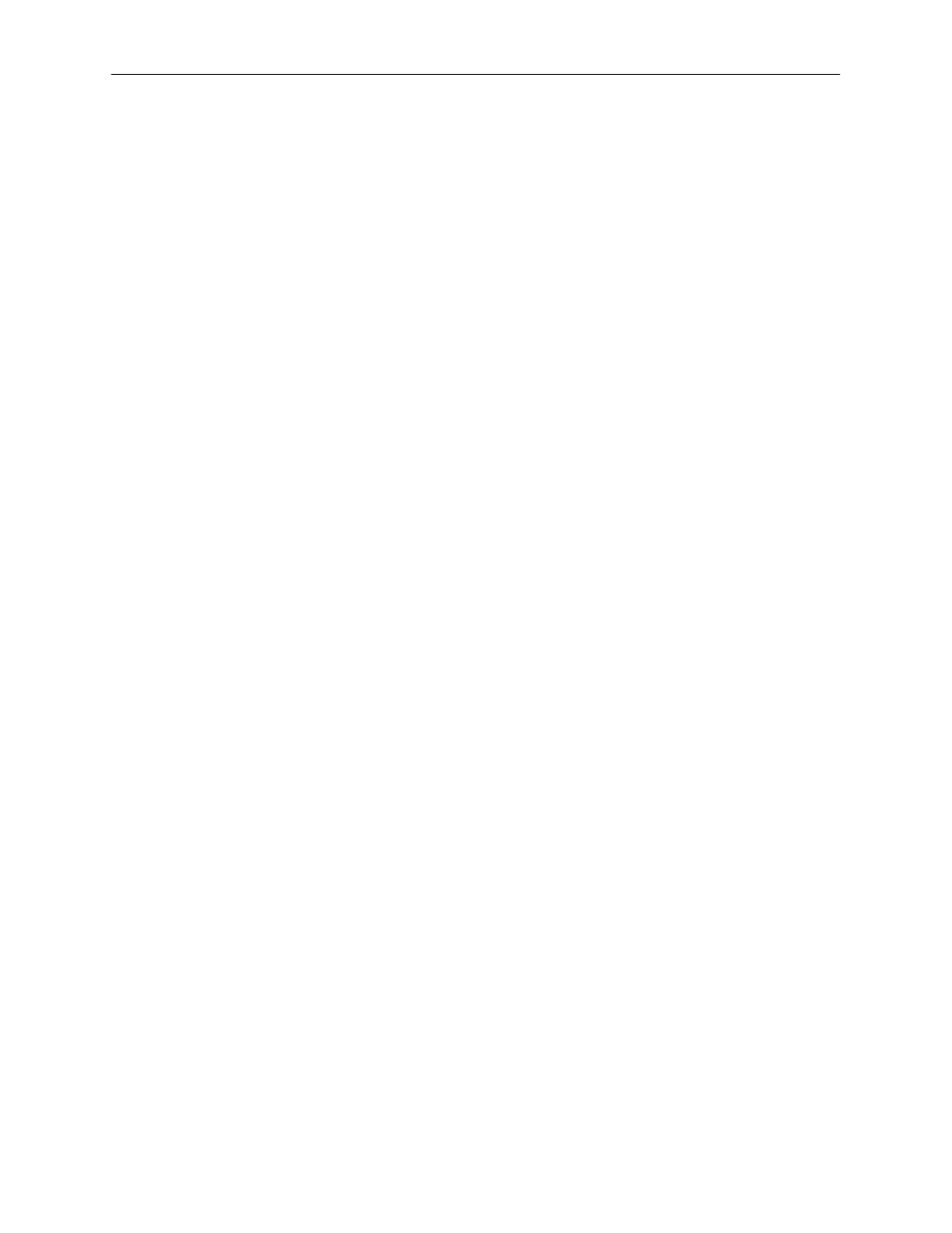
Initial Startup and Configuration
3-15
7975-A2-GB20-40
December 1998
"
Procedure
To upload or download a configuration:
1. Position the cursor in the Image File Name field. Type the name of the file to
be downloaded, or the name to be used for the file to be uploaded.
The file name may be a regular path name expression of directory names
separated by a forward slash (/) ending with the file name. The total path
name length can be up to 128 characters.
DOS machine: If the TFTP server is hosted by a DOS machine, then
directory and file names must consist of eight or less characters with an
optional suffix of up to three characters. The system will automatically upload
the configuration file and create directories and file names as needed.
UNIX machine: If your server is hosted by a UNIX machine, the configuration
file you name must already exist. It will not be created on the UNIX system by
the TFTP server. It is critical that you work with your system administrator to
plan the naming conventions for directories, filenames, and permissions so
that anyone using the system has read and write permissions.
2. Position the cursor in the TFTP Server IP Address field. Enter the TFTP
server IP address.
3. Position the cursor in the Destination field. Use the spacebar to select a
network destination for the TFTP server. Select DSL if the TFTP server
destination is the DSL link or COM if the TFTP destination is the COM port.
4. Position the cursor in the TFTP Transfer Direction field. Use the spacebar to
select Download from Server or Upload to Server.
5. Position the cursor at the Start Transfer field. Use the spacebar to select Yes.
Press Enter.
When the data transfer is complete, the Transfer Status field changes to
Completed successfully
.
6. Position the cursor at the Activate New Configuration field and select Yes to
activate a new downloaded configuration. Press Enter.
NOTE:
The configuration options DSL Mode and Telnet Session are not changed
when a new configuration is loaded. You must change these settings with the
appropriate configuration menus after the new configuration is activated. See
Table A-3,
Appendix A,
Configuration Option Tables.
