Dvd-video – Philips FW-D1 User Manual
Page 26
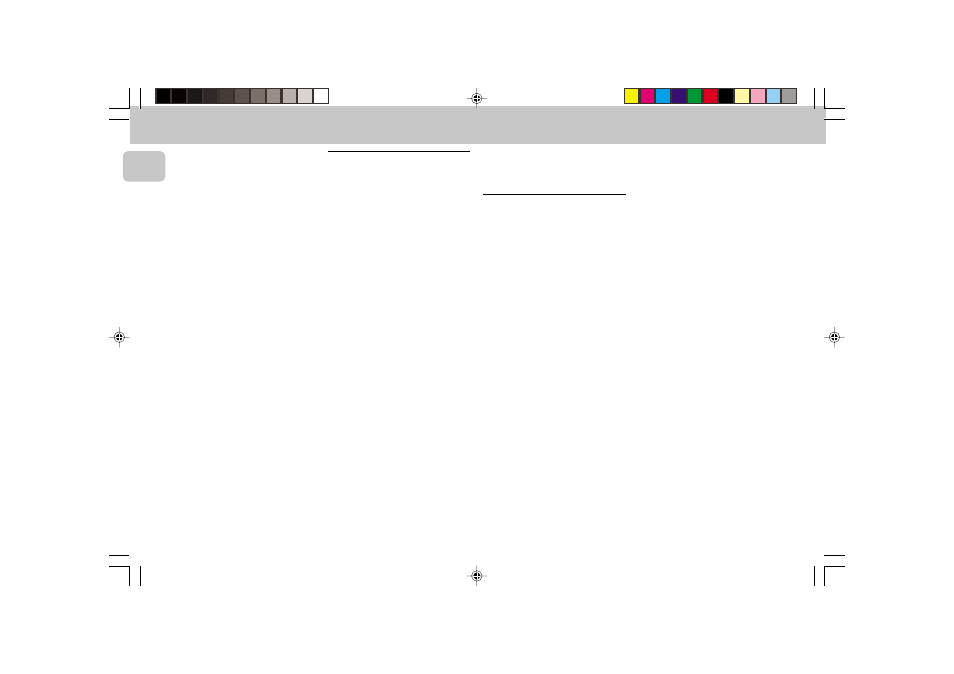
3139 115 20054
26
English
• You can RESUME play from the point at
which you stopped play. Press
2 (PLAY);
when you see the RESUME icon
. on
the screen, press
2 (PLAY) again.
™ The RESUME feature applies not only
to the disc in the player, but also to
the last four discs you have played.
Simply reload the disc, press
2 (PLAY); when you see the RESUME
icon
. on the screen , press
2 (PLAY) again.
Note:
– Since it is usual for DVD movies to be
released at different times in
different regions of the world, all
players have region codes. Discs can
have an optional region code. If you load
a disc of a different region code into
your player, you will see the region code
notice on the screen. The disc will not
play and should be removed from the
player.
Playing a VCD
Playing a disc
1 After inserting the disc and closing the
tray, playback starts automatically.
™ The status window and the display
show the type of disc loaded, as well
as information about the disc’s
contents and playing time.
• The disc may invite you to select an
item from a menu. If the selections are
numbered.
™ The currently playing track number is
shown in the menu bar and the
display. The elapsed playing time is
shown in the status window and the
display.
•
For model FW-D5 only - If required, you
can use the SURROUND CONTROL (or
SURR on the remote control) key to
select Multichannel, Stereo, Surround or
3D-Surround.
2 To stop play at any time, press Ç.
™ The default screen will then appear.
• You can RESUME play from the point at
which you stopped play. Press
2 (PLAY);
when you see the RESUME icon
. on
the screen, press
2 (PLAY) again.
™ The RESUME feature applies not only
to the disc in the player, but also to
the last four discs you have played.
Simply reload the disc, press
2 (PLAY); when you see the RESUME
icon
. on the screen , press
2 (PLAY) again.
Note:
– When PBC mode is switched on,
RESUME play is not available.
General features
Note:
– Unless stated otherwise, all operations
described are based on remote control
operation. A number of operations can
also be carried out via the menu bar on
the screen.
Moving to another title/TRACK
When a disc has more than one title or
track (which you can see from both the
menu bar and the display), you can move to
another title/track as follows:
1 Select W (TITLE/TRACK) in the menu
bar.
2 Press
ë briefly during play to select
the next title/track.
• Press í briefly during play to return to
the beginning of the current title/track.
Press í briefly again to step back to
the previous title/track.
3 To exit, press
1 or 2.
Moving to another chapter/index
When a title has more than one chapter or
a track has more than one index (which you
can see from the display and on the menu
bar), move to another chapter/index as
follows:
1 Select X (CHAPTER/INDEX) in the menu
bar.
2 Press ë briefly during play to select
the next chapter/index.
• Press í briefly during play to return to
the beginning of the current chapter/
index. Press í twice briefly to step
back to the previous chapter/index.
• To go directly to any chapter or index,
enter the number using the digit keys
(0-9).
3 To exit, press
1 or 2.
Note:
– If the number has more than one digit,
press the keys in rapid succession.
DVD-VIDEO
pg 001-41/D5-D1/21-Eng new
6/8/01, 11:33 AM
26
