Step 4 multi-channel speaker setting, Step, Multi-channel speaker setting – Panasonic DMR-E500H User Manual
Page 15: Press [setup, Press [ 3 , 4 ] to select “audio” and press [ 1, Press [enter
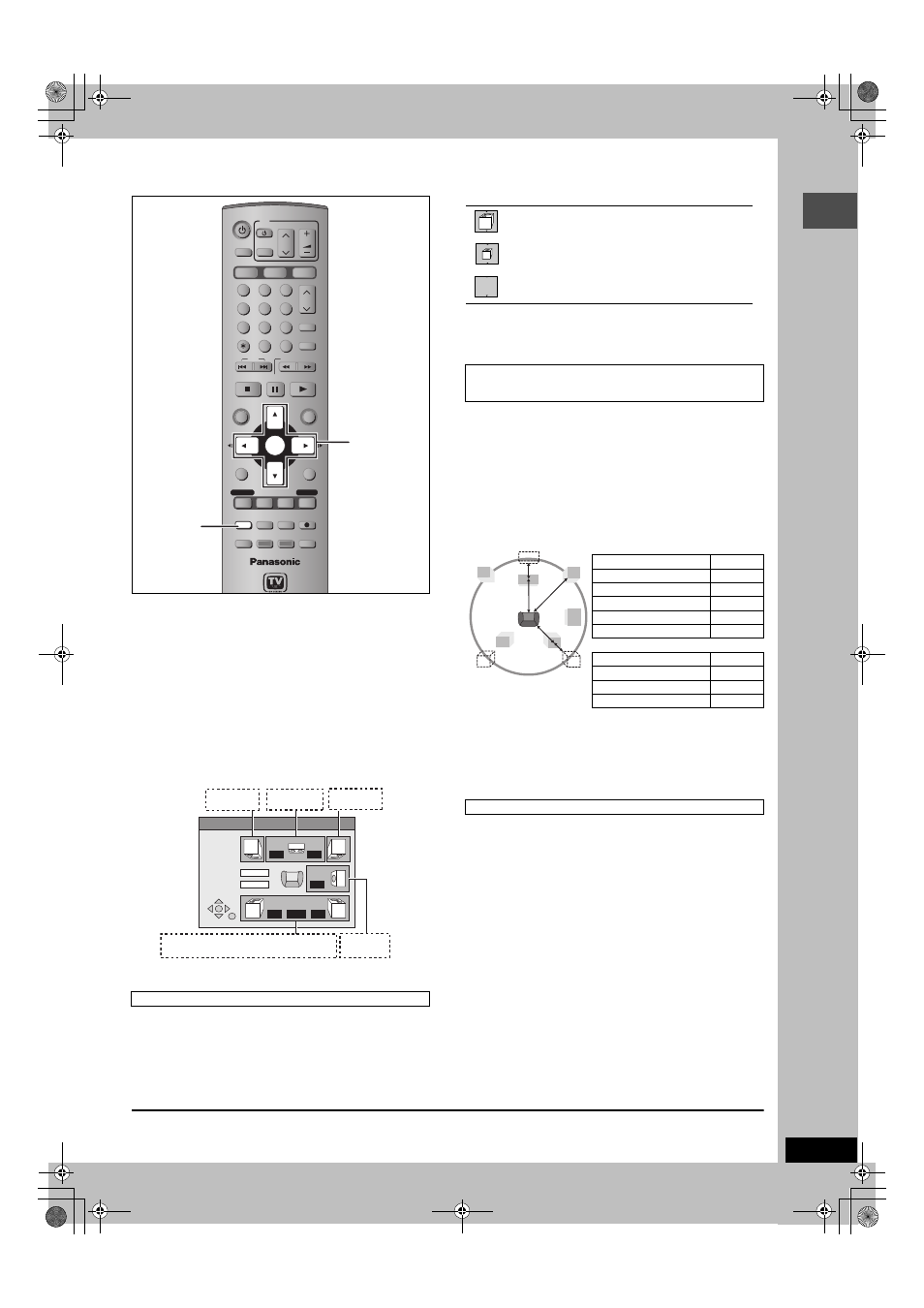
15
RQT7394
Ge
tt
in
g s
ta
rte
d
STEP
4
Multi-channel speaker setting
Set as follows when connecting with AUDIO OUT 5.1 ch terminals
(
➡
page 9).
1
Press [SETUP].
2
Press [
3
,
4
] to select “Audio” and
press [
1
].
3
Press [
3
,
4
] to select “Speaker” and
press [ENTER].
4
Press [
3
,
4
] to select “Multi
Channel” and press [ENTER].
Settings
a
,
b
,
and
c
can be changed as necessary.
5
Press [
3
,
4
,
2
,
1
] to select the
speaker icon and press [ENTER].
6
Press [
3
,
4
] to select the setting
and press [ENTER].
Icon examples: Surround speaker (LS)
If the subwoofer is set so that no sound is output, the front
speakers will automatically be set to support low-frequency
reproduction. Connect front speakers that can reproduce the bass
range below 100 Hz if you do not connect a subwoofer.
(Effective only when playing multi-channel discs)
For optimum listening with 5.1-channel sound, all the speakers,
except for the subwoofer, should be the same distance from the
seating position. If you have to place the center or surround
speakers closer to the seating position, adjust the delay time to
make up for the difference.
If distances
d
(from the center speaker) and
f
(from the surround
speakers) are the same as or greater than
e
(from the front
speakers), leave the delay time as “0”, the factory preset.
If either distance
d
or
f
is less than
e
, find the difference in the
relevant table and change to the recommended setting.
7
Press [
3
,
4
,
2
,
1
] to select “ms”
and press [ENTER].
8
Press [
3
,
4
] to adjust the delay time
and press [ENTER].
9
Press [
3
,
4
,
2
,
1
] to select “Test”
and press [ENTER].
A test signal is output from one speaker at a time, starting
with the front left speaker and proceeding clockwise.
Front (L)
_—)
Center
_—)
Front (R)
:
;
Surround (LS)
(—————=
Surround (RS)
10
While listening to the test signal
Press [
3
,
4
] to adjust the volume of
the center and surround speakers.
≥
Adjust the volume of the center and surround speakers so
that they sound the same as the front speaker.
(The front speakers cannot be adjusted here.)
≥
No signal is output for the subwoofer. To adjust its volume,
play something, then return to this screen and adjust as
desired.
11
Press [ENTER].
The test signal stops.
To finish the speaker setting
Press [
3
,
4
,
2
,
1
] to select “Complete” and press [ENTER].
To set the speaker presence and size (
a
)
POWER
VOLUME
CH
INPUT SELECT
DVD POWER
TV
TV/VIDEO
1
HDD
SD/PC
DVD
2
3
4
5
6
7
8
0
9
CM SKIP
AUDIO
PAGE
CH
CANCEL
VCR Plus+
SKIP
STOP
PAUSE
PLAY/x1.3
SLOW/SEARCH
FUNCTIONS
ENTER
DIRECT NAVIGATOR
TOP MENU
RETURN
SUB MENU
CHAPTER
SETUP
Info
PROG/CHECK
TV GUIDE
REC MODE
ERASE
REC
STATUS
TIME SLIP
DISPLAY
DUBBING
3
,
4,2
,
1
ENTER
SETUP
m s
m s
d B
0
d B
d B
L
Complete
Test
LS
R
SW
C
RS
d B
0
0
0.0
0
0.0
b a c
a
a
c a
(LS)
(RS)
a c b c a
Multi Channel Setting
Front (L)
Center
Front (R)
— Surround —
Subwoofer
Select when the speaker supports low-frequency
(under 100 Hz) reproduction.
Select when the speaker does not support low-
frequency reproduction.
No sound is output from the speaker.
To set the delay time (
b
)
(only when the speakers are not placed equidistant from the
seating position)
d
Center speaker
Difference
Setting
Approx. 30 cm (1 feet)
1.0 ms
Approx. 60 cm (2 feet)
2.0 ms
Approx. 90 cm (3 feet)
3.0 ms
Approx. 120 cm (4 feet)
4.0 ms
Approx. 150 cm (5 feet)
5.0 ms
f
Surround speakers
Difference
Setting
Approx. 150 cm (5 feet)
5.0 ms
Approx. 300 cm (10 feet)
10.0 ms
Approx. 450 cm (15 feet)
15.0 ms
To adjust the speaker volume level (
c
)
LS
LS
LS
RS
L
R
SW
f
e
d
C
7394en.book Page 15 Wednesday, March 30, 2005 9:45 AM
