Peavey PageMatrix User Manual
Page 14
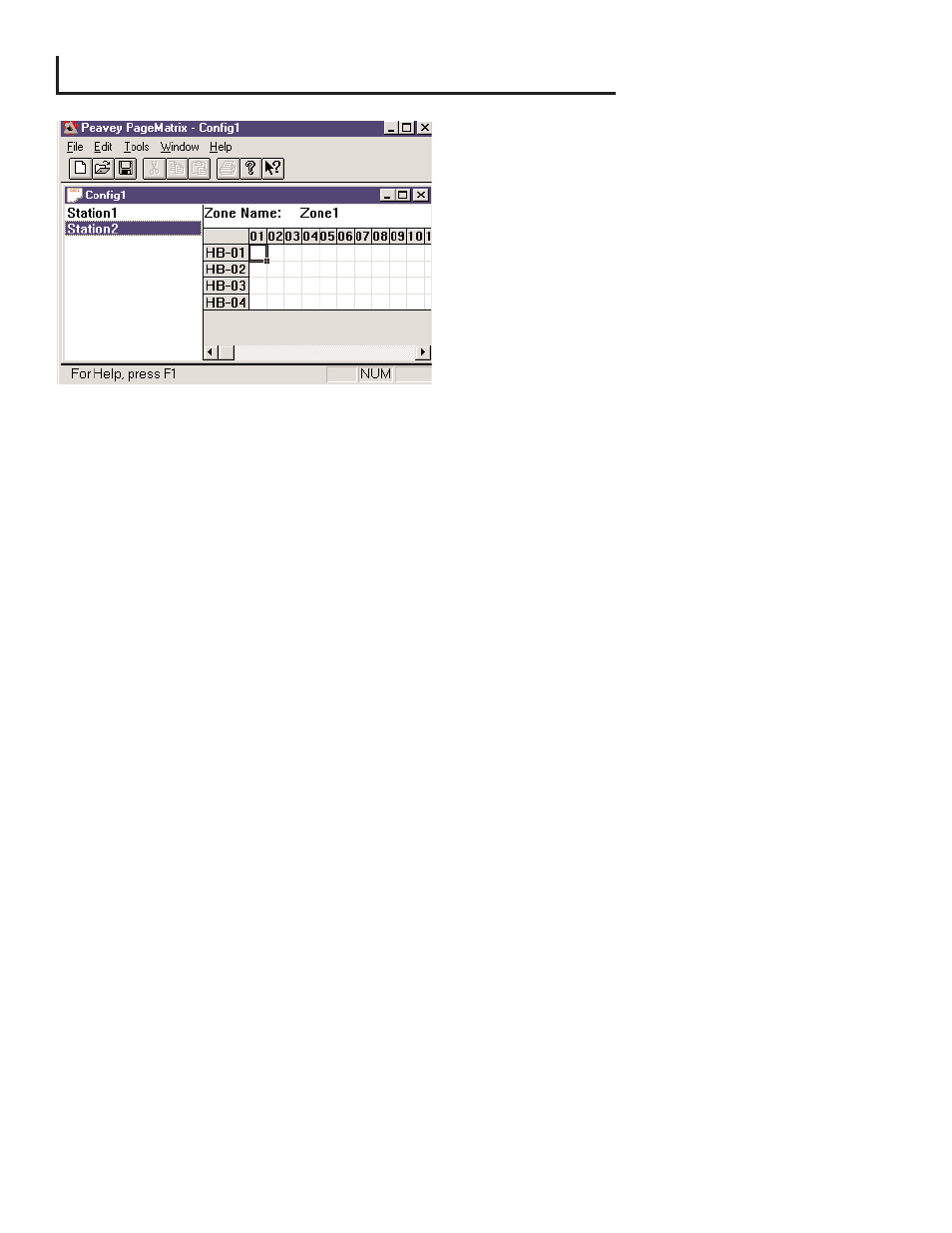
3 . 1 . C o m p u t e r R e q u i r e m e n t s
Minimum: 486DX-100 or faster PC with
Windows 3.1 / 95 / NT4 or later, 8-16Mb RAM
and one available Com Port.
3 . 2 . S o f t w a r e I n s t a l l a t i o n
Note: With MediaMatrix Mainframe systems
shipped since 1999, the PageMatrix
application is already installed. The instruc-
tions below only apply to systems prior to this
time.
The complete PageMatrix software system includes:
1. PageMatrix application (Floppy Disk 1)
2. MediaMatrix view files and PASHA
ª
files (Floppy Disk 2)
3. MediaMatrix devices (Floppy Disk 2)
Step One: Installing the PageMatrix software (files in parentheses indicate defaults)
A. Insert Disk One (PageMatrix Installation) into the floppy drive.
B. Run ÒA:\setup.exeÓ.
C. Will prompt for an installation directory (c:\pagemtrx) and a program group name
(PageMatrix). Installs files in that directory and creates program group. When installation
window says ÒInstallation Complete!Ó in red, click the Finish button or cancel button (if there
is no finish button). You do not need to restart your computer after installation.
Step Two: Installing the MediaMatrix view files:
Note: When installing the PageMatrix view files and devices, you will need to know what
directory your MediaMatrix software is in (if it is in a different directory than the factory
defaults).
A. Insert Disk Two (MediaMatrix view Files) into the floppy drive.
B. Run ÒA:\views.exeÓ.
C. This is a self-extracting zip file that will ask you for a directory to place the unzip files.
These files can go anywhere on your hard drive, but it is recommended that you install
them in the View directory in your MediaMatrix root directory(c:\peavey\views).
D. Once the directory is confirmed, click Unzip.
E. Click Close when finished.
Step Three: Installing the MediaMatrix devices
A. Insert Disk Two (MediaMatrix view Files) into the floppy drive.
B. Run ÒA:\devices.exeÓ.
C. This is a self-extracting zip file that will ask you for a directory to place the unzip files.
These files MUST go in the Devices directory in your MediaMatrix root directory
(c:\peavey\devices\standard\paging) If your root directory is different from the default, enter
the proper root directory followed by Òdevices\standard\pagingÓ.
D. Once the directory is confirmed, click Unzip.
E. Click Close when finished.
14
3 . P a g e M a t r i x S o f t w a r e D e s c r i p t i o n
