Playing games in game mode, Confirming connections – Panasonic PT 52DL10 User Manual
Page 34
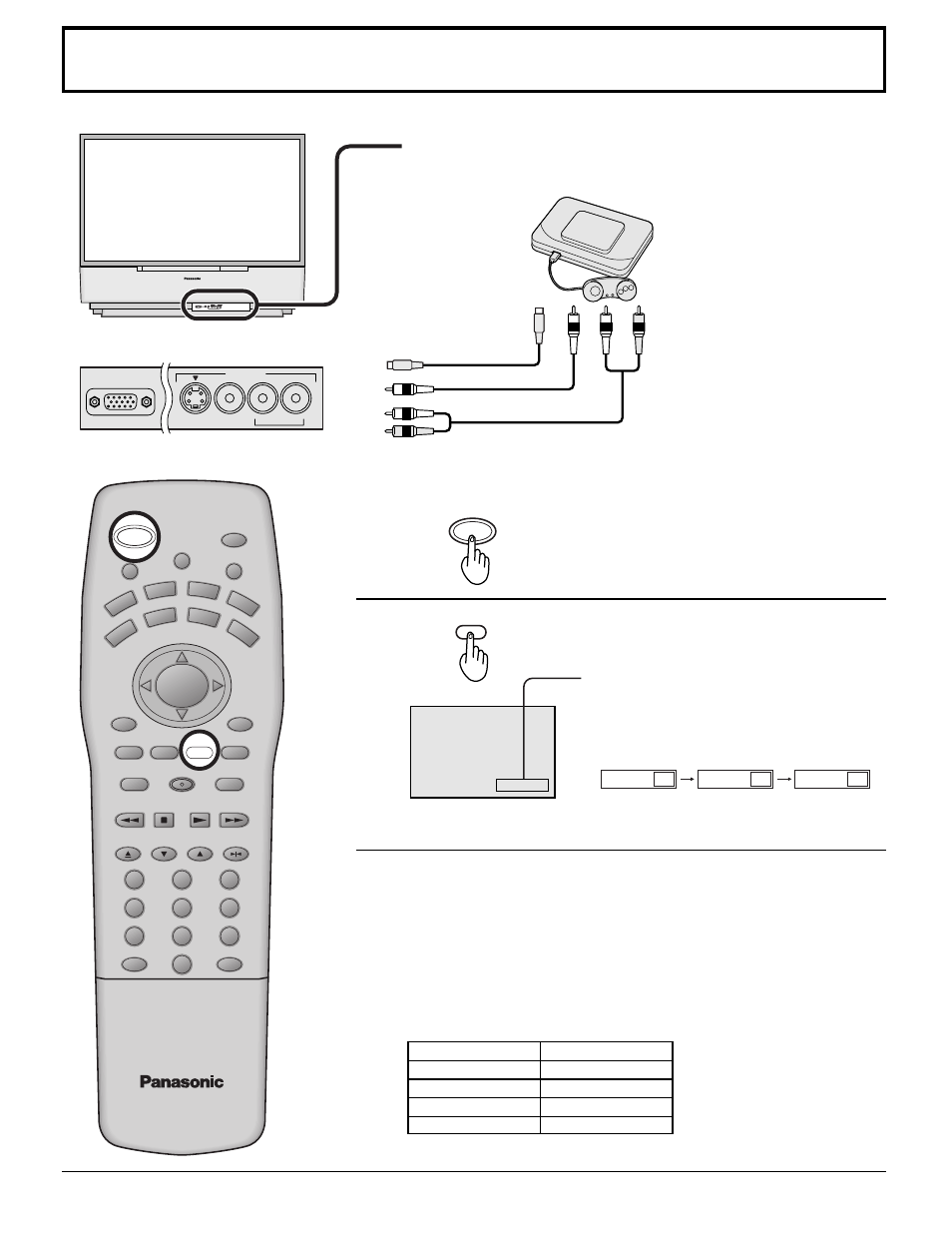
34
Playing games in game mode
PC INPUT
INPUT 4
S-VIDEO VIDEO
L-AUDIO-R
LIGHT
ASPECT
MUTE
TV/VIDEO
VCR
DVD
AUX
RCVR
DBS
TV
DTV
CH
SLOW
OPEN/CLOSE
STILL
1
2
3
4
5
6
7
8
9
0
R-TUNE
PROG
AV-ADJ
NORMAL
RH-SPLIT
EXIT
VCR REC
GUIDE
REW
SEARCH
STOP
PLAY
SPLIT
FF
FREEZE
TV/VCR
SWAP
PAUSE
VCR/DBS
CHANNEL
ACTION
VOL
VOL
CH
MENU
INFO/RECALL
POWER
CBL
GAME
1
2
3
Turn on the TV.
Press the GAME button to switch to game
mode.
When finished, press the GAME button again. (Turn off the game mode
by switching input modes or changing the channel.)
GAME
POWER
Confirming connections
Confirm that the projection TV is in
standby mode.
Example: When using the Video Input 4 terminal on the front of the
projection TV.
To S-video output
or video output
To audio output
Turning on the projection TV and switching to game modes
Video game
player
TV screen
•
Displays the lapsed time.
Lapsed time is displayed for 5 seconds
every 30 minutes.
Be sure to rest your eyes every 30
minutes.
GAME 30
GAME 60
GAME 90
The lapsed time display stops after 90
minutes.
Notes:
•
Video input mode can be changed when the GAME button is pressed.
•
Game mode is maintained when power to the projection TV is turned off.
•
When game mode is selected: Picture will be set to PICTURE MENU, and
sound will be set to SOUND MENU.
•
Picture and sound can be set as desired. (See page 40, 42.)
factory default setting
Item
Picture menu
Audio menu
SPATIALIZER
Aspect
Setting
GAME
GAME
ON
FULL
INPUT 4
S-VIDEO VIDEO
L-AUDIO-R
PC INPUT
