Touch pad, Touchscreen, Sound – Panasonic CF-T2 Series User Manual
Page 103: Dealing with problems (advanced)
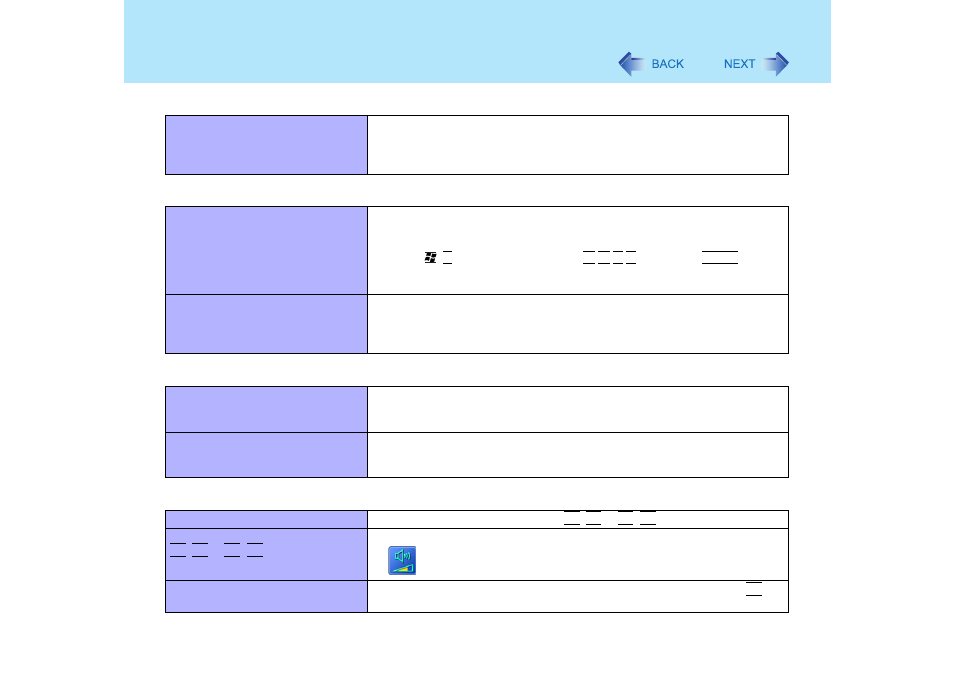
103
Dealing with Problems (Advanced)
Unable to read/write to the hard disk
z Your drive or file may not have been properly set.
z Check to see if the hard disk is full. If it is full, delete unnecessary files.
z Your hard disk content may be corrupted. Contact your technical support
office.
Touch Pad
The cursor cannot be controlled
properly
z If you are using an external mouse, ensure that the external mouse has been
connected correctly.
z Restart the computer by using the keyboard.
(Press ,
U, and select [Restart] with О Н П Р, then press Enter.)
z If the computer does not respond to keyboard commands, read "No response"
Unable to input using the touch pad
z Has the Setup Utility been used to set [Touch Pad] to [Enable]?
z When external mouse drivers are installed (e.g., IntelliMouse), the touch pad
may not be used.
z Has the touch pad driver been properly installed?
Touchscreen
Unable to point correctly with the
stylus included with the computer
z As a result of the physical characteristics of the touchscreen, sometimes the
position of the stylus does not match the position of the cursor on the screen.
This is not a malfunction. Perform [Calibration]. (
)
Unable to input by touching the display
z When mouse drivers are installed (i.e. IntelliMouse), the touchscreen is unable
to be used. Has the touchscreen driver been properly installed?
z Has the touchscreen driver been properly installed?
Sound
The sound is not heard
z Try changing the mute by pressing Fn+F4 or Fn+F6.
Volume does not change when
Fn+F5 or Fn+F6 is pressed
z If the Windows sound function is not active, the volume will not change even if
is displayed.
The audio is distorted
z Audio distortion may occur when operations are performed by pressing Fn in
combination with another key. Stop playing and start again.
Disk Operations
