Plus Corporation UP-1100 User Manual
Page 28
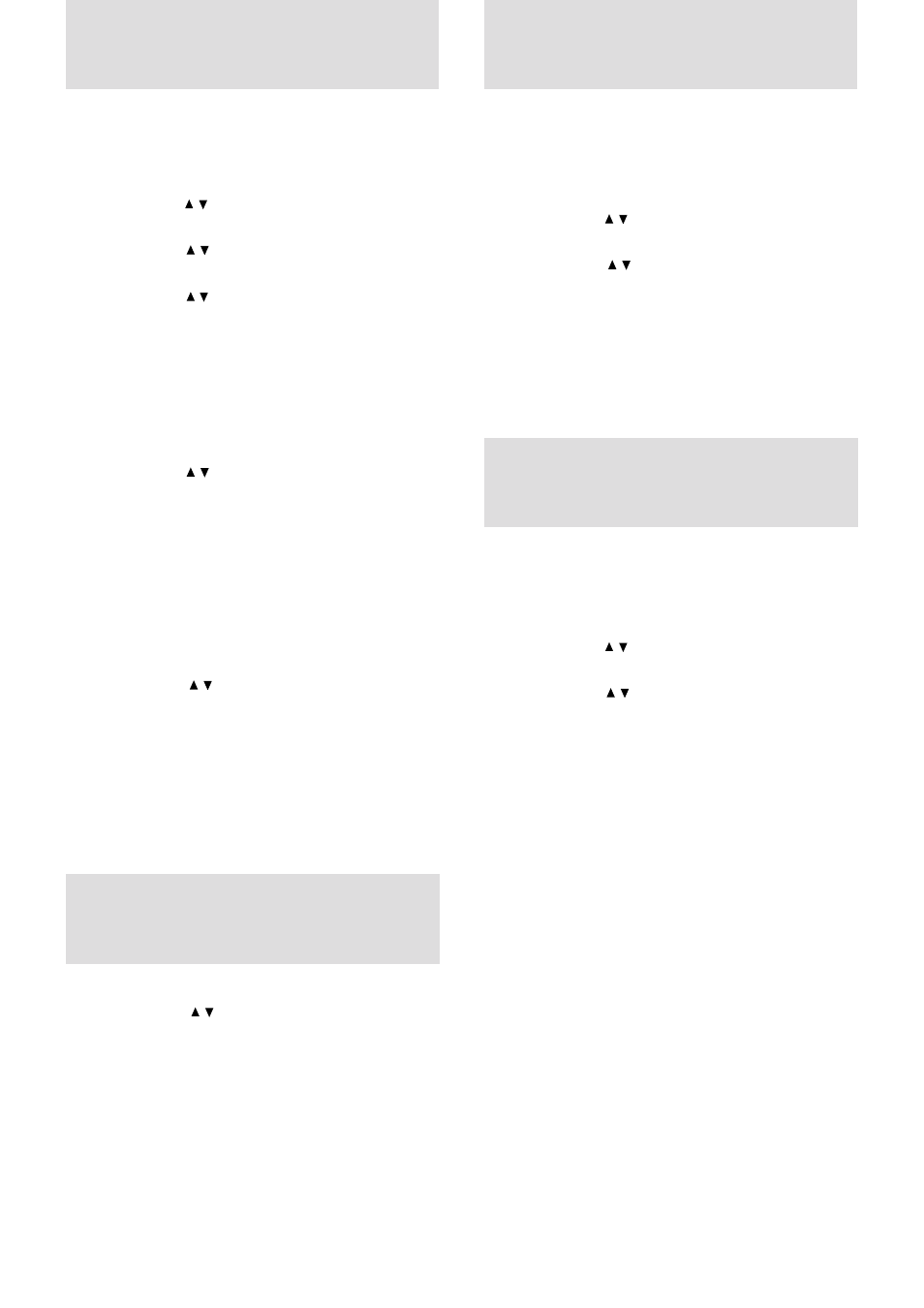
E – 28
S e l e c t i n g t h e
p i c t u r e t y p e
1 Carry out the steps 1 to 6 above.
2 Press the cursor / key to select “DISPLAY MODE,”
then press the cursor +/– key to select “WIDE” for wide
screen display or “NORMAL” for normal screen display.
S e l e c t i n g t h e w i d e
s c r e e n d i s p l a y
This function operates only with an RGB input source.
If the input signals from the RGB IN connector go down for more
than five minutes, the unit will automatically turn off and enter the
standby mode.
1 Press MENU to display the main menu.
2 Press the cursor / key to select “POWER MENU.”
3 Press L-CLICK to display the POWER MENU.
4 Press the cursor / key to select “POWER OFF,” then
press the cursor + key to select “ON” to activate the
power saving function.
To deactivate the function, set “POWER OFF” to “OFF”
by pressing the cursor – key.
A c t i v a t i n g t h e p o w e r
s a v i n g f u n c t i o n
The unit can be turned on just by only switching on the main power
on the unit (see step 1 on page 16). There is no need to press the
POWER ON button on the remote control or the POWER button on
the unit.
1 Press MENU to display the main menu.
2 Press the cursor / key to select “POWER MENU.”
3 Press L-CLICK to display the POWER MENU.
4 Press the cursor / key to select “AUTO START,” then
press the cursor + key to select “ON” to activate the
function.
To deactivate the function, set “AUTO START” to “OFF”
by pressing the cursor – key.
Q u i c k s t a r t i n g
t h e u n i t
The picture types can be selected individually for each input source
according to the video content and your preferences.
1 Select the input source (see page 16 or 21).
2 Press MENU to display the main menu.
3 Press the cursor / key to select “IMAGE ADJ MENU.”
4 Press L-CLICK to display the IMAGE ADJ MENU.
5 Press the cursor / key to select “IMAGE MODE.”
6 Press L-CLICK to display the IMAGE MODE menu.
7 Press the cursor / key to select “GAMMA,” then press
the cursor +/– key to select the gamma mode.
The following three types of gamma modes can be se-
lected according to your preferences:
• NORMAL,
• NATURAL 1, or
• NATURAL 2.
8 Press L-CLICK.
9 Press the cursor / key to select “INPUT MODE,” then
press the cursor +/– key to select the input mode.
If the input source is RGB, refer to “Setting INPUT
MODE to YCbCr” on page 24.
If the input source is VIDEO or S-VIDEO, the following
two types can be selected:
• GRAPHICS for displaying a graphic image, or
• TEXT for displaying a text image such as the image
from the document camera.
10 Press L-CLICK.
11 Press the cursor / key to select “WHITE PICTURE,”
then press the cursor +/– key to select the white picture
mode.
The following two types can be selected:
• NORMAL, or
• QUIET to reduce brightness for better color expression,
12 Press L-CLICK.
