Plus Corporation UP-1100 User Manual
Page 12
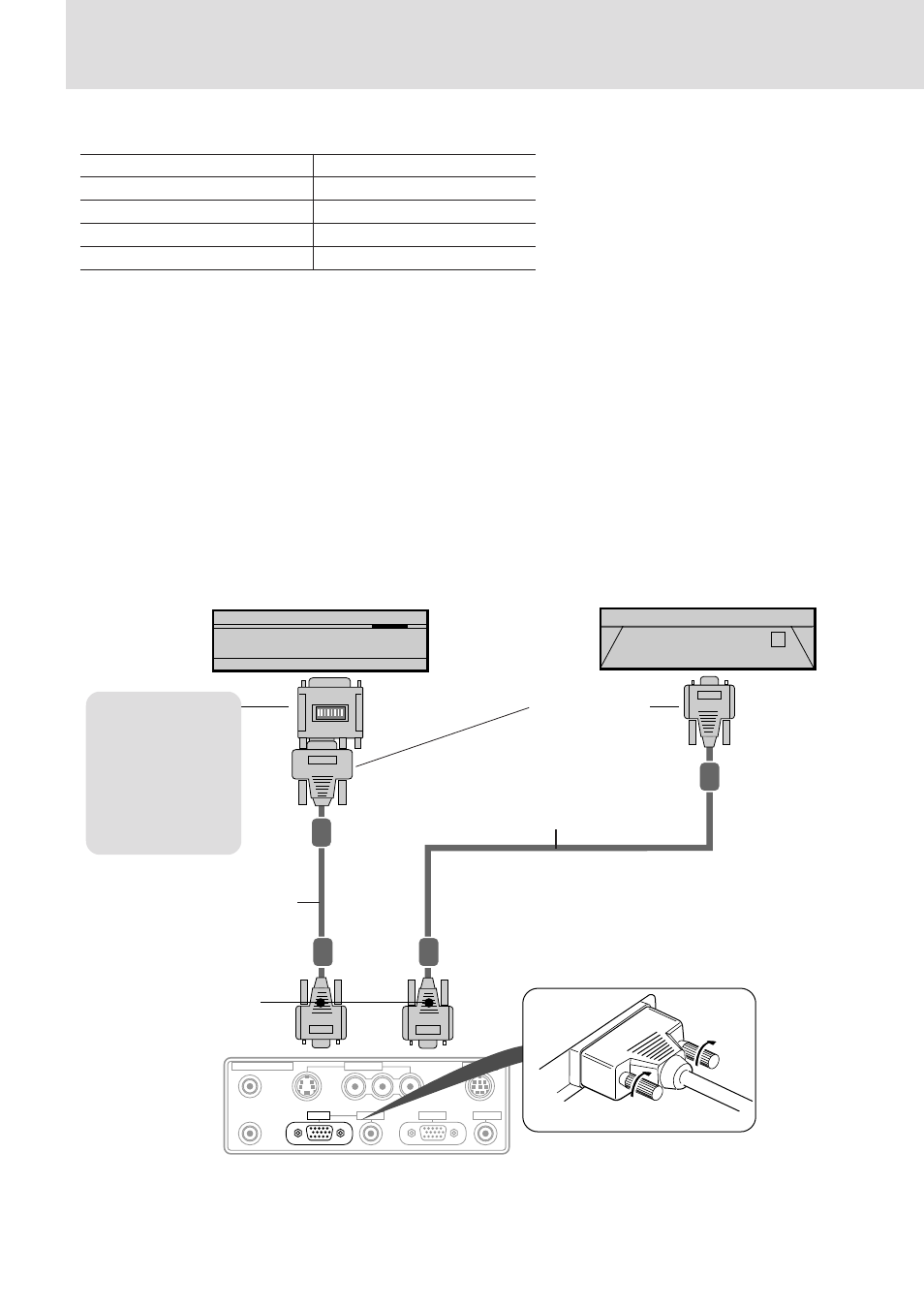
E – 12
VIDEO IN
PC CONTROL
REMOTE CONTROL
AUDIO OUT
RGB OUT
RGB IN
AUDIO IN
VIDEO
S-VIDEO
IN
OUT
L/MONO·AUDIO·R
C o n n e c t i n g a P C o r M a c i n t o s h
Connecting a PC or Macintosh to the Data Projector will enable you to project your computer screen images for impressive presentations.
• The following display standards are supported:
• A PC, Macintosh, or computer equipped with a XGA adapter or compatible graphics adapter can easily be connected.
• If your PC does not support XGA you will need to install a XGA graphics board. Consult your computer's owner's manual for your XGA
configuration. If you need to install a new board, refer to the manual supplied with your new graphics board for installation instructions.
Notes
• Refer to the owner's manual supplied with your computer for more information about the video output requirements of the computer and any special
identification or configuring required by the projector image and monitor.
• Some Macintosh PowerBooks may need to set the mirroring to off to output 1024
×
768 dot signals. Please consult your PowerBook manual or
computer dealer for details.
Before connecting
• Turn off the computer that is to be connected.
• The unit and computer will be turned on in “Using the Data Projector” on page 16. Do not turn on either the computer or unit until you read
this section.
• Please also refer to the manual of the computer to be connected.
VGA 640
×
480 for graphics
SuperVGA 800
×
600
VGA 640
×
350 for graphics
XGA 1024
×
768
VGA 720
×
350 for text
Macintosh at 640
×
480
VGA 640
×
400 for graphics
Macintosh at 832
×
624
VGA 720
×
400 for text
Macintosh at 1024
×
768
IBM PC/AT compatible machine or
Macintosh with Mini D-sub 15-pin
connector
Macintosh desktop computer
Mini D-Sub 15-pin
connector
Monitor adapter for
Macintosh
You may need to
change the DIP
switch setting
depending on the
machine to be
connected. See next
page.
Mini D-Sub 15-pin
connector
PC/Macintosh
multicable
(supplied)
PC/Macintosh
multicable
(supplied)
Plug the cable connector into the
RGB connector securely and tighten
the screws.
The unit
terminal panel
