2 rear panel, 3 hardware installation, 4 terminal setup – Planet Technology SGSW-4802 User Manual
Page 9
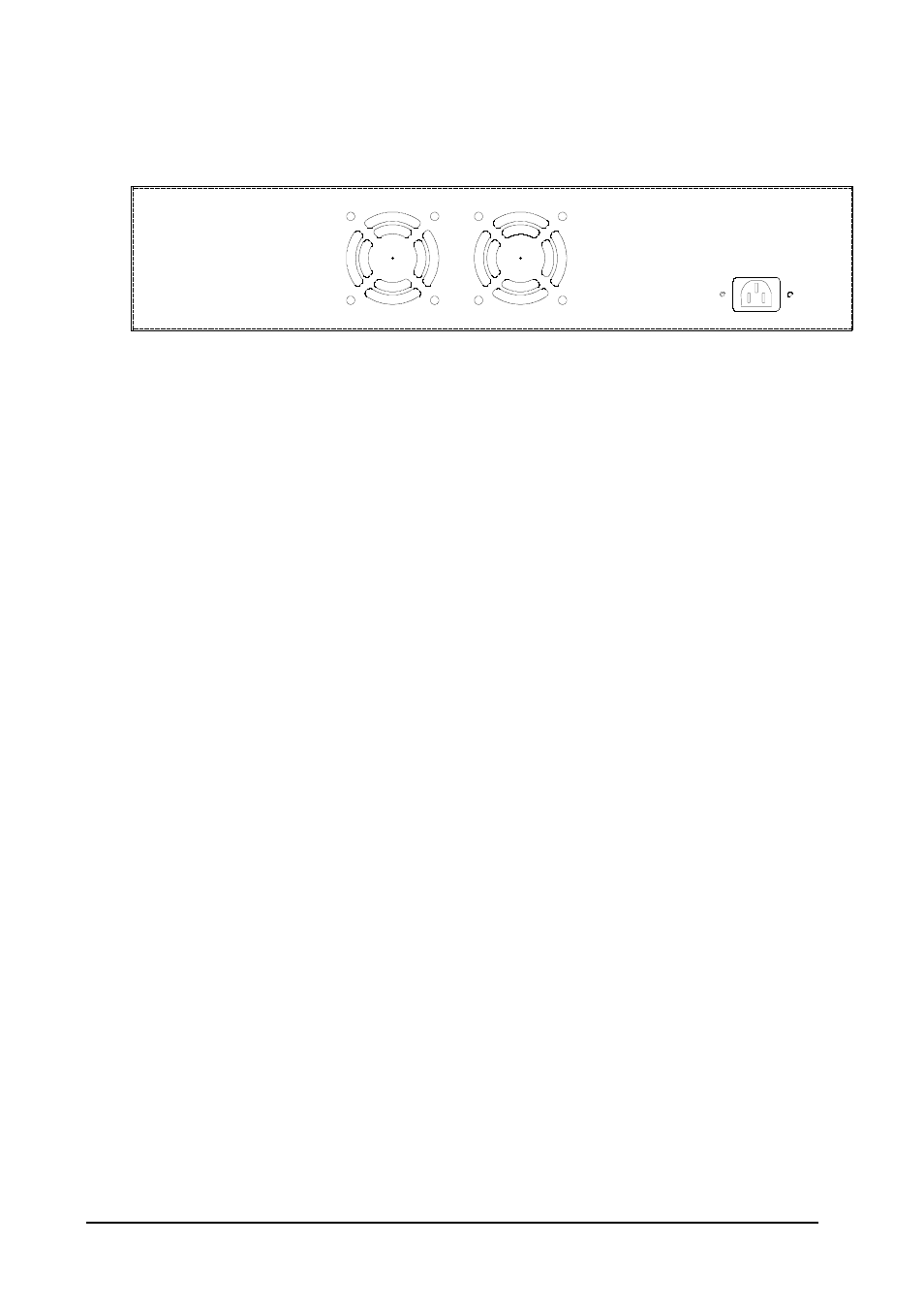
5
2.2 Rear Panel
The rear panel of the Switch indicates an AC inlet power socket, which accepts input power from 100
to 240VAC, 50-60Hz.
100 - 240V AC
50 / 60Hz
SGSW-4802 Switch rear panel
Power Notice:
1. The device is a power-required device, it means, it will not work till it is powered. If your networks
should active all the time, please consider using UPS (Uninterrupted Power Supply) for your de-
vice. It will prevent you from network data loss or network downtime.
2. In some area, installing a surge suppression device may also help to protect your switch from
being damaged by unregulated surge or current to the Switch or the power adapter.
2.3 Hardware Installation
2.3.1 Connecting end node or hub or switch
1. Place the Switch on a smooth surface or fasten the mounting brackets with the provided screws in a
standard 19
” rack.
2. Connect switch or PC to one port of the Switch using Category 3/4/5 UTP/STP cabling.
3. Connect another switch or PC to the other port of Switch by following the same process as described
in Step2.
Notice:
Cable distance for Switch
The cable distance between Ethernet Switch and hub/PC should not exceed 100 meter for
UTP/STP cable, 2km for 62.5/125 and 50/125 fiber cable on 100Base-FX module, 220m for
62.5/125 fiber cable and 500m for 50/125 fiber cable on 1000Base-SX module, 550m for 62.5/125
and 50/125 fiber cable and 10km for 9/125 fiber cable on 1000Base-LX module.
Make sure the wiring is correct
It can be used Category 3/4/5 cable in 10 Mbps operation. To reliably operate your network at
100Mbps and 1000Mbps, you must use an Unshielded Twisted-Pair (UTP) Category 5 cable, or
better Data Grade cabling. While a Category 3 or 4 cable may initially seem to work, it will soon
cause data loss.
2.3.2 Connecting to Network Backbone or Server
Connect to the Gigabit Ethernet ports with Category 5 copper cable or fiber optic cable for uplinking to
a network backbone or network server. These ports operate at 1000Mbps in full-duplex mode. A valid
connection is indicated when the Link LED is light.
2.4 Terminal Setup
To configure the system, connect a serial cable to a COM port on a PC or notebook computer and to
serial (console) port of the device. The console port of the device is DCE already, so that you can
connect the console port directly through PC without the need of Null Modem.
A terminal program is required to make the software connection to the device. Windows
’ Hyper Ter-
