9 stack – Planet Technology SGSW-4802 User Manual
Page 21
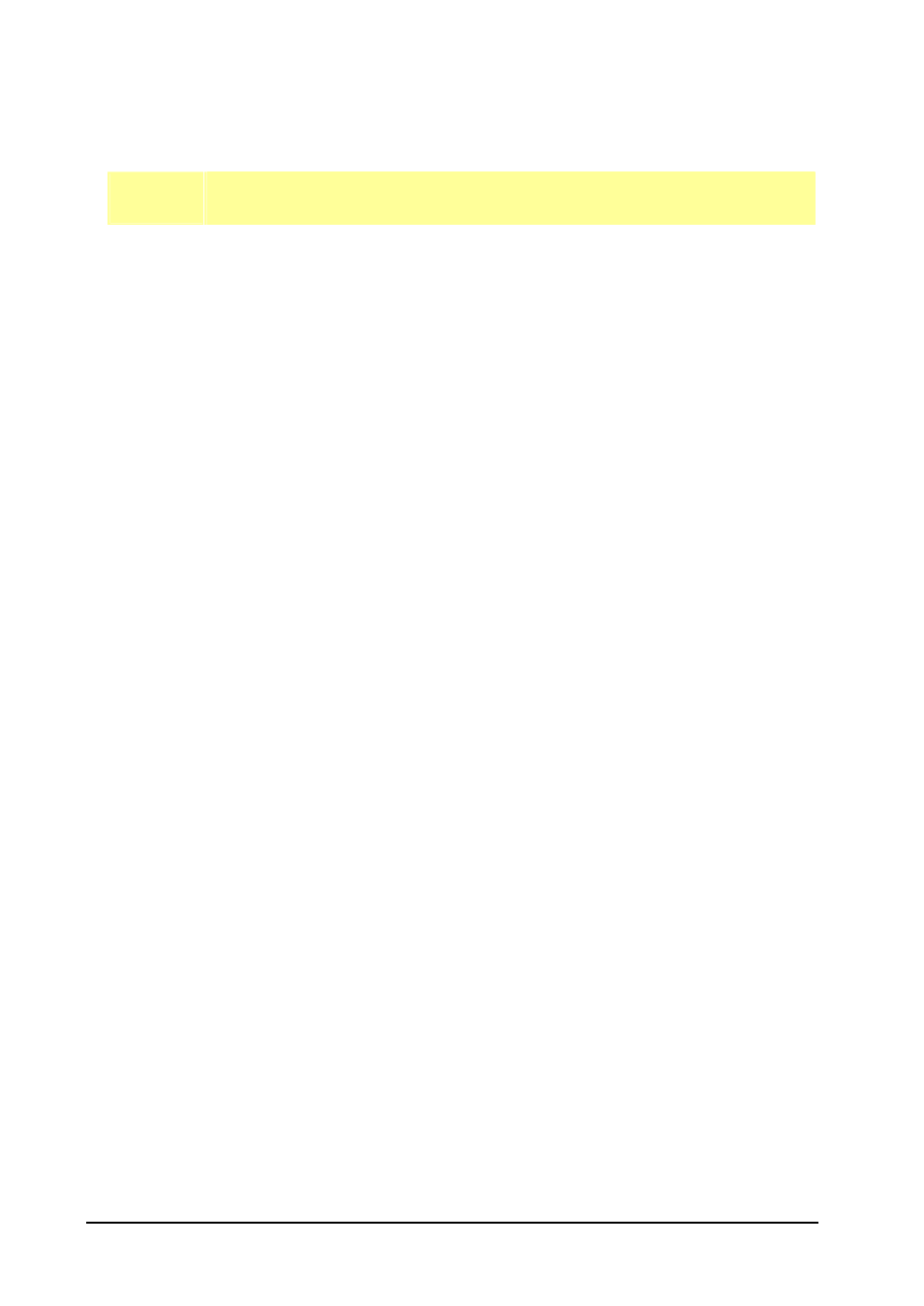
17
The Internet Group Management Protocol (IGMP v1.0) is used by IP hosts to report their host
group memberships to any immediately neighboring multicast routers. IGMP is an asymmetric
protocol and is specified here from the point of view of a host, rather than a multicast router.
!
NOTE
IGMPv1 has no leave mechanism. If a host no longer wants to receive the traffic, it simply
quits. If it is the last, the router will not have any answers to its query and will delete the
GDA for that subnet.
For IGMP v2.0,
IGMP v2.0 allows group membership termination to be quickly reported to the routing protocol,
which is important for high-bandwidth multicast groups and/or subnets with highly volatile group
membership.
Multicast routers use IGMP v2.0 to learn which groups have members on each of their attached
physical networks. A multicast router keeps a list of multicast group memberships for each at-
tached network, and a timer for each membership. "Multicast group memberships" means the
presence of at least one member of a multicast group on a given attached network, not a list of all of
the members.
When a host receives a General Query, it sets delay timers for each group (excluding the
all-systems group) of which it is a member on the interface from which it received the query.
When a router receives a Report, it adds the group being reported to the list of multicast group
memberships on the network on which it received the Report and sets the timer for the member-
ship to the [Group Membership Interval]. When a host joins a multicast group, it should immediately
transmit an unsolicited Version 2 Membership Report for that group, in case it is the first member of
that group on the network.
When a host leaves a multicast group, if it was the last host to reply to a Query with a Membership
Report for that group, it should send a Leave Group message to the all-routers multicast group.
3.9 Stack
Stacking function is convenient for administrator to manage multiple switches by single IP. Basically,
you
got to have min. 2 units.
Step 1: Linking the switches by one category 5 or fiber cable.
Step 2: Choose either one management switch as Master switch (ex: 192.168.100.128), enter it
’s web
interface.
Step 3: Choose
“Stack Config”. There are four available options from the “Stacking State”. The op-
tions and descriptions are shown as below:
Disable: disable stack function.
Auto select: choose this stack mode. It will assign the Switch with minimum MAC address as
the Master device.
Master: choose this stack mode. It allow assign one specific Switch as the Master device.
Slave: choose this stack mode. It allow assign one specific Switch as the Slave device.
The stack config screen in Figure 3-9 appears.
