Hardware description, 1 front panel, Port 100base-fx managed – Planet Technology SGSW-4802 User Manual
Page 8: Fiber module (sc/st, multi-mode fiber), Port gigabit 1000base-t managed switch module, Port gigabit 1000base-sx/lx managed fiber module, Sgsw-4802 switch front panel, Mode
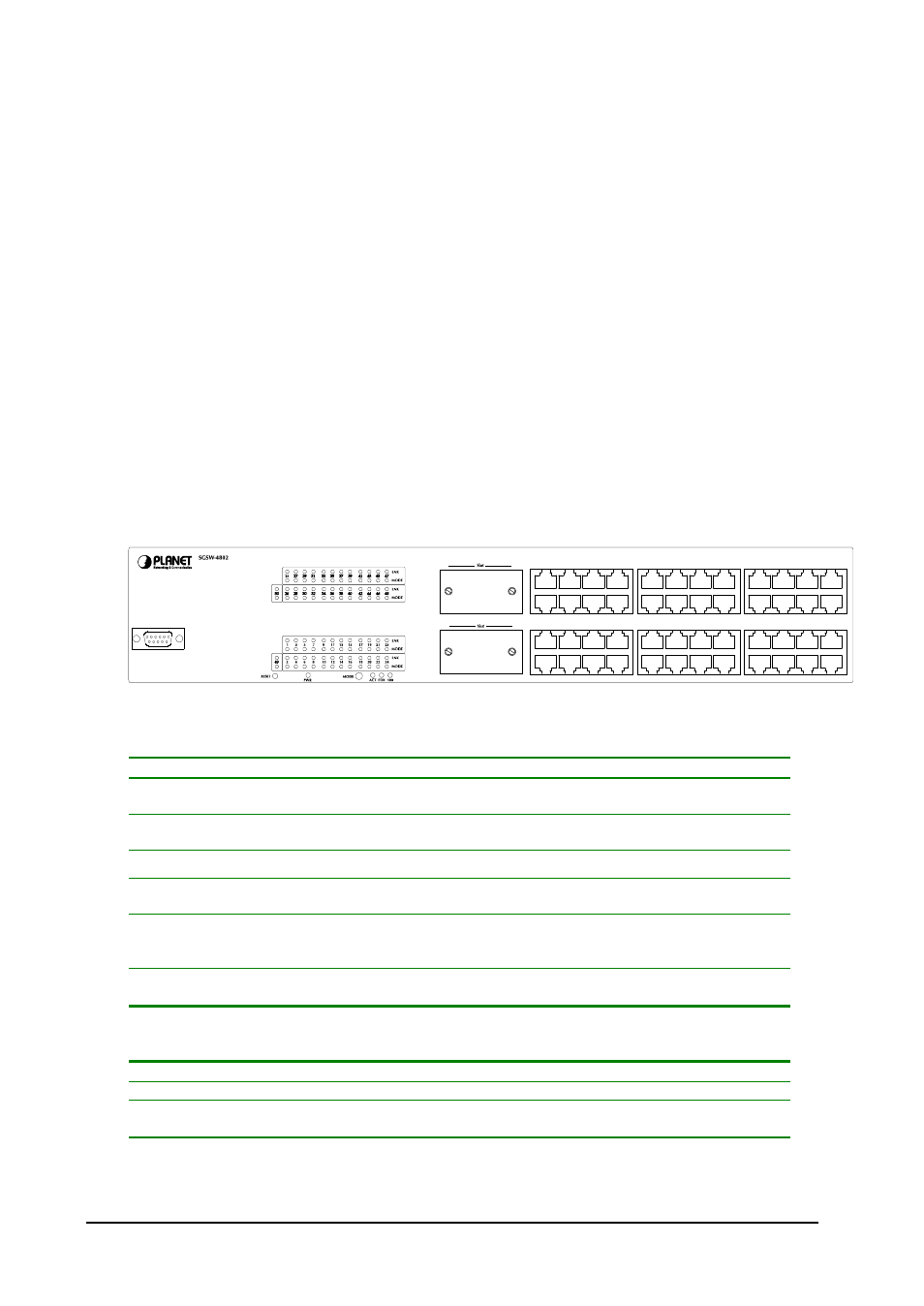
4
2. HARDWARE DESCRIPTION
This product series provide three different running speed
– 10Mbps, 100Mbps, and 1000Mbps in the
same switch and automatically distinguish the speed of incoming connection.
This section describes the hardware features of SGSW-4802. For easier management and control of the
switch, familiarize yourself with its display indicators, and ports. Front panel illustrations in this chapter
display the unit LED indicators. Before connecting any network device to the switch, read this chapter
carefully
There are following option module for expansion:
l
1-Port 100Base-FX Managed
Fiber Module (SC/ST, Multi-mode fiber)
l
1-port 100Base-FX Fast Ethernet Module (SC, Single-mode fiber, 15km)
l
1-Port Gigabit 1000Base-T Managed Switch Module
l
1-Port Gigabit 1000Base-SX/LX Managed Fiber Module
2.1 Front Panel
The Front Panel of the SGSW-4802 Managed Switch consists of 48x auto-sensing 10/100Mbps
Ethernet RJ-45 Ports, two optional expansion slots, and Console port. The LED Indicators are also
located on the front panel of the Switch.
Console
38400, 8, N, 1
1
3
5
7
2
4
6
8
9
11
13
15
10
12
14
16
17
19
21
23
18
20
22
24
41
43
45
47
42
44
46
48
33
35
37
39
34
36
38
40
25
27
29
31
26
28
30
32
49
50
SGSW-4802 Switch front panel
2.1.1 LED indicators
SGSW-4802
PWR
Green
Lit on: Power on
Lit off: power off
Link
Green
Lit on: the connection is good
Lit off: the port is disabled or not detecting a link
Mode:
(could be three kinds of meaning, varies with the Mode button)
ACT
Green
Lit on: the connection is good.
Blink: The port is receiving or transmitting data
FDX
Green
Lit on: the port run at full-duplex
Blink: Half-Duplex/ Collision
Off: Half-duplex or not connected
100
Green
Lit on: run at 100Mbps
Lit off: run at 10Mbps or not connected
2.1.2 Buttons indicators
SGSW-4802
RESET
When press this button, Switch will reboot
MODE
Hold the button for at least 5 seconds, the LED will turns to the next LED in
cycle. (ACT
àFDXàSpeedàACT)
