Deleting a smartpad note, Policies, Accessing policy information – Palm SmartOffice Mobile User Manual
Page 28: Investments, Accessing investment information
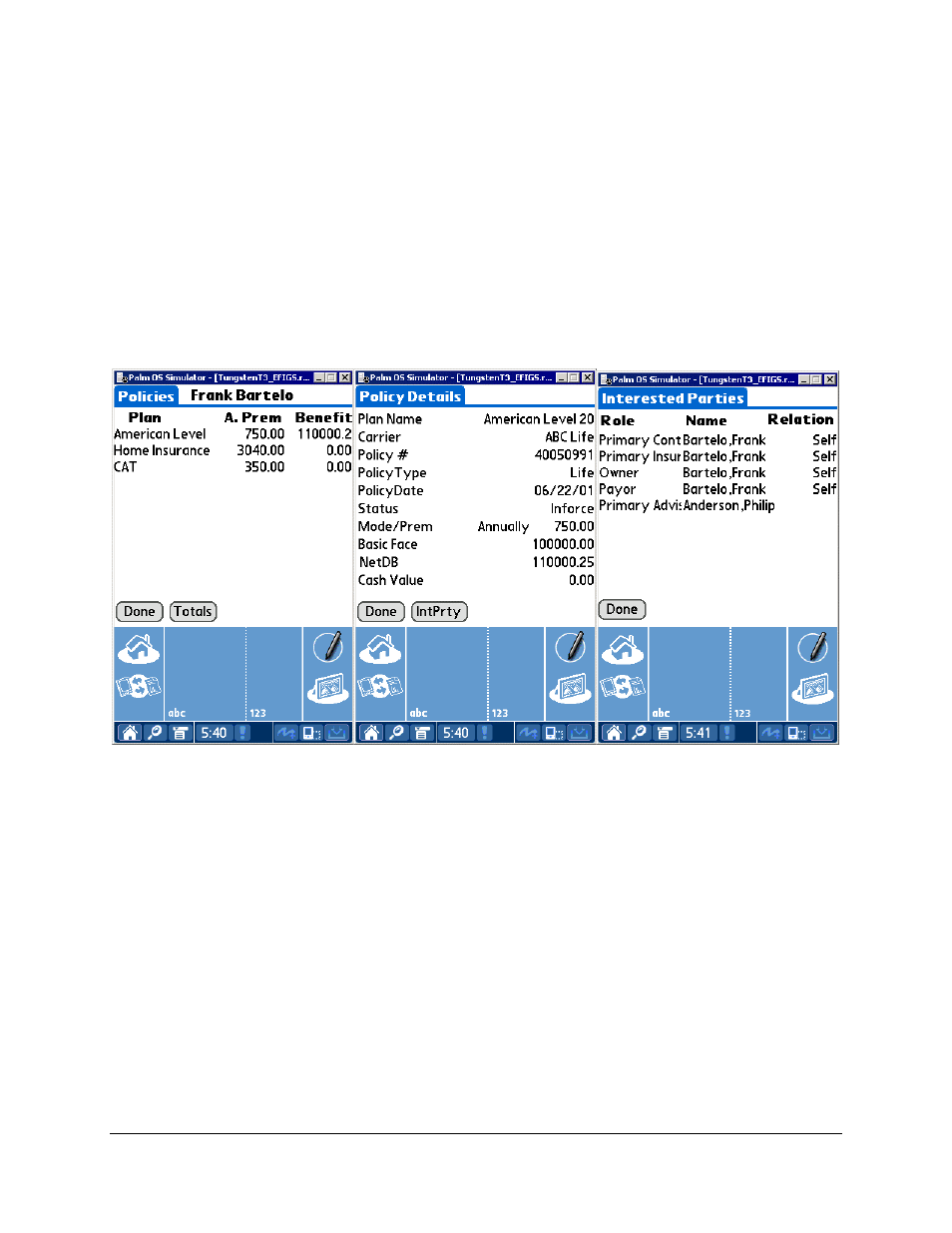
Deleting a SmartPad Note
1. From
the
Contact View tab, tap Contact View and then select SmartPad from the drop-down list of
modules to display the SmartPad tab.
2. Tap the SmartPad note for deletion to open the Details tab.
3. Tap
the
Delete button to open the Delete Record dialog box.
4. Tap
the
OK button to delete the selected record from the palm device and the server.
Policies
SmartOffice is used to display the Policies, Policy Details, Interested Parties, and Totals tabs on the
PDA.
Note: Policy information is read-only and cannot be added, modified or deleted from the PDA.
Accessing Policy Information
1. From
the
Contact View tab, tap Contact View and then select Policies from the drop-down list of
modules to display the Policies tab.
2. Tap the policy to display the Policy Details tab.
3. Tap
the
IntPrty icon to display the Interested Parties tab.
4. Tap
the
Done button and then tap the Done button again to return to the Policies tab.
5. Tap
the
Totals icon to display the Totals tab.
Investments
The Investments, Investment Details, and Investment Totals tabs show read-only investment
information for the Contact. The Variable Annuity information is limited due to this restriction.
Accessing Investment Information
1. From
the
Contact View tab, tap Contact View and then select Investments from the drop-down list
of modules to display the Investments tab.
2. Tap the investment to display the Investment Details tab.
3. Tap
the
Done button and then tap the Totals button display the Investment Totals tab.
SmartOffice® v3.5 – SmartOffice Mobile for Palm User Guide
Revised: 11-16-04
Page 24
