Contact personal dialog box, Business phone list, Business address list – Palm SmartOffice Mobile User Manual
Page 19: Modifying a business record, Modifying a business phone number
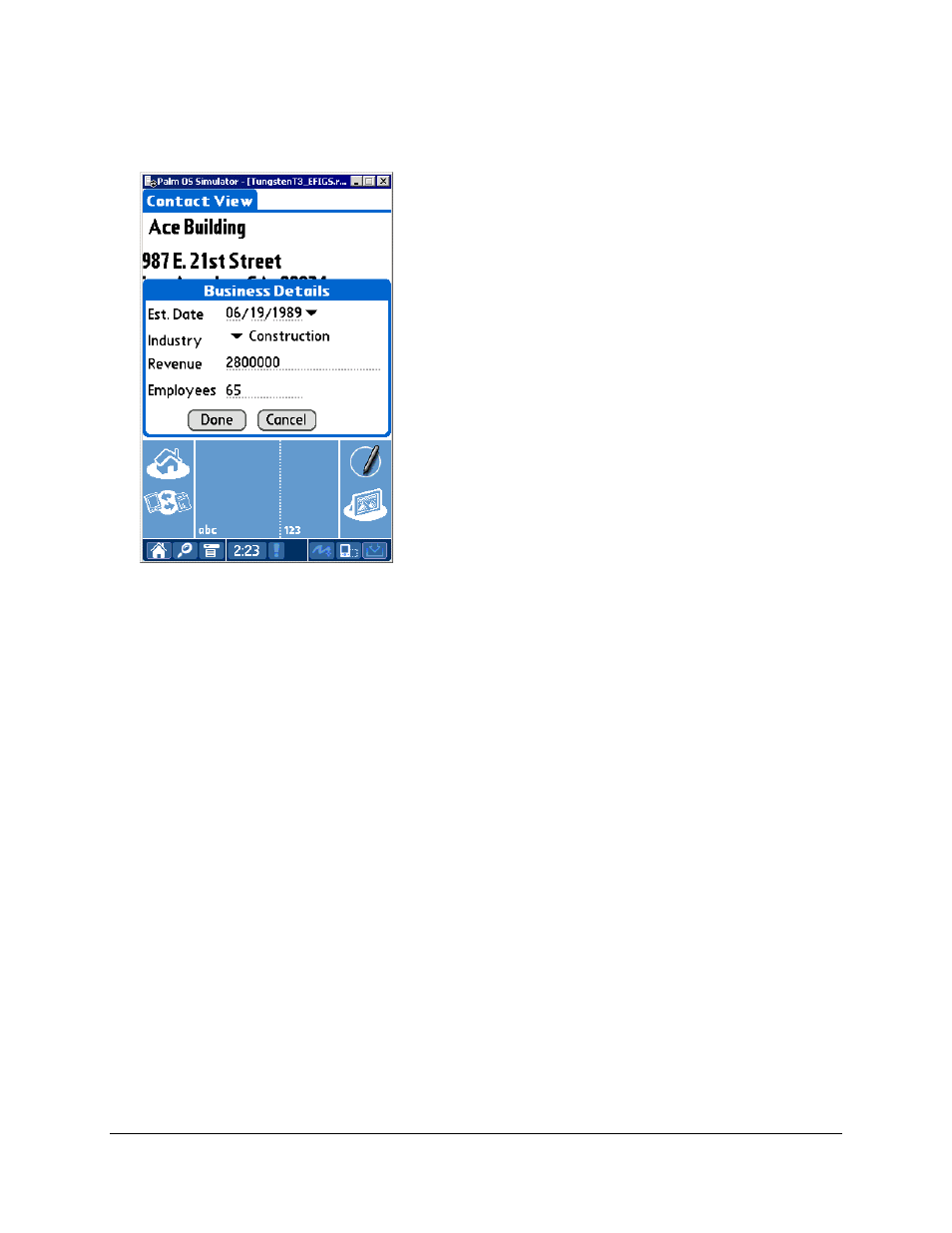
Contact Personal Dialog Box
1. From
the
Contact View tab, tap the Details button to open the Contact Personal dialog box.
2. Enter the business information and then tap the Done button to save the additions.
Business Phone List
1. From
the
Contact View tab, tap the Phone icon to display the Phone List tab.
2. Tap
the
New button to open the Phone Details dialog box.
3. Tap
the
Type drop-down arrow to select the phone type.
4. Enter the remaining phone information and then tap the Done button to save the additions.
Business Address List
1. From
the
Contact View tab, tap the Address icon to display the Address List tab.
2. Tap
the
New button to open the Address Details dialog box.
3. Tap
the
Type drop-down arrow to select the address type.
4. Enter the remaining address information and then tap the Done button to save the additions.
Note: Both the preferred Phone Number and preferred Address are displayed on the Contact View
tab of the Contact record.
Modifying a Business Record
Modifying a Business record is identical to the steps required in modifying an Individual Contact record.
Please refer to the Modifying a Contact Record section.
Modifying a Business Phone Number
Modifying a Business phone number is identical to the steps required in modifying a Contact phone
number. Please refer to the Modifying a Contact’s Phone Number section.
SmartOffice® v3.5 – SmartOffice Mobile for Palm User Guide
Revised: 11-16-04
Page 15
