Polycom PDS 725-78600-002A2 User Manual
Page 17
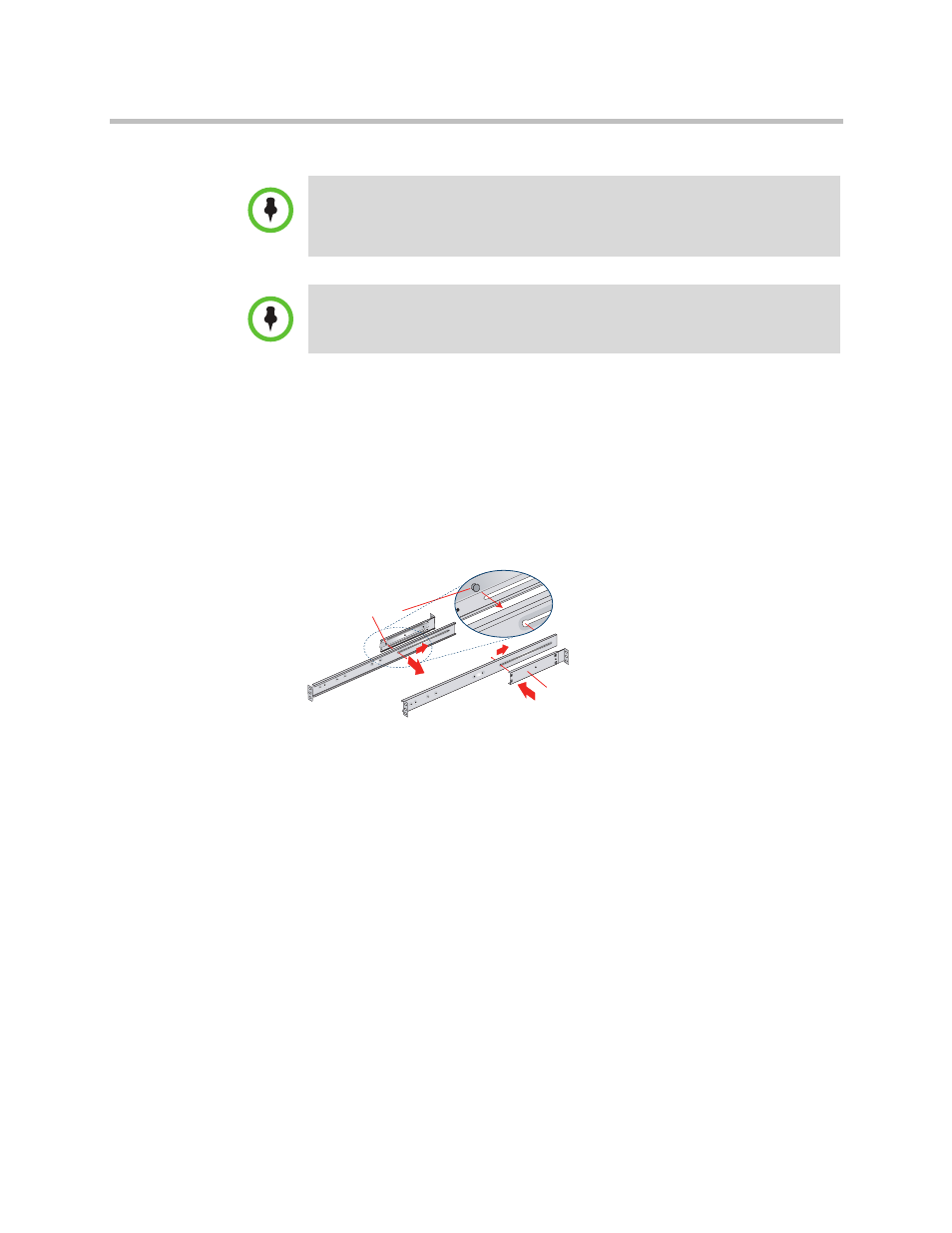
Rack Installation
Polycom Digital Signage Server Hardware Setup
Polycom, Inc.
13
Step 1
• Locate the two rack rail brackets that came in your ship kit.
• Attach the medium-sized adjustable rack bracket to the longer fixed rack
bracket as shown.
• Insert the tab on the rear of the medium adjustable rack bracket through
the larger round opening on the back end of the long fixed rack bracket
and slide the long bracket forward to keep the two brackets from coming
apart. These rail brackets slide to accommodate different rack depths.
Step 2
• Insert a cage nut into each of the square holes in the rack you will be using
as shown (three in the front and two in the rear). They click into place.
• Attach the rack /rail assemblies to the rack using two M5 x 12 flat head
screws and cone washers in the front and back. The convex side of the cone
washers face toward the rack.
NOTE: The following installation procedures for are for use with the rails and
hardware provided in your ship kit. If different style rails are being used, or if your
rack requires different hardware, refer to the instructions provided with your rail or
rack ship kit.
NOTE: When removing the appliance from the 4-post rack, you will need to press
down on the right locking tab and lift up on the left locking tab in order to release it
from the rack. Carefully slide it out supporting the unit on both sides at all times.
Rear medium-sized
adjustable bracket
Rack bracket tab
