Canceling the route guidance, Adding way points to the current route, Adding a way point – Pioneer AVIC-90DVD User Manual
Page 37: Adding way points to the cur- rent route
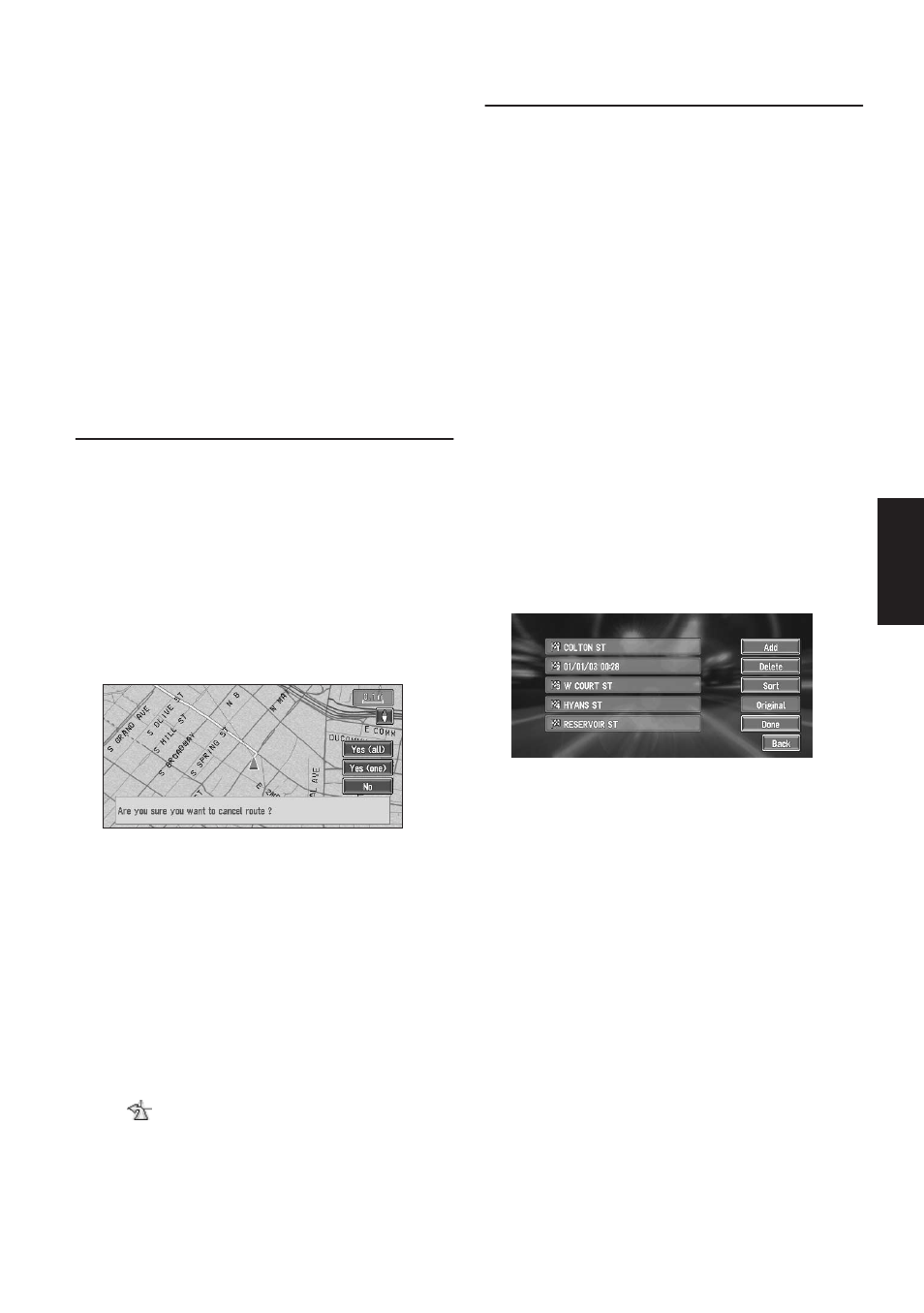
35
Chapter 2
Setting a Route to Your Destination
After the route is calculated, the map screen
shows your surroundings and route guidance
is resumed.
On this display, you can select the following
items:
Reroute :
The route from the current position to your
destination is recalculated.
The distance of the detour (1-50 mile/km) :
Searches detours of a specified distance in
the route ahead of your current position.
➲ For details of switching the display between
“mile” (miles) and “km”. “KM/Mile Setting”
➞ Page 49
Canceling the Route Guidance
If you no longer need to travel to your destination
or if you want to change your destination, follow
the steps below to cancel the route guidance.
1
Touch “Destination” in the Main menu,
then touch “Cancel Route”.
The message confirming whether to cancel
the current route appears.
2
Touch “Yes (all)”.
The current route is deleted, and a map of
your surroundings reappears.
On this screen, you can also select the follow-
ing items:
Yes (one) :
Route is recalculated by canceling the
selected way point.
No :
Returns to the previous display without delet-
ing the route.
❒ You can also cancel the route using the
Ch.Route in the shortcut menu.
Adding Way Points to the Cur-
rent Route
You can select way points (locations you want to
visit on the way to your destination) and you can
recalculate the route to pass through these loca-
tions.
Adding a way point
You can add up to five way points. This is
achieved as follows :
1
Specify the location you want to visit.
Specify a way point in the same way as speci-
fying a destination.
At completion of the location search, a mes-
sage is displayed asking whether or not to set
that specified location as the destination, or
as a pass-through location.
2
Touch “Way Point”.
3
Confirm the contents of the list, and touch
“Done”.
Route calculation with the specified location
as a way point starts when you touch “Done”.
On this display, you can select the following
items:
Add :
Return to Destination menu and add way
points (you can add up to five way points).
Delete :
You can delete way points from the list.
Sort :
You can sort your destination and way points.
The system will put the nearest point (dis-
tance in a straight line) from the current loca-
tion to way point1, and sort the other points
(including your destination) in order of dis-
tance from way point1.
Original :
You can return the way points and destination
to their original order.
