The buttons, How to use menu screens, Main menu – Pioneer AVIC-90DVD User Manual
Page 23
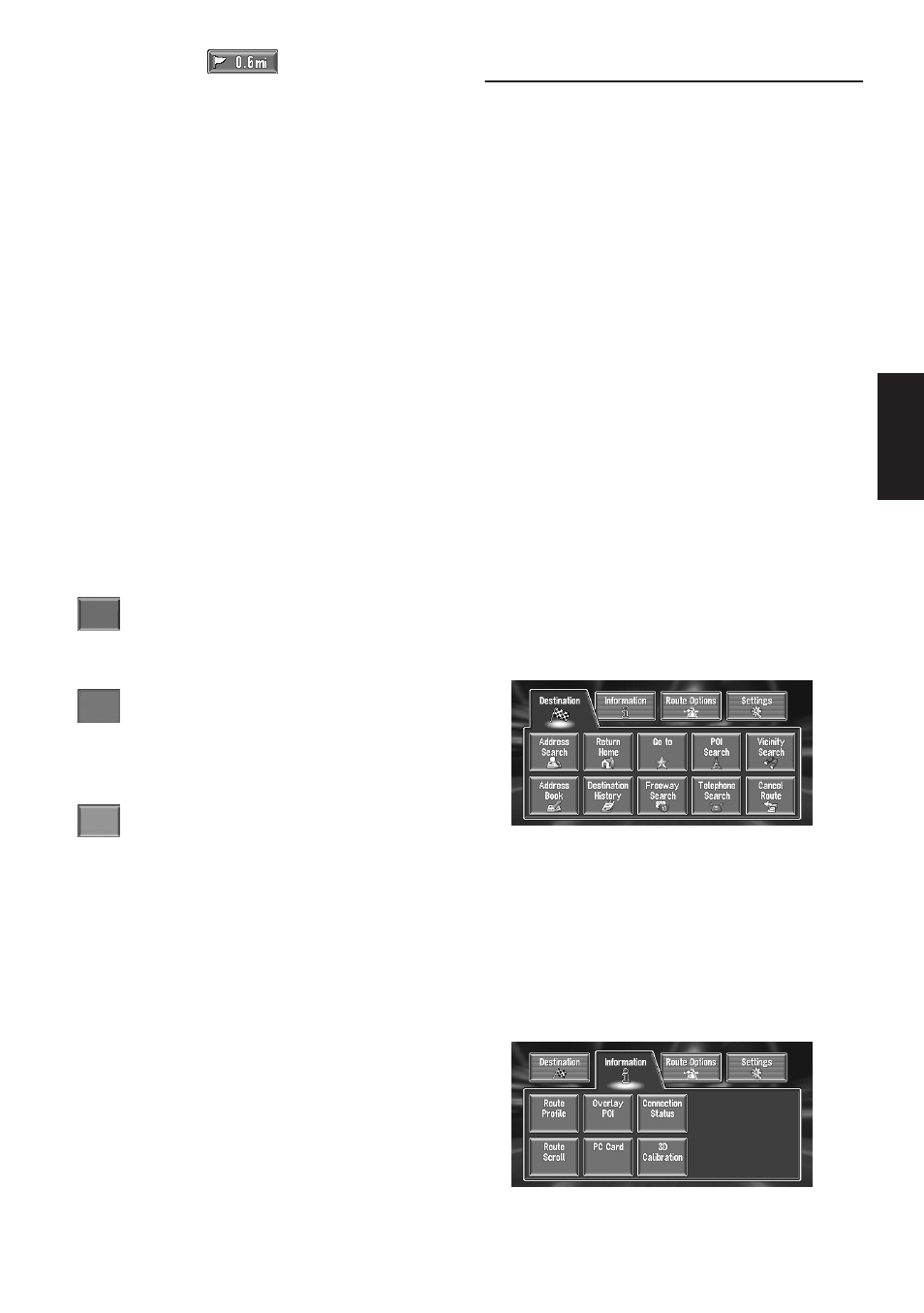
21
Chapter 1
Basic Operation
❒ Touching the
or pressing the
remote control‘s GUIDE button allows you to
hear the information again.
❒ If you deviate from the route with the Guid-
ance set to Route View or Guide View and
enter a street not recorded on the disc, the
screen changes to Map View. When you
return to the route, returns to the original
mode and resumes route guidance.
❒ If you stop at a gas station or a restaurant dur-
ing the route guidance, your Navigation Sys-
tem remembers your destination and route
Information. When you start the engine and
get back on the road, the route guidance
resumes.
The buttons
The status of the buttons appearing on the
screen is indicated by their color.
Depending on the function the navigation is per-
forming, you can touch some buttons, while
other buttons are not available.
Blue touch key:
The button is operable.
Dark gray touch key:
The function is not available (e.g., operation is
prohibited while driving).
Light gray touch key:
The function is not available for areas not stored
on the disc.
Touching this button activates a message indi-
cating that the function is not available.
How to Use Menu Screens
The basic operation of the navigation is per-
formed by using menus.
There are two types of menu: the “Main menu”
and the “Shortcut menu”.
❒ The functions that cannot be used based on
certain conditions are indicated in gray.
Main menu
You use this menu for basic operation of your
Navigation System.
1
With the map displayed, press the NAVI
MENU button.
2
To change to the menu you want to use,
touch the name of the menu displayed at
the top of the screen.
The main menu is divided into four:
“Destination”, “Information”, “Route
Options”, and “Settings”.
3
If you want to return to the map, press the
NAVI (or POS) (or NAVI MENU) button.
Destination menu
Select the destination search method. Also the
route has set can be canceled from this menu.
➲ Specifying the address and searching the des-
tination
➞ Page 18
➲ Searching the destination by map ➞ Page 26
➲ Other search methods ➞ Chapter 2
Information menu
