Switching dvd-audio audio channels, Switching video cd/super vcd audio channel, Zooming the screen – Pioneer S-DV900ST User Manual
Page 48: Playing discs 05
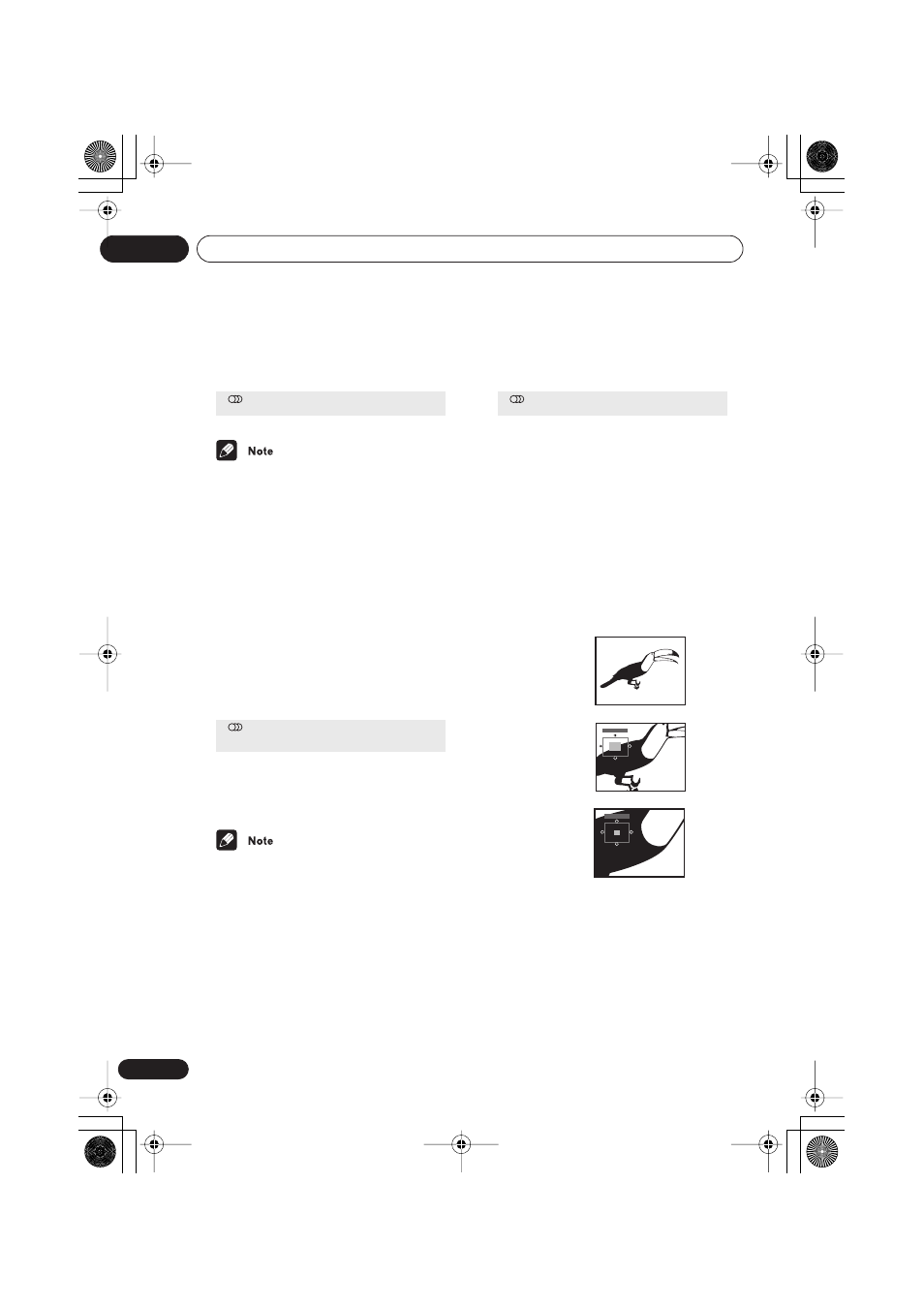
Playing discs
05
48
En
•
Press AUDIO repeatedly to select an
audio language option.
• Some discs only allow you to change
audio language from the disc menu.
Press
TOP MENU
to access.
• To set audio language preferences, see
Audio Language
on page 65.
Switching DVD-Audio audio
channels
Depending on the disc, you may be able to
switch channels when playing DVD-Audio
discs—see the disc box for details.
1
Press AUDIO repeatedly to select an
audio channel option.
When you change the audio channel, play-
back restarts from the beginning of the
current track.
• Some discs only allow you to change
audio channel from the disc menu. Press
TOP MENU
to access.
• To set audio language preferences, see
Audio Language
on page 65.
Switching Video CD/Super
VCD audio channel
When playing a Video CD/Super VCD you can
switch between stereo, just the left channel or
just the right channel.
•
Press AUDIO repeatly to select an
audio channel option.
Zooming the screen
Using the zoom feature you can magnify a
part of the screen by a factor of 2 or 4, while
watching a DVD-Video, DVD-Audio or Video
CD/Super VCD.
1
During playback, use the ZOOM
button to select the zoom factor.
•
Normal
•
2x
•
4x
• Since DVD-Video, DVD-Audio and Video
CD/Super VCD have a fixed resolution,
picture quality will deteriorate, especially
at 4x zoom. This is not a malfunction.
2
Use the cursor buttons to change the
zoomed area.
You can change the zoom factor and the
zoomed area freely during playback.
Audio
French
Dolby Digital 3/2.1CH
1 / 2
Current /Total
Audio
Linear PCM 192kHz24bit
1
2CH
Digital Out Converted
Audio
Stereo
Zoom 2x
Zoom 4x
Normal
Zoom 2x
Zoom 4x
NS03_ZFL.book 48 ページ 2003年7月31日 木曜日 午後7時0分
