Powering up the projector, Making adjustment and selection, 36 – english – Panasonic PT-DW100E User Manual
Page 36
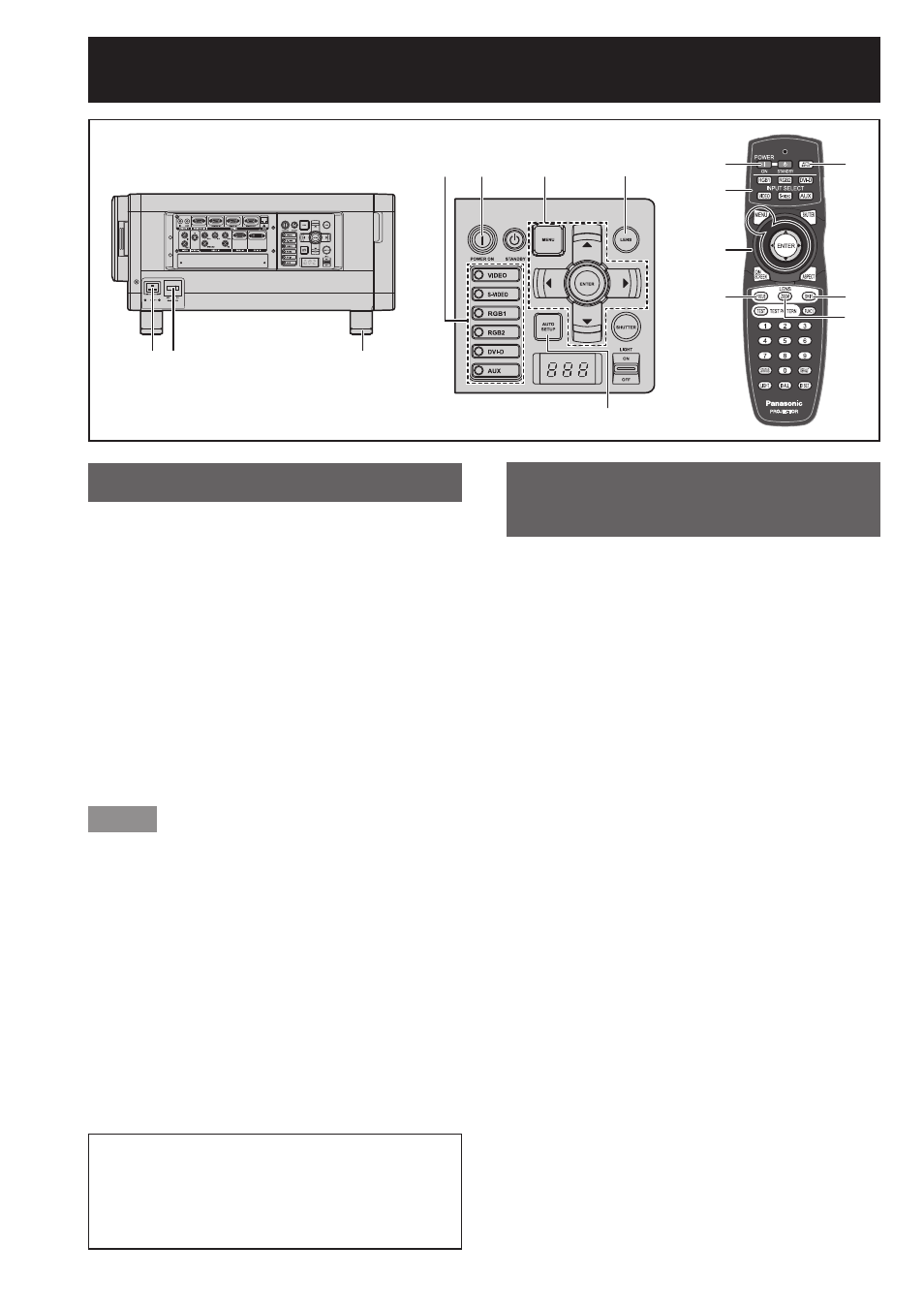
36 –
ENGLISH
Projection (continued)
Powering up the projector
1 Connect the supplied power
cable. (220 V-240 V, 50 Hz/60 Hz)
2 Press the “ | ” marked side of the
MAIN POWER switch to turn on
the power.
The power indicator lamp on the projector will
•
flash in red. After a short period, the indicator
will illuminate and the projector will enter
standby mode.
3 Press POWER ON “ | ”.
The power indicator lamp illuminates in green
•
and soon the image is projected on the screen.
Note
If the projector is powered up at about 0 C, a
•
warm-up period of approximately 5 minutes may
be necessary to start projection. The temperature
monitor (TEMP) lamp lights up during the warm-up
period. When the warm-up is completed, the
temperature monitor (TEMP) lamp turns off and the
image is projected on the screen.
If the temperature of the operating environment is
•
low and warm-up takes more than 5 minutes, the
projector will judge that a problem has occurred
and the power will be turned off automatically. If
this happens, increase the temperature around the
projector so that it is 0 C or higher, and then turn
on the MAIN POWER switch and the POWER ON
“ | ” switch once more.
Be sure to set the date and time when
the projector is turned on for the first
time after being purchased. For details,
refer to “Setting the date and time” on
page 81.
Making adjustment and
selection
4 Roughly adjust the focus of the
lens. (p. 38)
5 Select and set the projection
scheme. (p. 76)
6 Select the input signal by
pressing the input selector
button to toggle through RGB1,
RGB2, DVI-D, VIDEO, S-VIDEO
and AUX. (p. 46)
The AUX button is disabled when an optional
•
input module is not connected.
7 Adjust the tilt of the main unit in
front and rear or right and left.
(p. 20)
8 Adjust the shift. (p. 38)
9 Press AUTO SETUP if the input
signal is RGB signal. (p. 47)
j Fit the image size to the screen
size. (p. 38)
k Adjust the focus. (p. 38)
l Readjust the zoom so that the
image size fits in the screen.
(p. 38)
1 2
7
9
6 3
5
5
6
8
j
3
9
4, 8-l
4, k
