5 copying, A b c, Help 62 – Panasonic KX-FP145 User Manual
Page 64
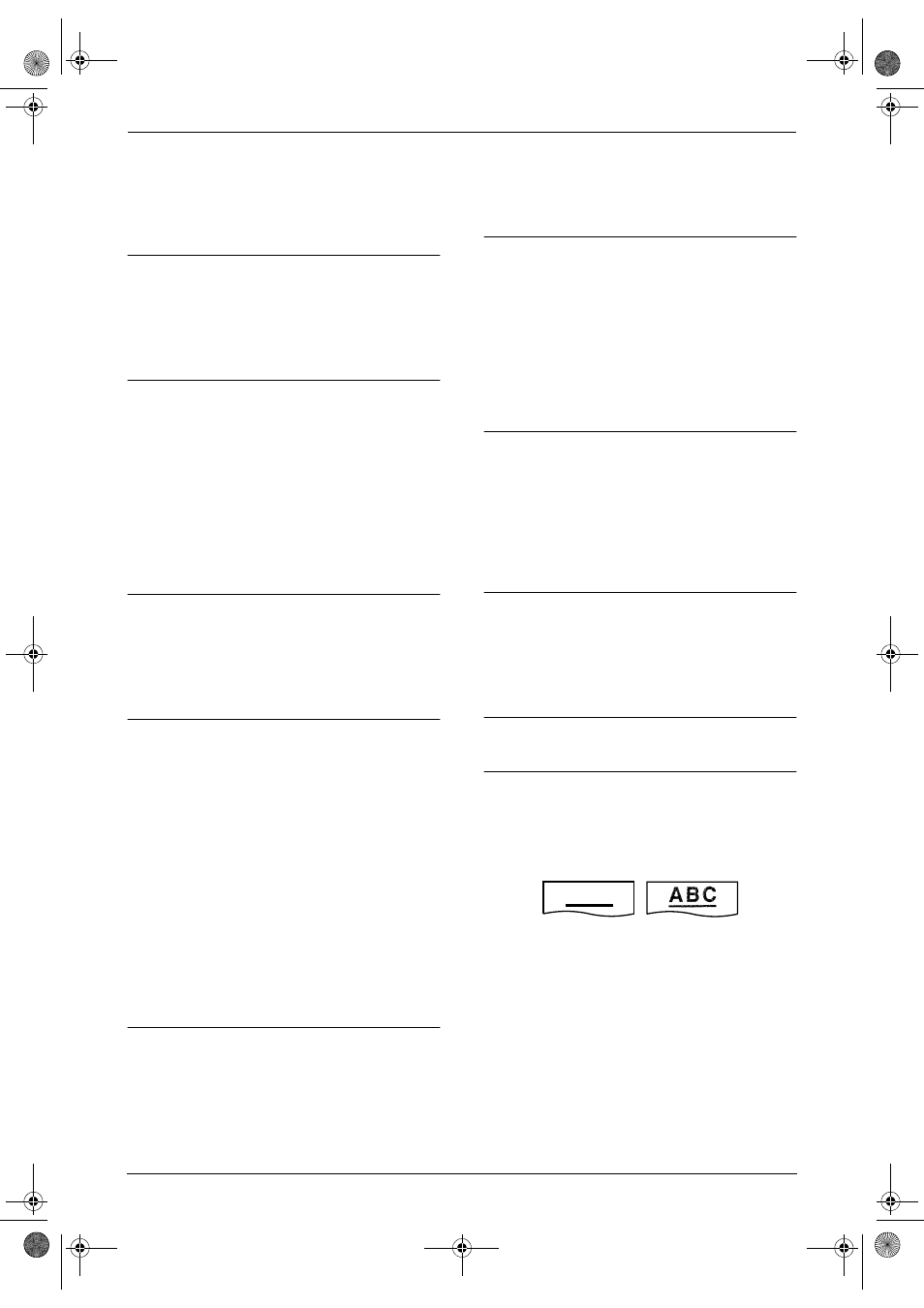
9. Help
62
For Fax Advantage assistance, call 1-800-435-7329.
L
The time taken to answer the call is too long.
Decrease the number of rings in feature #06
(page 51).
L
The greeting message is too long. Record a
shorter message (page 42).
The display shows “
CONNECTING.....”, but
faxes are not received.
L
The incoming call is not a fax. Change the
receiving mode:
–
TEL mode (page 34) or TAM/FAX mode
(page 35).
A blank sheet is ejected.
L
If a blank sheet is ejected after the received
document is printed out, the size of the
document sent by the other party is as large
as, or larger than the recording paper, or the
receiving reduction rate is not programmed
correctly. Program the proper rate in feature
#36 (page 52).
L
The other party placed the document in their
fax machine the wrong way. Check with the
other party.
A white line or a smudge appears on your
recording paper.
L
The scanner glass, white plate or rollers are
dirty with correction fluid, etc. Clean them
(page 67). Please do not insert the document
before correction fluid has dried completely.
The printing quality is poor.
Please do not reuse the ink film!
Please use genuine Panasonic replacement
film. Refer to page 8 for further details.
L
The thermal head is dirty. Clean it (page 68).
L
Some paper has instructions recommending
which side to print on. Try turning the paper
over.
L
You may have used paper with a cotton
and/or fiber content that is over 20%, such as
letterhead or resume paper. We recommend
smooth paper such as “Hammermill Jet Print”
for clearer printing.
L
If the printing copy is fine when you copy, the
other party sent a faint document. Ask them
to send a clearer copy of the document.
The other party complains that they cannot
send a document.
L
The receiving mode is set to TEL mode.
Change the receiving mode:
–
TAM/FAX mode (page 35) or FAX ONLY
mode (page 35).
L
The memory is full of received documents
due to a lack of recording paper or a
recording paper jam. Install paper (page 12)
or clear the jammed paper (page 63).
I cannot select the desired receiving mode.
L
If you want to set TAM/FAX or FAX ONLY
mode:
–
Set the desired mode using feature #77
(page 54), and press {AUTO ANSWER}
repeatedly to select the desired mode.
L
If you want to set TEL mode, press {AUTO
ANSWER} repeatedly to select TEL mode.
9.3.5 Copying
The unit will not make a copy.
L
The ink film is empty. Replace the ink film
with a new one (page 11).
L
You cannot make a copy during
programming. Make the copy after
programming.
L
You cannot make a copy during telephone
conversation.
A black line, a white line or smudge appears
on the copied document.
L
The scanner glass, white plate or rollers are
dirty with correction fluid, etc. Clean them
(page 67). Please do not insert the document
before correction fluid has dried completely.
The copied image is distorted.
L
The thermal head is dirty. Clean it (page 68).
The printing quality is poor.
Please do not reuse the ink film!
Please use genuine Panasonic replacement
film. Refer to page 8 for further details.
L
Some paper has instructions recommending
which side to print on. Try turning the paper
over.
L
You may have used paper with a cotton
and/or fiber content that is over 20%, such as
letterhead or resume paper. We recommend
smooth paper such as “Hammermill Jet Print”
for clearer printing.
A B C
Original
Copy
FP145.book Page 62 Thursday, January 15, 2004 10:46 AM
