Network settings – Panasonic DMR-XS350 User Manual
Page 90
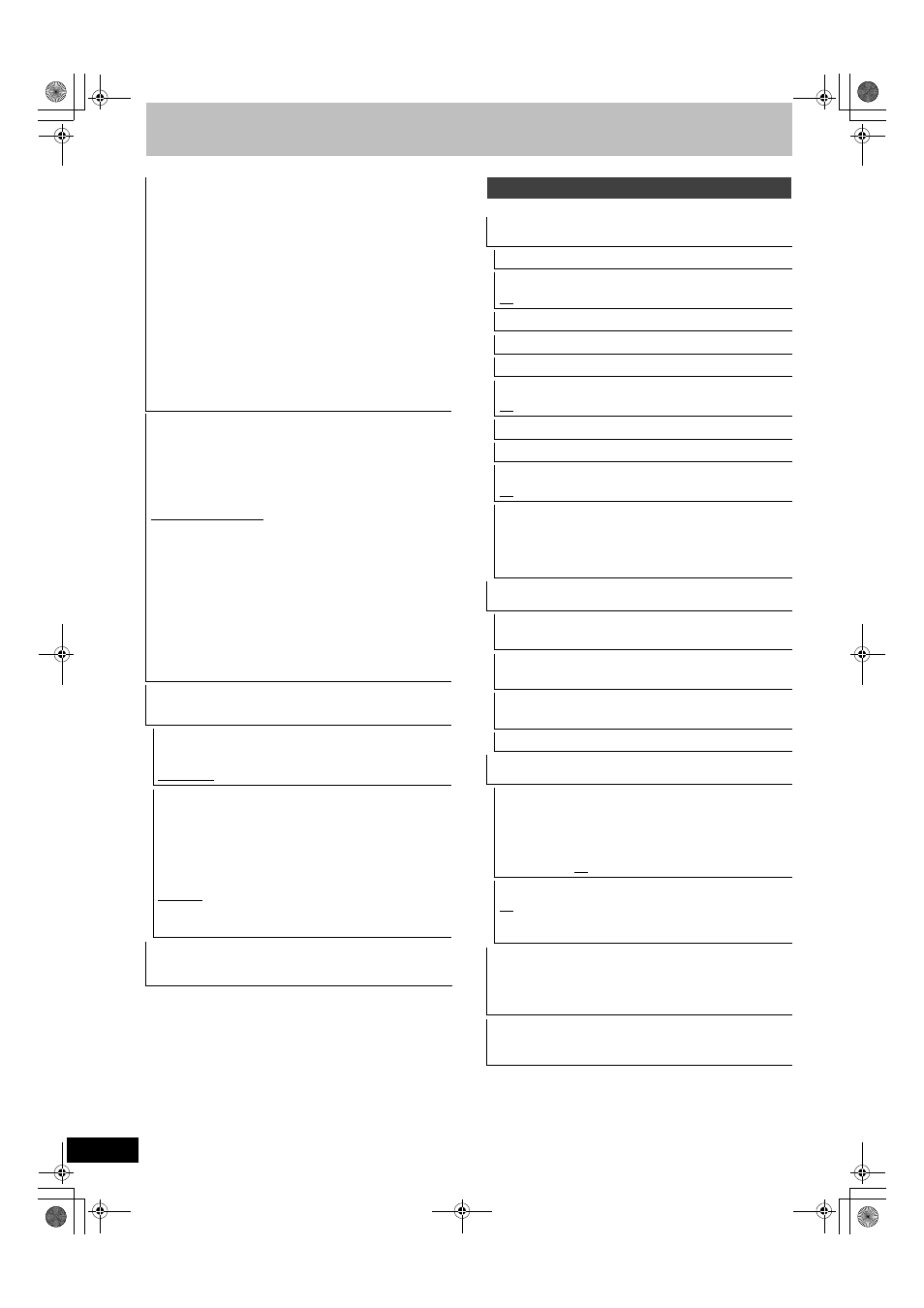
90
RQT9439
Changing the unit’s settings
(All factory default settings are indicated with underlined text.)
Component Resolution
This sets the video output resolution when using the component
video terminal.
[576i/480i]
[576p/480p]
[720p]
[1080i]
≥You cannot change the setting while the “HDMI Video Mode” is
set to “On”. Set the “HDMI Video Mode” to “Off” and set the “AV1
Output” to “Video ( with component )” or “S Video ( with
component )”.
≥If it is set to “720p”, images other than “720p” will be output as
“1080i”.
≥The video output resolution will be restricted to “576p/480p” even
if you select “720p” or “1080i” when viewing or recording the
following images:
– Some programmes in the HD format
– DVD-Video discs
– DivX
– Images input via AV1, AV2 or DV input
≥Press the [∫] and [1] (PLAY) for more than 5 seconds when the
image is disturbed by changing the setting. It will be set to “576i/
480i”.
AV1 Output
Set according to the terminal of the connected TV.
Select “Video ( with component )” or “S Video ( with component )”
for component output (progressive output).
If this unit is connected with an HDMI cable, you cannot select
“RGB 1 ( without component )” or “RGB 2 ( without component )”.
When a decoder is connected, do not set to “RGB 1 ( without
component )”.
[Video ( with component )]
Select when a TV is connected that can receive a composite signal.
[S Video ( with component )]
Select when a TV is connected that can receive an S Video
signal.
[RGB 1 ( without component )]
Select when a TV is connected that can receive an RGB signal. If
you always would like to view the picture from the unit in RGB
signal, select this mode. The TV screen will automatically switch
to display the picture from the unit when the unit is turned on.
[RGB 2 ( without component )]
Select when a TV is connected that can receive an RGB signal. If
you would like to switch to display the picture from the unit only
when playback or viewing menus, select this mode.
AV2 Settings
Set to match the connected equipment.
≥Press [OK] to show the following settings.
AV2 Input
Set to “RGB / Video” or “RGB” when receiving or recording RGB
output from external equipment.
[RGB / Video]
[RGB]
[Video]
[S Video]
Ext Link
This setting cannot be made when the “TV System” is set to
“NTSC” (
> 89).
[Ext Link 1]
When a Set Top Box etc. which transmits a special
control signal recordings via the 21-pin Scart cable
is connected.
Start and stop timings of recording are controlled
by the control signal.
[Ext Link 2]
When external equipment with a timer function is
connected.
When it turns on, recording starts.
When it turns off, recording stops.
Common Interface
Access to software contained on Common Interface (CI) modules.
(
> 16, 19) Follow the on-screen instructions.
Network Settings
IP Address / DNS Settings
(
> 92
)
≥Press [OK] to show the following settings.
Connection Test
IP Address Auto-assignment
[On]
[Off]
IP Address
Subnet Mask
Gateway Address
DNS-IP Auto-assignment
[On]
[Off]
Primary DNS
Secondary DNS
Connection Speed Auto-configure
[On]
[Off]
Connection Speed Setting
This is enabled only when “Connection Speed Auto-configure” is
turned “Off”.
[10BASE half duplex]
[10BASE full duplex]
[100BASE half duplex]
[100BASE full duplex]
Proxy Server Settings
(
> 93
)
≥Press [OK] to show the following settings.
Initialize
Set the setting of the “Proxy Server Settings” back.
Proxy Address
(The initial setting is blank.)
Proxy Port Number
(The initial setting is “0”.)
Connection Test
Internet Content Settings (
> 93)
≥Press [OK] to show the following settings.
Lock
You can restrict using VIERA CAST.
Follow the on-screen instructions. Enter a 4-digit PIN with the
numbered buttons when the PIN setting screen is shown. It will be
the common PIN for “DVD-Video Ratings” and “Lock”.
Do not forget your PIN.
[On]
[Off]
Automatic Volume Control
[On]
[Off]
Select “Off” when the audio is warped while
using VIERA CAST.
Home Network ( DLNA ) Settings (
> 93)
You will be able to access this unit from Panasonic DLNA
compatible equipment on the network by registering them to this
unit.
It is also possible to change the name of this unit on the network.
Server ( DLNA ) Settings (
> 93)
By allowing access from non-Panasonic DLNA compatible
equipment on the network, it allows them to access this unit.
DMRXS350EG-RQT9439-L_eng.book 90 ページ 2010年1月14日 木曜日 午後4時20分
