Set the copy direction, Set the copy mode, Register still pictures for copy – Panasonic DMR-XS350 User Manual
Page 65
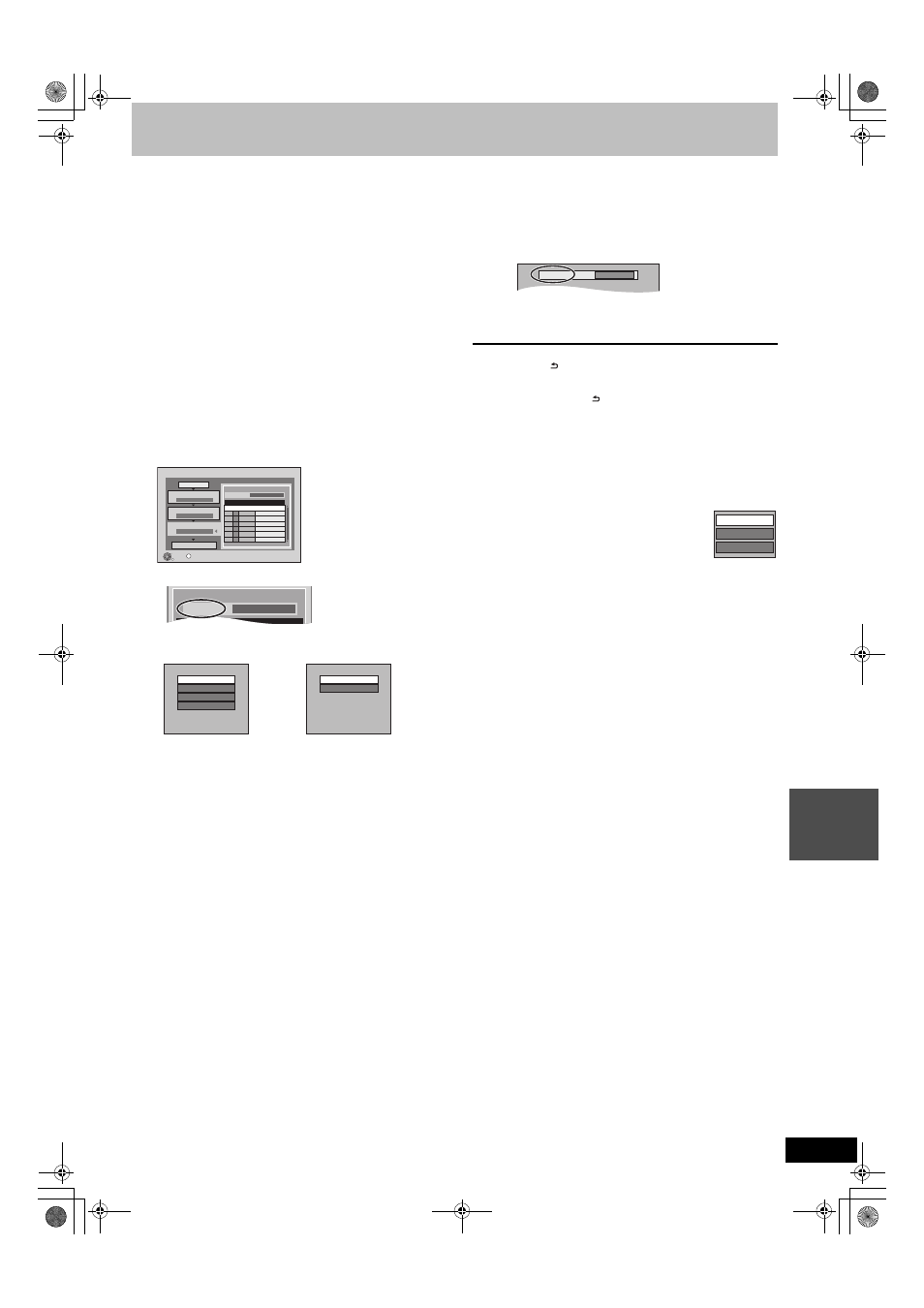
65
RQT9439
S
til
l pi
c
tu
re
s
3
Set the copy direction.
≥If you are not going to change the copying direction
(
> step 4).
1 Press [
3, 4] to select “Copy Direction” and press [1].
2 Press [
3, 4] to select “Source” and press [OK].
3 Press [
3, 4] to select the drive and press [OK].
4 Press [
3, 4] to select “Destination” and press [OK].
5 Press [
3, 4] to select the drive and press [OK].
The same drive as the copy source cannot be selected.
6 Press [
2] to confirm.
4
Set the copy mode.
≥If you are not going to change the recording mode
(
> step 5).
1 Press [
3, 4] to select “Copy Mode” and press [1].
2 Press [
3, 4] to select “Format” and press [OK].
3 Press [
3, 4] to select “PICTURE” and press [OK].
“Recording Mode” is automatically set to “High Speed”.
4 Press [
2] to confirm.
5
Register still pictures for copy.
≥If you are going to copy a registered list without making any
changes to it (
> step 6).
≥Pictures from different dates or albums will not be registered
to same list.
1 Press [
3, 4] to select “Create List” and press [1].
2 Press [
3, 4] to select “New Item” and press [OK].
3 Press [
3, 4] to select the item and press [OK].
Register with “By Picture ( Date )”/“By Picture ( Album )”/
“Picture”
1 Press [
3, 4] to select “New item” and press [OK].
2 Press [
3, 4, 2, 1] to select the still picture and press the
“Red” button.
A check mark is displayed. Repeat this step until you
select all necessary items.
≥Press the “Red” button again to cancel.
≥Press [:, 9] to show other pages.
≥The items will be copied in the order of the copying list. If
you want to specify the order, repeat selecting one item
at a time.
≥To select another “Album” or “Date” (> right)
3 Press [OK].
≥To edit the copying list (> right)
4 Press [
2] to confirm.
Register with “By Date Folder”/“By Album”/“Album”
1 Press [
3, 4] to select “New item” and press [OK].
2 Press [
3, 4, 2, 1] to select the folder and press the
“Red” button.
A check mark is displayed. Repeat this step until you
select all necessary items.
≥Press the “Red” button again to cancel.
≥Press [:, 9] to show other pages.
≥The items will be copied in the order of the copying list. If
you want to specify the order, repeat selecting one item
at a time.
3 Press [OK].
≥To edit the copying list (> right)
4 Press [
2] to confirm.
6
Press [
3, 4] to select “Start
Copying” and press [OK].
≥[Only when copied with “By Picture ( Album )” from [HDD] to
[RAM] [SD], or from [RAM] to [HDD] [SD] ]
When specifying another album as the copying
destination, select “Album”.
7
Press [
2, 1] to select “Yes” and
press [OK] to start copying.
To return to the previous screen in steps 1 to 7
Press [RETURN
].
To stop copying after step 7
Press and hold [RETURN
] for 3 seconds.
[Note]
≥The sequence in which the still pictures are registered on the copy
list may not be the same at the copy destination.
≥If still pictures are already contained inside the copy destination
folder, the new still pictures are recorded following the existing still
pictures.
∫ To edit the copying list
Select the item after step 5–3 (
> left)
1 Press [OPTION].
2 Press [
3, 4] to select the operation and press
[OK].
Delete All:
Delete all items registered on the copying list.
Press [
2, 1] to select “Yes” and press [OK].
Add:
Add new items to the copying list.
1 Press [
3, 4, 2, 1] to select the item and press the “Red”
button.
A check mark is displayed. Repeat this step until you select all
necessary items.
≥Press the “Red” button again to cancel.
2 Press [OK].
Delete:
Delete the selected items.
Press [
2, 1] to select “Yes” and press [OK].
To cancel all registered copying settings and lists
After performing steps 1–2 (
> 64, Copying using the copying list)
1 Press [
3, 4] to select “Cancel All” and press [OK].
2 Press [
2, 1] to select “Yes” and press [OK].
≥The settings and lists may be cancelled in the following situations.
– When a title or still picture has been recorded or deleted at the
copy source
– When steps have been taken, for instance, to turn off the unit,
remove the card, open the tray, change the copy direction, etc.
∫ To select another “Album” or “Date”
After performing step 5–2 [
> left, Register with “By Picture ( Date )”/
“By Picture ( Album )”/“Picture”]
1 Press [OPTION].
2 Press [
3, 4] to select “Select Album” or “Select Date” and
press [OK].
3 Press [
3, 4, 2, 1] to select “Album” or “Date” and press
[OK].
≥The still pictures of different folders cannot be registered on the
same list.
Copy
1
2
3
Cancel All
Copy Direction
Copy Mode
Create List
Start Copying
HDD
DVD
PICTURE High Speed
Create copy list.
0
OK
RETURN
OPTION
Page 01/01
Destination Capacity: 4343MB
By Picture ( Date )
New Item
New item (Total=0)
No.
Size
Title
Destination Capacity: 4343MB
By Picture ( Date )
New Item
No
Size
Title
By Picture ( Date )
By Picture ( Album )
By Date Folder
By Album
Picture
Album
e.g.,
[HDD]
e.g.,
[SD]
New album
Ti
di
i
t
Album
Add
Delete
Delete All
DMRXS350EG-RQT9439-L_eng.book 65 ページ 2010年1月14日 木曜日 午後4時20分
