Controls, placing and receiving calls, Controls, placing and receiving calls –2 – Polycom 1725-32504-001 User Manual
Page 28
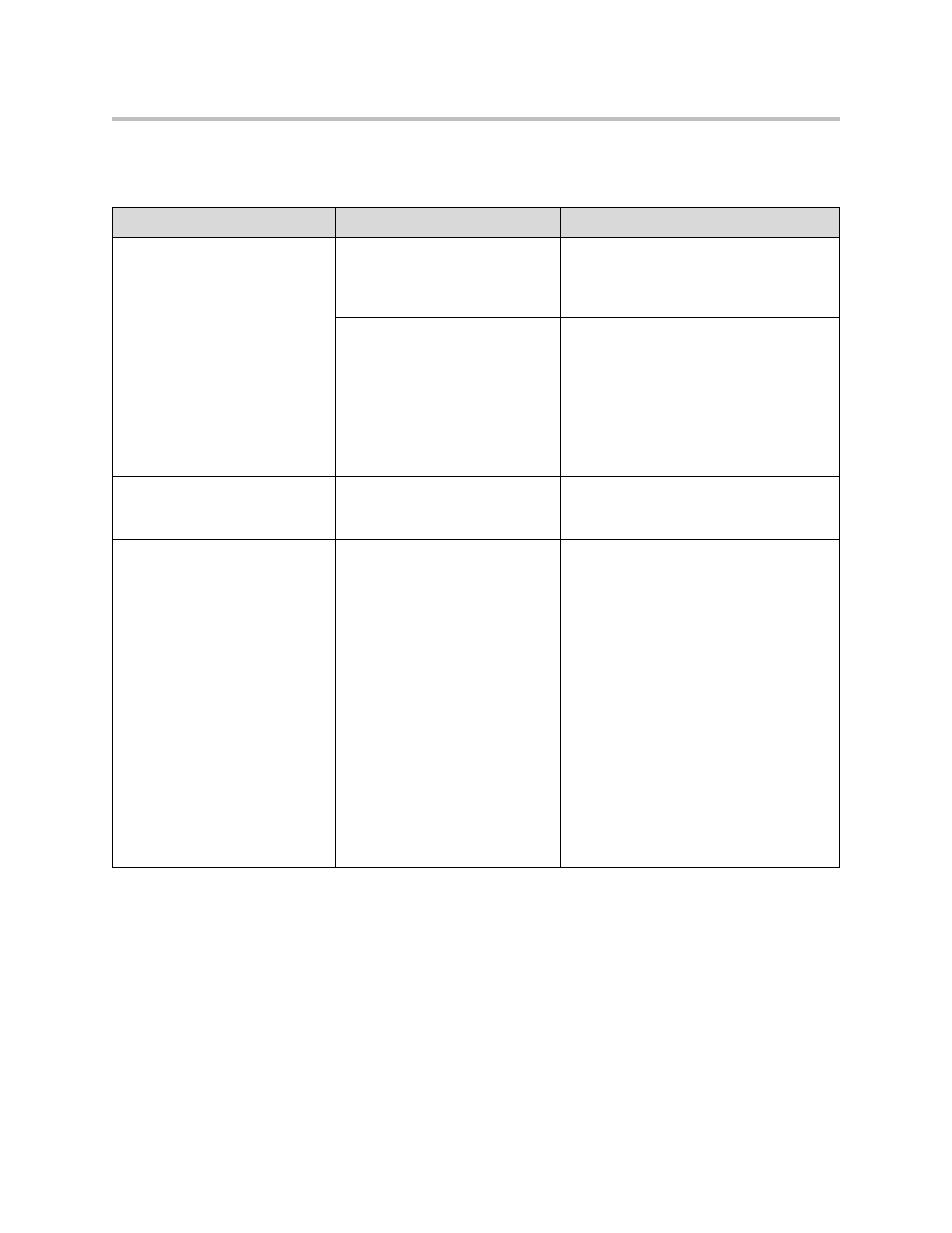
User Guide for the Polycom CX300 Desktop Phone
3 - 2
Controls, Placing and Receiving Calls
Symptom
Problem
Corrective Action
The Polycom CX300 keys do not
provide call control as described
in this guide.
Your Microsoft Lync 2010 client
or your Microsoft Lync 2010
account may not be configured
correctly.
Contact your system administrator to
ensure your account is configured in
Enterprise Voice mode.
Your computer’s USB port may
not be operating correctly.
Do the following steps:
•
Plug your Polycom CX300 desktop
phone into a different USB port on
your computer.
•
Unplug your Polycom CX300 desktop
phone, reboot your computer and plug
the Polycom CX 300 desktop phone
into a different port.
You cannot place a call.
You are not signed into your
Microsoft Lync client.
On the computer the CX300 is connected
to, sign in to your Microsoft Lync 2010
client.
Your phone is not ringing when
receiving an incoming call.
Your phone is not set up to play
sounds from Microsoft Lync
2010.
Do one of the following steps:
•
If you are trying to hear sounds from
the speakerphone, make sure the
handset is on-hook.
•
Make sure that the speaker volume is
high enough to be audible.
•
Make sure that the phone is selected
as the speaker and microphone
device. For more information, refer to
Configuring Microsoft Lync 2010 for
the Polycom CX300 Desktop Phone
on page
.
•
Make sure that the speaker is not
muted on your computer.
•
If you changed the default playback
settings, you must restart Microsoft
Lync 2010.
