Placing calls, Placing calls –2 – Polycom 1725-32504-001 User Manual
Page 18
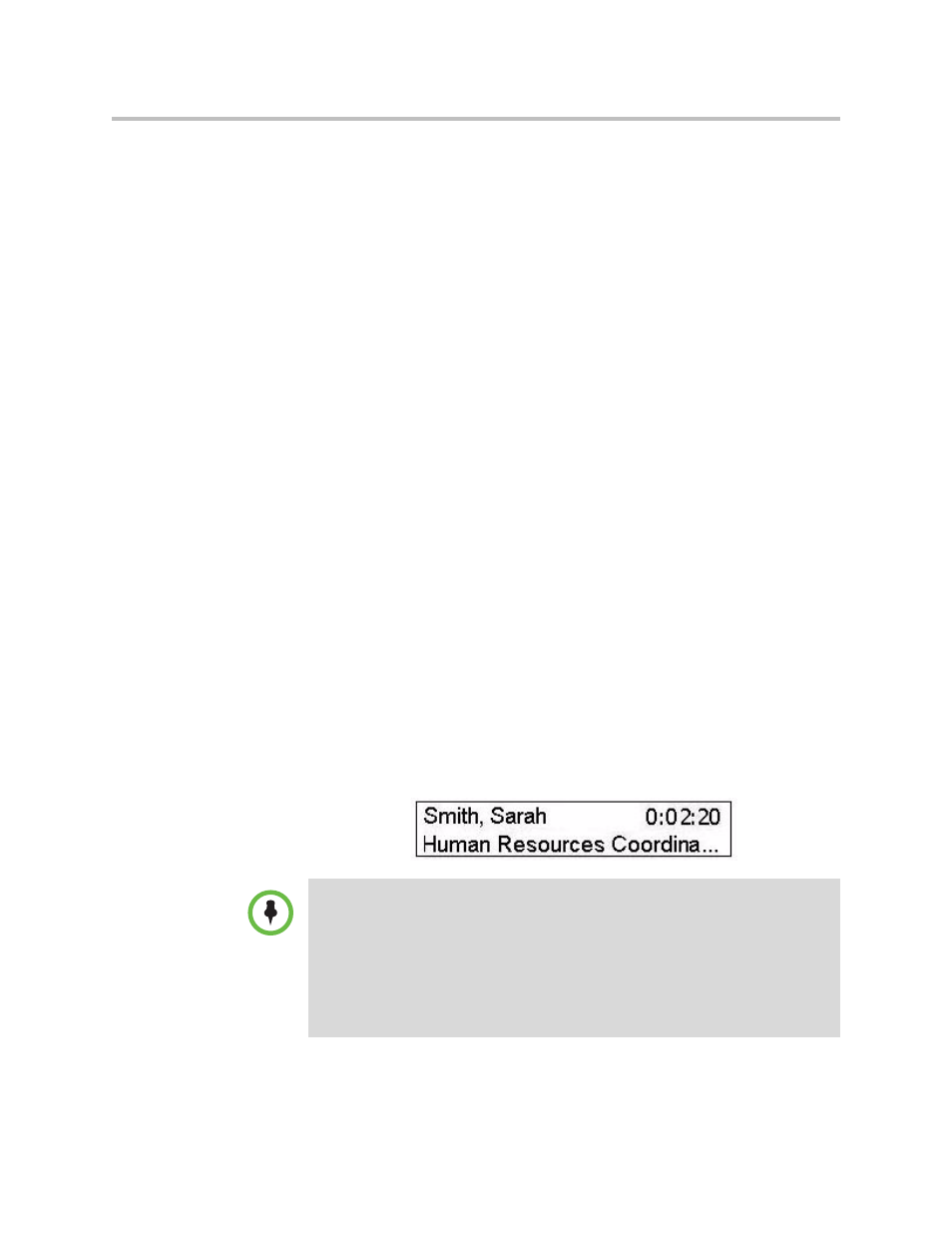
User Guide for the Polycom CX300 Desktop Phone
2 - 2
This chapter also provide information on:
•
Using Your Phone with Microsoft Office Live Meeting
•
•
To troubleshoot issues with the phone, refer to
on page
.
This guide only describes how to use the Polycom CX300 desktop phone with
Microsoft Lync 2010. For more information on how to use Microsoft Lync 2010,
refer to your Microsoft documentation.
If you require additional information or assistance with your new phone,
contact your system administrator.
Placing Calls
Before placing a call to contact, you may want to check their presence status in
Microsoft Lync 2010. If their status is Available, go ahead and place the call.
To place a call using your Polycom CX300 desktop phone, dial the number
using the dial pad with the handset off-hook or on-hook.
During a call, you can alternate between handset, headset, or speakerphone
modes by pressing the Speakerphone or Headset keys, or picking up the
handset. If you are using the handset, press the Speakerphone or Headset
keys before you replace the handset. If you are using the speakerphone or
headset, just lift the handset to switch.
Call duration on an active call is monitored through a local call timer. This is
visible within the active call window on the graphic display. In the figure
below, the call to Sarah Smith has lasted two minutes and twenty seconds so
far.
Note
With regard to the placement of emergency calls, consult your system
administrator.
To place international calls, enter "+". Press and hold the "0" key for 1.5 seconds.
The "0" button must be the first digit pressed for the "+" for international dialing to
display. Microsoft Lync 2010 will replace the "+" with the access numbers required
to dial an international phone number.
If dialing rules are set up for Microsoft Lync 2010, then these rules also apply to
your phone.
