Panasonic CAMERA MANAGEMENT SYSTEM BB-HGW700A User Manual
Page 28
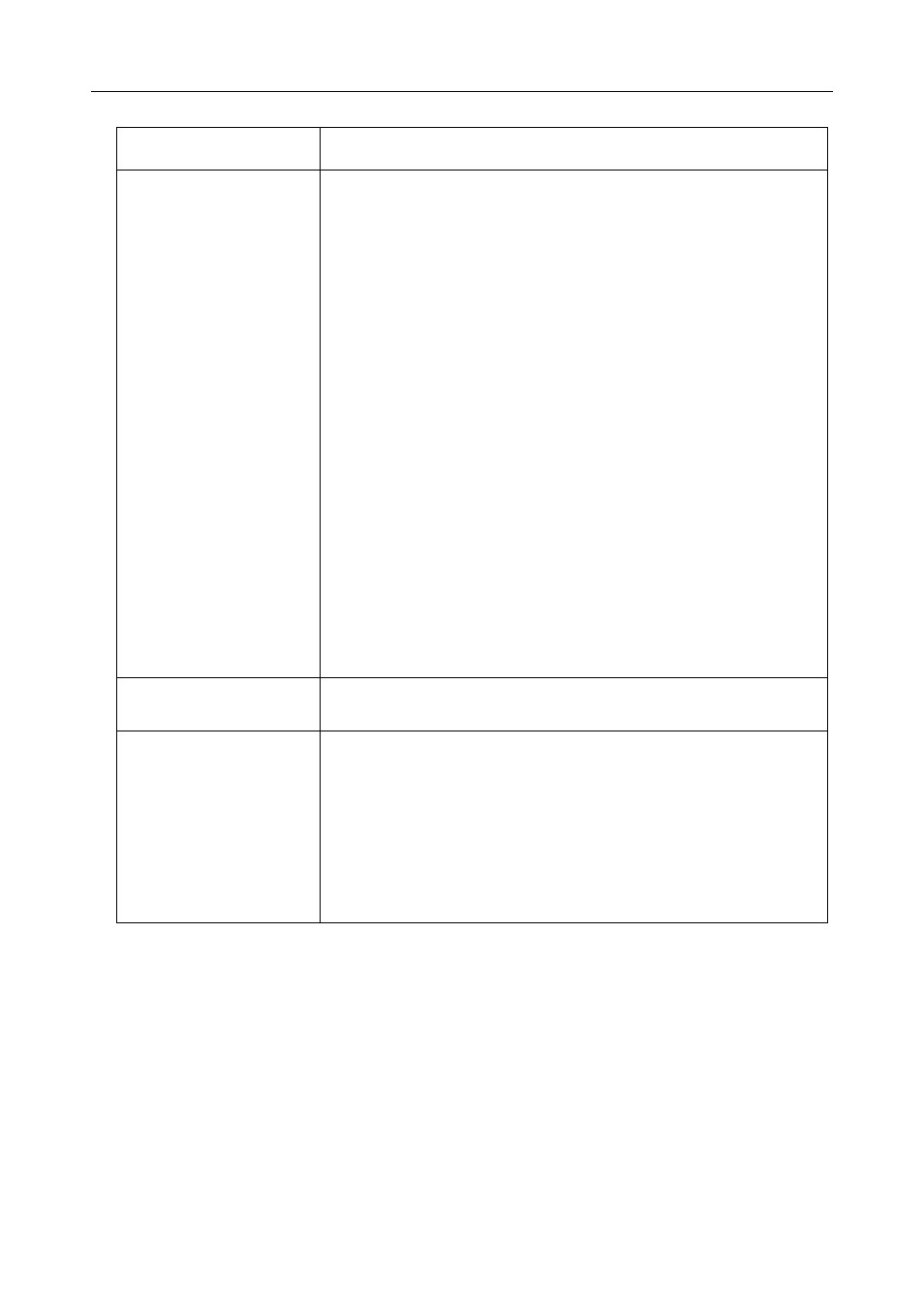
Installation/Troubleshooting
28
The Camera Portal or
Setup Page is not
displayed.
•
Check that one of LAN1 - LAN4 or WIRELESS indicators are
shining green. Also, check if the LAN card or wireless LAN card
is on. If not, check that the LAN is connected.
•
Check that an IP address has been assigned to the LAN side PC
by this product (see page 123 of Operating Instructions on the
CD-ROM). If it has not been assigned, check that the PC has
been set to Obtain IP Address Automatically, and restart the PC.
•
If this product's IP address (:port number)has been modified (see
page 74 of Operating Instructions on the CD-ROM), enter the
new IP address (:port number) in the web browser's address bar.
(The default port number is 80. When the port number is 80 it is
not necessary to enter it.)
•
Access the Camera Portal 1 minute after turning on the power. If
accessed before 1 minute has passed, The page cannot be
displayed message is displayed.
•
To access the setup page, it may be necessary to set the web
browser. (see page 122 of Operating Instructions on the CD-
ROM)
•
JavaScript is used on the setup page. If JavaScript is disabled in
the web browser settings, enable it and then access the setup
page.
1
Select Internet Explorer Tools, then Internet Options... in
Internet Explorer, and click the Security tab.
2
Click Custom Level... in Security level for this zone.
3
Enable "Active scripting" in Settings.
The Update Firmware
page is displayed.
•
The firmware is damaged. Re-install the firmware. (see page 95
of Operating Instructions on the CD-ROM)
The wireless device
cannot be connected.
•
Change the PC wireless LAN card's communication mode to
Infrastructure. The device-specific SSID and 128-bit encryption
key are set in factory default. The default SSID and 128 bit
encryption key are displayed on the rear of this product. Set the
same SSID and 128-bit encryption key as those on the wireless
devices connected to this product.
•
It is possible that this product or the wireless device may be out
of range, or there is a wall or other obstacle in between them.
Move them closer together.
Problem
Cause and Remedy
