Mouse operations, Rx radiator window, Menu button – Philips FMU-100 User Manual
Page 25: Rx radiator label, Station numbers, Sleep timer button, Thin lcd label, Time lcd label in full window
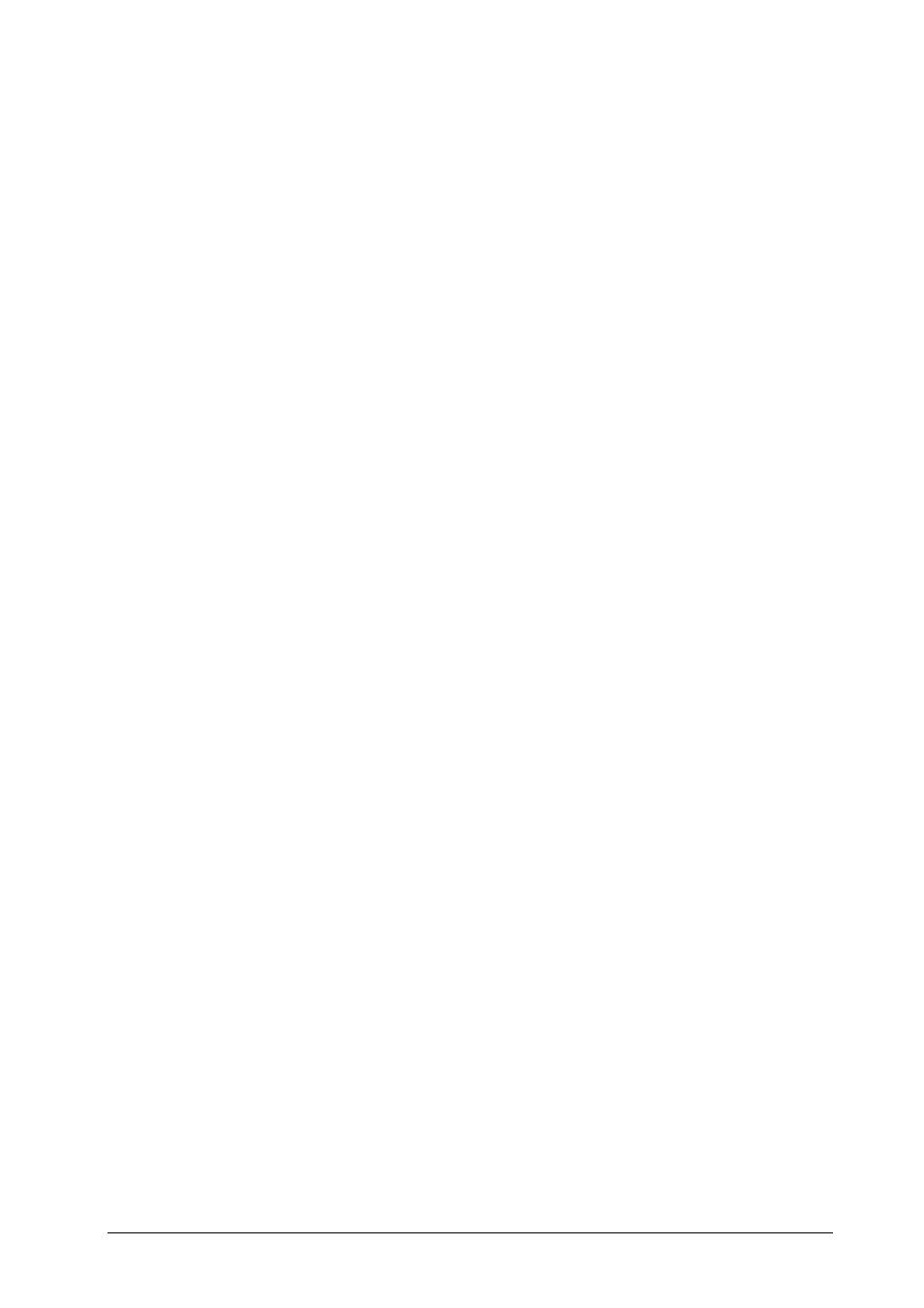
User Manual
Page 25
-
LCD preview window Shows the sample of the LCD based on settings currently set in editor. If you
click the LCD it will pause. The next clicking will make the text scrolling again.
-
Built-in LCD fonts
You can choose between two code pages of the installed LCD fonts. The
default is ASCII.
-
Use external fonts
If installed, you can use another font for displaying.
-
Scrolling speed
LCD text scrolling interval (text scrolls when it does not fit in LCD).
-
Show welcome message
When checked you can specify own greeting that RX Radiator uses
each time on its start.
-
Display station names on LCD
If not checked, then only frequency is shown on LCD instead
of station names.
-
Pixel on color
Pick the color for pixel in on state.
-
Pixel off color
Pick the color for pixel in off state.
-
Date label format
Choose the date format displayed in small LCD.
-
Reset
Resets the values to default.
4.3 Mouse
operations
4.3.1
RX Radiator window
-
mouse wheel up
increases volume
-
mouse wheel down
decreases volume
-
Alt + mouse wheel up
next station
-
Alt + mouse wheel down
previous station
-
Shift + mouse wheel up tunes up
-
Shift + mouse wheel down
tunes down
-
Ctrl + mouse wheel up fine tunes up
-
Ctrl + mouse wheel down
fine tunes down
4.3.2 Menu
button
-
left click
about menu
-
right click
tray icon menu
4.3.3
RX Radiator label
-
right click
tray icon menu
4.3.4 Station
numbers
-
right click
stations menu
4.3.5
Sleep timer button
-
left click
start/stop sleep timer
-
right click
when Sleep timer button is pressed, then sleep timer menu appears
4.3.6
Thin LCD label
-
switching between station and date-time modes
4.3.7
Time LCD label in full window
-
if recording, left click switches view mode, right click popup the menu;
-
if not recording, left click shows the date, double click launches time&date control panel
