Other recording options – Philips FMU-100 User Manual
Page 18
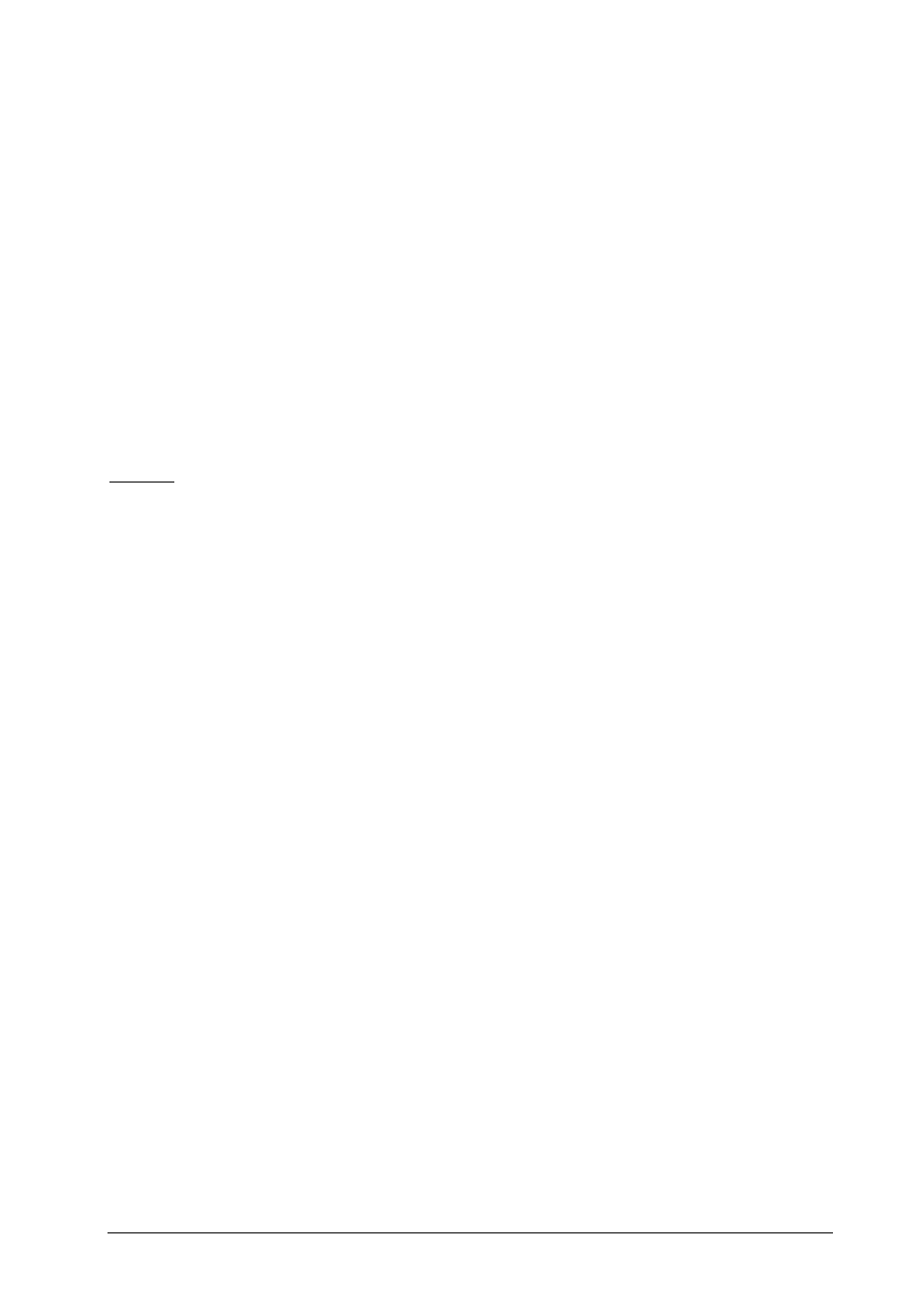
User Manual
Page 18
o Dock radio to screen edges If checked then when you are moving the main window (by
dragging it on RX Radiator label) it docks to screen edges when the distance is lower than
10 pixels.
o Show warning on shutdown When checked the warning window is shown on scheduled
shutdown.
o Beep on Windows shutdown When checked then when the sleep timer is about to show
warning window the warning sound is played.
o Allow multiple instances
By default, only one instance of RX Radiator can run in the
same time. When you run the second one, it will simply bring the already running one into
foreground. You can allow several instances of RX Radiator to run in the same time by
checking this checkbox.
4.2.3.2
Other recording options
There are different settings for Playback and for Recording in Windows. Every volume device has its own
volume slider and own checkbox. The checkbox provides muting in Playback (e.g. LineIn), in Recording this
checkbox determines if the final recording will contain sound from this source. Some soundcards can have
more than one source checked for recording simultaneously; some soundcards can have only one at the
same time. The checkbox Check the recording source automatically temporarily selects the source when
recording in RX Radiator. Correct recording source can be set on page Recording settings in Recording
source. When RX Radiator finishes the recording, all previous soundcard settings are restored.
Example: SoundForte 256 PCS Extreme Theatre 5.1 soundcard has the following recording sources: Mix,
CD, Mic, LineIn, Aux, Video, Phone. It allows checking of only one recoding source at the same time. Let's
assume that it has LineIn set (checked) by default. We set Recording source to Aux in RX Radiator
configuration (this is the source to which is radio connected).
When recording using RX Radiator it will automatically check the Aux source (so recording will contain radio
sound). After recording it will automatically check LineIn source (as it was checked before recording).
Checking the ... and uncheck other sources checkbox causes automatic temporary unplugging of all the
other sources while recording (useful when you are watching TV on PC at the same time and don't want to
include its sound in the final recording). The only checked source will be the one set in RX Radiator
configuration.
Associated program is an application set in Windows as standard for playing WAV files (or another extension
if you overwrite it in naming convention area of the Recording settings tab. It can either be a standard file
player or Winamp etc. If you check Launch associated program checkbox, then after recording and saving
the file will the program be launched which will play it immediately.
o Check the recording source …
Temporarily selects the source when recording in
RX Radiator.
o … and uncheck other sources
Temporarily unplugs all the other sources while
recording.
o Use master mute while recording
Soundcard master mute is used instead of radio
card muting - the advantage is that only output is muted while recording itself still contains
sound.
o Disallow muting & vol. setting
Disallows muting and volume changing while
recording
o Disallow tuning while recording
Checking this checkbox will block tuning to other
frequency when recording.
o Launch associated program
After recording and saving the file will be launched
the program associated with the extension of the saved file, and play it immediately.
