External recording (un)finalizing, erasing, Microphone recording, Finalizing cdr & cdrw discs – Philips CDR820/17 User Manual
Page 25
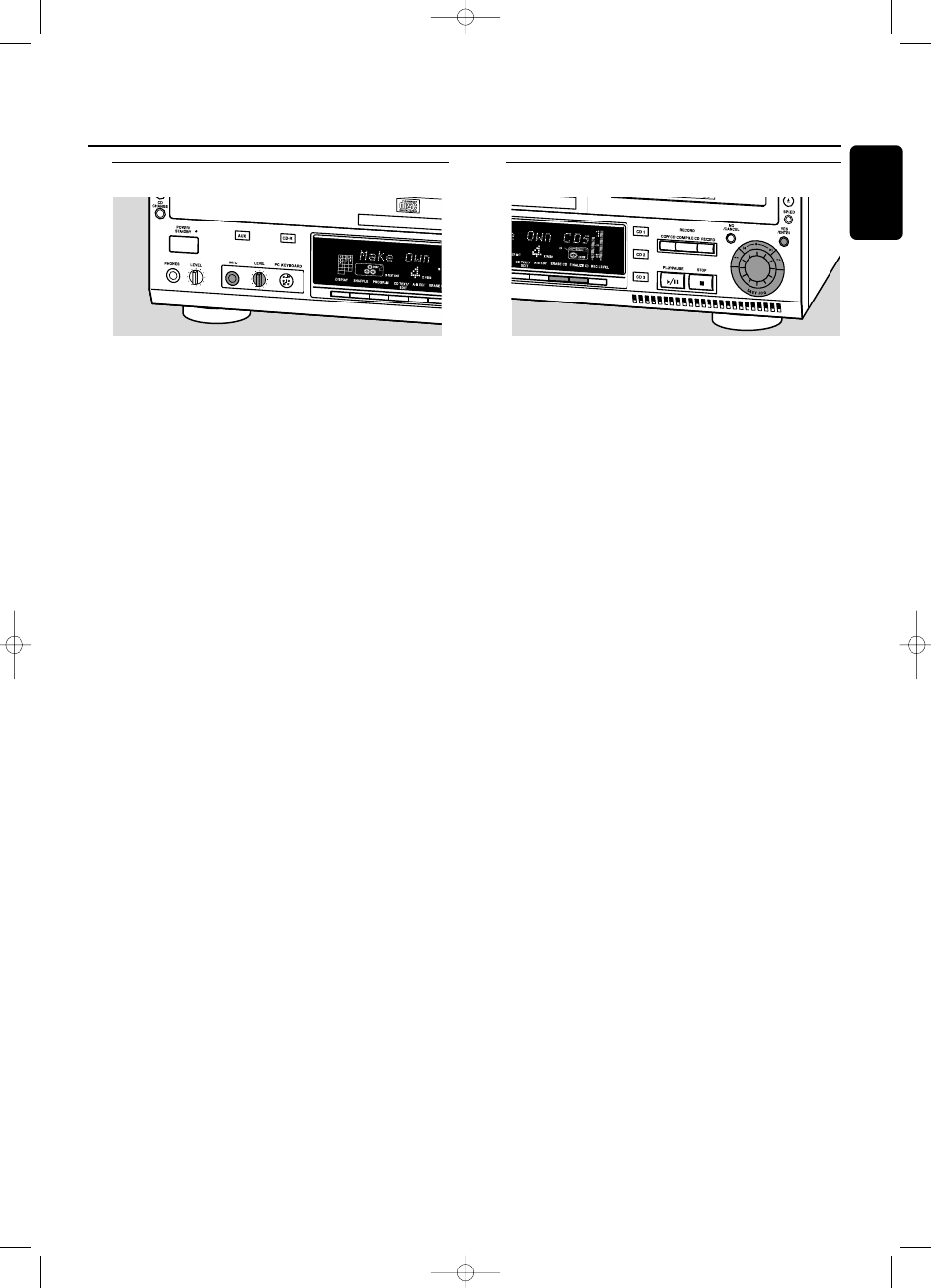
Microphone recording
1
Make sure the CDR(W) is absolutely free of scratches and
dust particles and insert it into the CD recorder tray.
2
Set LEVEL to the minimum to prevent acoustic feedback
(e.g. loud howling sound) before you connect the
microphone.
3
Connect a microphone to MIC.
4
Press AUX repeatedly to select the input for the external
source you want to record from: AUX Digital, AUX
Optical or AUX Analog.
5
Press RECORD to enter the recording mode.
6
Rotate the ¡ EASY JOG ™ control to select:
➜
AUX Mix Mic: sound input from both microphone and
external will be recorded.
➜
Mic Only: only sound input from microphone will be
recorded.
7
Press YES to confirm.
➜
Wait is displayed.
➜
Record ?, AUX and the remaining recording time of the
CDR(W) are displayed.
8
Set the optimal recording level on the CD recorder (see
“Adjusting the recording level” of chapter “About
recording”).
0
In addition you can also set the optimal recording level of
the microphone by turning LEVEL.
9
If AUX Mix Mic is selected:
Press YES and simultaneously start playback on the external
source.
➜
Recording starts.
➜
The arrow lights,
RECORD IN PROGRESS
is shown and
the actual recording time left starts to count down.
If Mic Only is selected:
Press YES on the recorder.
➜
Recording starts.
➜
The arrow lights,
RECORD IN PROGRESS
is shown and
the actual recording time left starts to count down.
Note:The set is standard adjusted for a mono microphone. If
you wish to use a stereo microphone, press AUX for more than
5 seconds.The set will display Mono ?. Press NO to select
STEREO or YES to select MONO. Stereo Mic or Mono
Mic will be displayed.
Finalizing CDR & CDRW discs
Finalizing a CDR(W) disc is a simple procedure, necessary to:
– play a recorded CDR on a standard CD player;
– play a recorded CDRW on a CDRW compatible CD
player;
– avoid further unwanted recordings on a disc;
– avoid erasure of tracks on a CDRW.
Notes:
Finalizing will take about 1 minute.
After finalization of the CDR(W),
CDR
(
W
) changes to
CD
on
the display.
During finalization no other operating commands can be
executed.
After finalizing no more recording is possible on a CDR.
Auto finalizing
When you use either COPY CD or COMPILE CD, your
recordings will be finalized automatically (see.“High speed
recording and automatic finalizing”).
Manual finalizing when recording is in progress
1
Press FINALIZE CD on the set during recording.
➜
Auto Final ? is displayed.
2
Press YES to confirm.
➜
FINALIZE
is shown.The finalization will start after recording
and the actual finalizing time left will start to count down.
Manual finalizing when recording is stopped
1
Insert the CDR(W) you want to finalize in the CD recorder
tray.
2
Press CDR to select the CD recorder.
3
Press FINALIZE CD on the set.
➜
Finalize CD ? is displayed.
4
Press YES to start finalizing.
➜
FINALIZE
is shown, Final is displayed and the actual
finalizing time left starts to count down.
External recording
(Un)finalizing, erasing
25
English
xp CDR 820/17 eng. 30-08-2001 10:43 Pagina 25
