External recording, Recording with automatic start, Manual recording – Philips CDR820/17 User Manual
Page 24
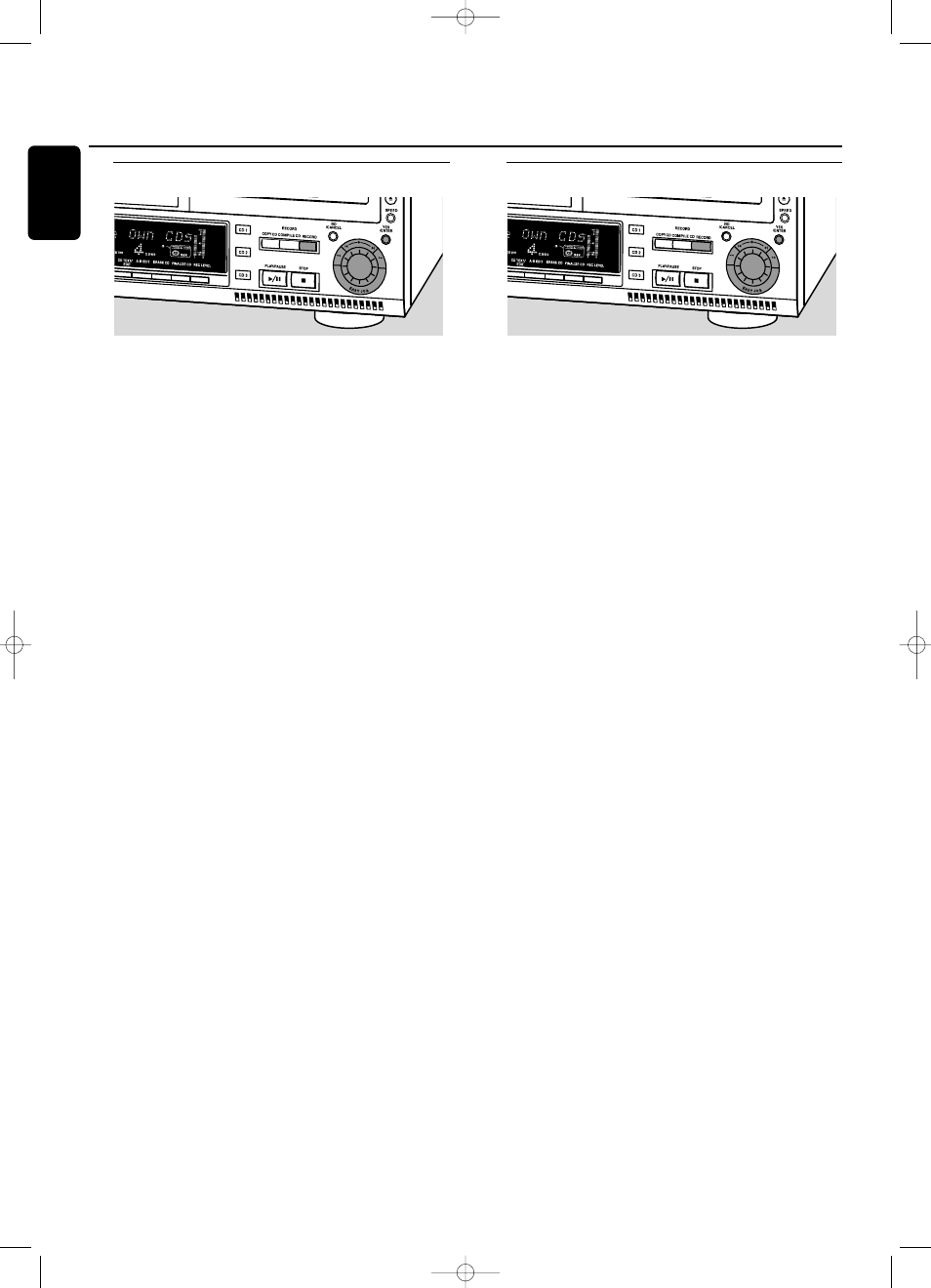
Recording with automatic start
Recording with automatic start from an external
source
Note: External recording is only possible at normal speed (1x).
1
Make sure the CDR(W) is absolutely free of scratches and
dust particles and insert it into the CD recorder tray.
2
Press AUX repeatedly to select the input for the external
source you want to record from.
➜
AUX Digital is displayed if the digital coaxial input
(DIGITAL IN) is selected.
➜
AUX Optical is displayed if the digital optical input
(OPTICAL IN) is selected.
➜
AUX Analog is displayed if the analog input (ANALOG
IN) is selected.
3
Press RECORD on the set to enter into the recording
menu.
4
Rotate the ¡ EASY JOG ™ control to select either:
➜
AUX CD ?: for recording with synchronised start of an
entire disc.
➜
AUX Track ?: for recording with synchronised start of
a single track.
5
Press YES to confirm your selection.
➜
Press Play On External Source is displayed.
6
Start playback on the external source you wish to record
from.
➜
Recording starts simultaneously.
RECORD IN PROGRESS
is
shown and the actual recording time left starts to count
down.
Note: If you start playback on the selected source within a
track, recording starts at the beginning of the next track or
after 2.7 seconds of silence for analog sources.
7
If a digital source is selected:
After the recording process, the CD recorder stops
automatically.
Note: Recordings from DAT or DCC will automatically stop
after 20 seconds silence.
If an analog source is selected:
After the recording process, the CD recorder stops after a
silence of 20 seconds on the source material.
0
To stop manually, press STOP 9 on the set.
➜
RECORD IN PROGRESS
goes off.
Do not forget to finalize!
Manual recording
Manual recording from an external source
This feature enables you to manually start and stop a
recording from any external source.You can use manual
recording for recording live music, or for particular music
like classical music which cannot be recorded with
automatic start.
1
Make sure the CDR(W) is absolutely free of scratches and
dust particles and insert it into the CD recorder tray.
2
Press AUX repeatedly to select the input for the external
source you want to record from.
➜
AUX Digital is displayed if the digital coaxial input
(DIGITAL IN) is selected.
➜
AUX Optical is displayed if the digital optical input
(OPTICAL IN) is selected.
➜
AUX Analog is displayed if the analog input (ANALOG
IN) is selected.
3
Press RECORD on the set to enter the recording menu.
4
Rotate the ¡ EASY JOG ™ control to select the record
type.
➜
AUX Manual ?: for manual start of recording
5
Press YES to confirm your selection.
➜
Preparing is displayed.
➜
Record ? is displayed, followed by AUX and the
remaining recording time of the CDR(W).
Both messages will be swapped continuously.
6
Start playback on the external source in order to set the
optimal recording level on the CD recorder (see “Adjusting
the Record Level”).
7
Stop playback on the external source.
8
Go to the beginning of the desired track.
9
Press YES and simultaneously start playback on the external
source.
➜
Recording starts.
RECORD IN PROGRESS
is shown and
the actual recording time left starts to count down.
Note: If Check Input is flashing, check the digital
connection.
10 To stop recording, press STOP 9 on the set.
➜
Update is displayed and
RECORD IN PROGRESS
goes
off.
Do not forget to finalize!
External recording
24
English
xp CDR 820/17 eng. 30-08-2001 10:43 Pagina 24
