Internal recording, Recording a program, Further recording possibilities – Philips CDR820/17 User Manual
Page 22
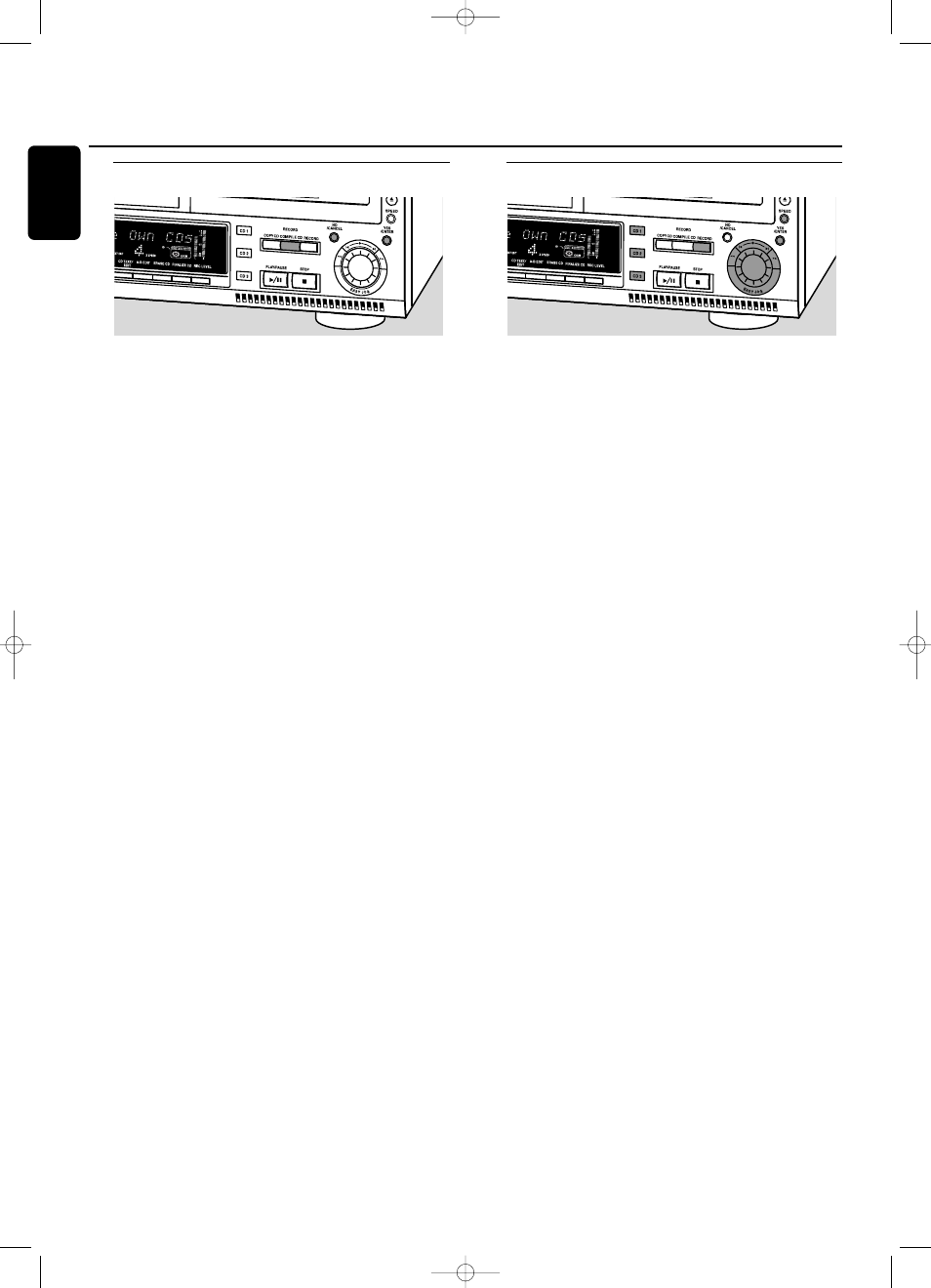
Recording a program
High speed recording and automatic finalizing
(optional) of the current program
1
Make sure the CDR(W) is absolutely free of scratches and
dust particles and insert it into the CD recorder tray.
2
Select and store all desired tracks in the CD changer
memory (see “Programming track numbers”).
3
Press COMPILE CD to enter into the record mode.
➜
The arrow starts blinking.The remaining recording time
of the CDR(W), the total playing time of the program
and Rec Prog ? are displayed.
Note: If no program is available and you press COMPILE CD,
you enter immediately into the program menu. Start
programming and return to the record mode by pressing
PROGRAM or COMPILE CD.
4
Press either:
NO to change the program.
➜
program starts blinking. Now you can change the program
(see “Programming”) and return to the record mode by
pressing COMPILE CD.
or
YES to confirm recording.
➜
Auto Final ? is displayed.
5
Press either:
YES, if the CDR(W) is to be finalized after recording,
or
NO, if the CDR(W) is not to be finalized after recording.
➜
The arrow lights,
RECORD IN PROGRESS
is shown, high speed
recording and finalize (if selected) start and the actual
recording time left starts to count down.
Do not forget to finalize!
Further recording possibilities
Recording of an entire disc, a track, a program or
an A-B edit without automatic finalizing
1
Make sure the CDR(W) is absolutely free of scratches and
dust particles and insert it into the CD recorder tray.
2
Select the required disc by pressing CD1, CD2 or CD3.
3
Press RECORD to enter the recording mode.
4
Rotate the ¡ EASY JOG ™ control to select one of the
following normal record options:
If CD changer is selected:
➜
Rec CD X ?: for recording an entire disc
0
Continue with step 5.
➜
Rec Track ?: for recording a single track
0
Press YES to confirm.
0
Rotate the ¡ EASY JOG ™ control to select the
required track.
➜
Rec Tr NN ? is displayed.
0
Continue with step 6.
If a program is available:
➜
Rec Prog ?: for recording a program
If an A-B edit is available (see “A-B Editing”):
➜
Rec A-B ?: for recording an A-B track
5
Press SPEED several times to select the required recording
speed: 1x (normal speed; for listening during recording), 2x
(double speed) or 4x (4 times normal speed).
6
Press YES to confirm your selection.
➜
The arrow starts blinking.The remaining recording time
of the CDR(W), the total recording time of the CD, track
or program and Record ? are displayed.
7
Press YES to start recording.
➜
The arrow lights,
RECORD IN PROGRESS
is shown, normal
speed recording starts and the actual recording time left
starts to count down.
Do not forget to finalize!
Internal recording
22
English
xp CDR 820/17 eng. 30-08-2001 10:43 Pagina 22
