Internal recording external recording, Microphone recording, Analog or digital recording – Philips CDR820/17 User Manual
Page 23: Automatic track increment for analog sources
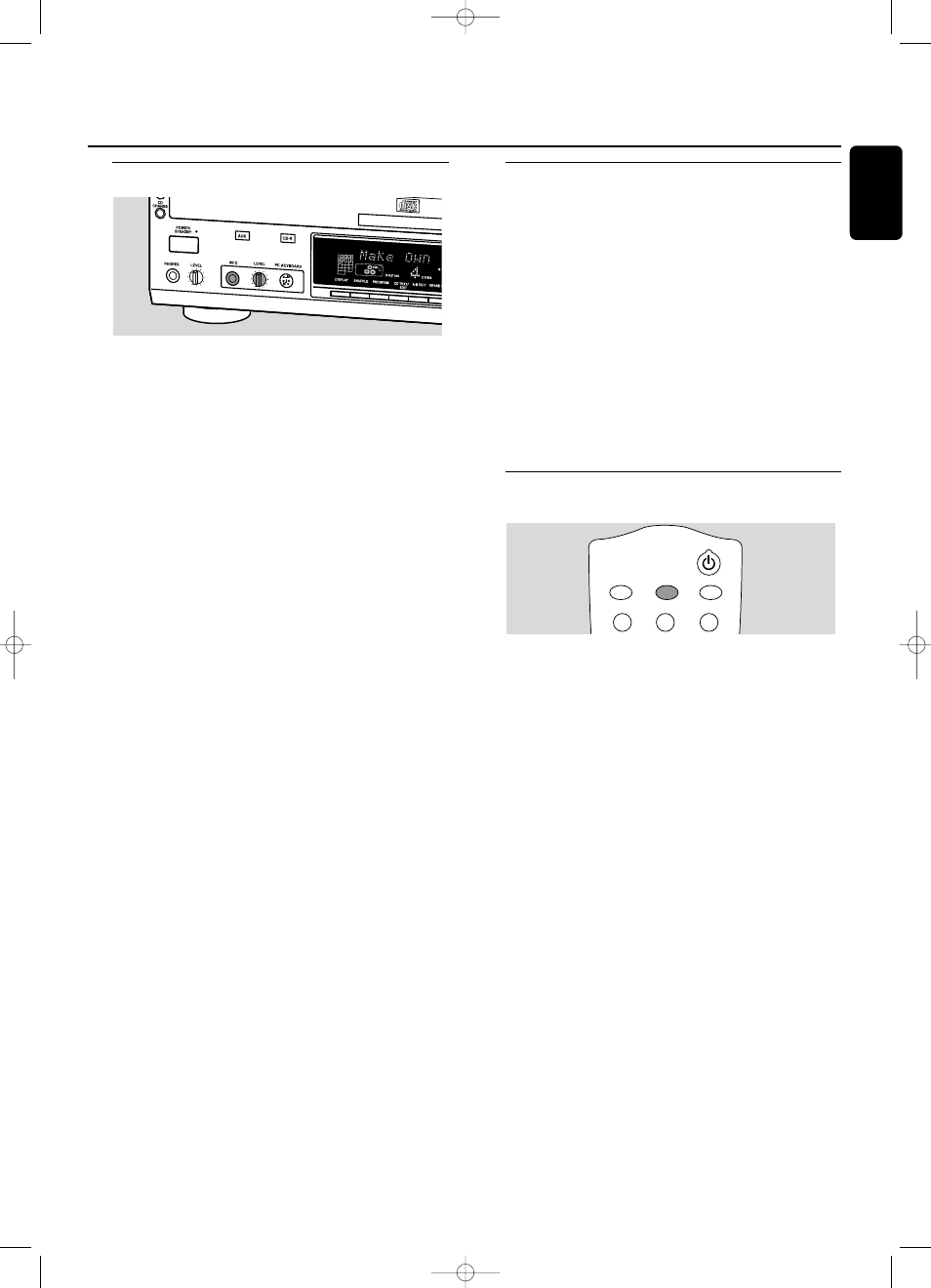
Microphone recording
1
Make sure the CDR(W) is absolutely free of scratches and
dust particles and insert it into the CD recorder tray.
2
Set LEVEL to the minimum to prevent acoustic feedback
(e.g. loud howling sound) before you connect the
microphone.
3
Connect a microphone to MIC.
4
Select the required disc by pressing CD1, CD2 or CD3.
5
Press RECORD to enter the recording mode.
6
Rotate the ¡ EASY JOG ™ control to select CD Mix Mic.
7
Press YES to confirm.
➜
Preparing, Rec and the tracknumber are displayed.
8
Rotate the ¡ EASY JOG ™ control to select the required
track.
9
Press YES to start playback and recording.
➜
The selected track will be mixed to the microphone
input.
➜
The arrow lights,
RECORD IN PROGRESS
is shown,
recording starts and the actual recording time left starts
to count down.
Note: It is not possible to mix and record with a copy protected
track.
10 Press STOP 9 to stop recording.
0
The recording level for the microphone input can be set
with LEVEL.
0
To perform microphone recording only see “Microphone
recording” of chapter “External recording”.
Note:The set is standard adjusted for a mono microphone. If
you wish to use a stereo microphone, press AUX for more than
5 seconds.The set will display MONO ?. Press NO to select
STEREO or YES to select MONO. Stereo Mic or Mono
Mic will be displayed.
Analog or digital recording
When making recordings from an external source, we
recommend to do analog recording only if digital recording
is not possible. Digital recording will usually result in better
sound quality.
See chapter “Connections” to see which connections are
required.
If a digital source is selected:
➜
In case no digital signal is received, the input label (
DIG
or
OPT
) starts flashing and No Signal is displayed.
0
Press DISPLAY to display the input sample rate
(SRC XX, X KHZ).
➜
Bit Perfect is displayed when an exact CD standard
signal is received which can be recorded with Direct Line
Recording.
Automatic track increment for
analog sources
When digitally recording from a CD player/changer
(internal or external) track increments are automatically
taken over from the source. When recording from analog
sources (AUX Analog), track increment is done, based on
silences (pauses) in the source material. Select one of the
following settings with the TRACK INCR(ement) key on the
remote control:
➜
CD/DVD: when recording from CD, DAT, DCC or DVD;
➜
Tape/Tuner: when recording from a cassette deck or
tuner;
➜
Turntable: when recording from a record player,
➜
Manual: switches the function off;
Default setting is Tape/Tuner.
Notes:
Auto track increment is dependant on the quality of the
source material and therefore not always possible.
Track numbers can always be incremented manually by
pressing TRACK INCR(ement) on the remote control during
recording.The minimum track length is 4 seconds.
Track numbers cannot be changed after recording.
1
2
3
DEF
TRACK INCR.
GHI
CD TEXT
ABC
BRIGHTNESS
Internal recording
External recording
23
English
xp CDR 820/17 eng. 30-08-2001 10:43 Pagina 23
