Primera Technology SIGNATURE Z1 User Manual
Page 23
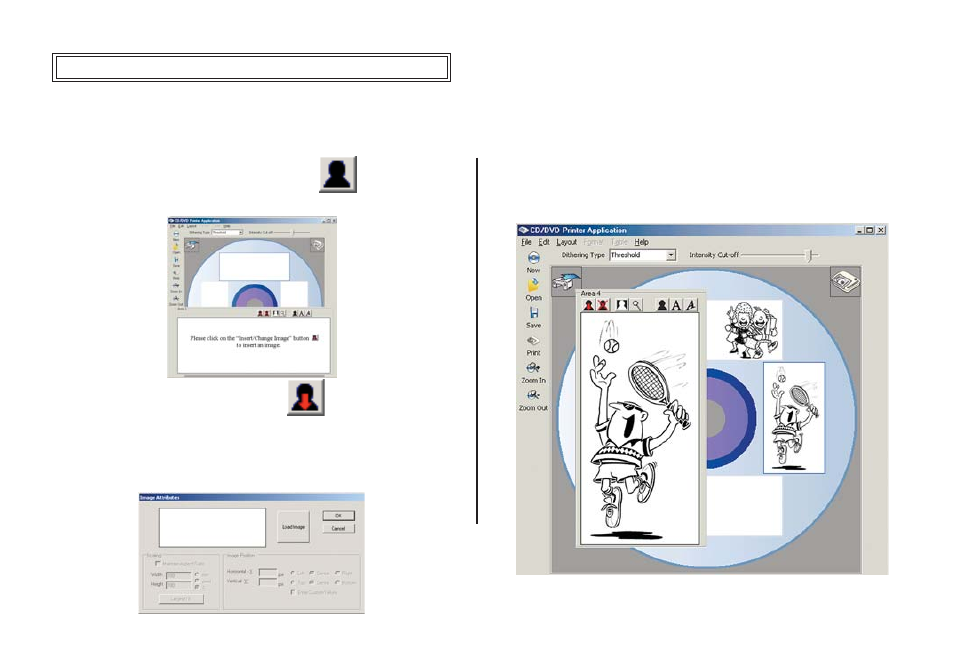
23
You can import images into the label from files or folders.
1. Click on any label boxes to import the images.
2. Click on the “Switch to image edit mode”
icon.
3. A window “Area” will appear.
4. Click on the “Insert/Change image”
icon
5. A window “Image Attributes” will appear “Image Position” and
“Scaling” can be adjusted under here.
IMPORTING IMAGES
6. Click on the “Load Image”. The file dialog box will appear,
select the directory and the file that you want to insert.
7. Click OK.
8. The image will be imported to the label box.
See also other documents in the category Primera Technology Printers:
- Primera LX200 (2 pages)
- BRAVO 091211-511276 (60 pages)
- Optical Disc Duplicator Composer XL (2 pages)
- CD Color Printer II (56 pages)
- BRAVOPRO XI (2 pages)
- LX800 (50 pages)
- 810 (2 pages)
- BravoPro Automated Optical Disc Printing System (48 pages)
- Network Disc Duplication & Printing System (50 pages)
- BRAVOPRO XI 032910-511262 (64 pages)
- III (44 pages)
- Z1 (32 pages)
- RX900 (68 pages)
- Primera Signature Z6 (2 pages)
- Pictura 310ds (2 pages)
- DP-XRn (53 pages)
- LX200e (2 pages)
- Pictura 3000 (2 pages)
- Primera Cyclone C-1000P (66 pages)
- DP-Series (2 pages)
- 000424-510171-(05) (68 pages)
- LX900 (62 pages)
- BravoPro Optical Disc Printing System (48 pages)
- Automated Optical Disc Duplication & Printing System DP-XR (2 pages)
- Conductor Printer (2 pages)
- LX400e (2 pages)
- Disc Publisher Pro (61 pages)
- Disc Autoloader ADL-MAX (2 pages)
- Primera Signature III (68 pages)
- Inscripta rinter Autoloader (18 pages)
- 090709-510963-(01) (53 pages)
- Digital Color Label Press CX1200e (8 pages)
- LX810 (56 pages)
- 6 (36 pages)
- Pictura 310cs (2 pages)
- LX400 (58 pages)
- Label Applicator AP360e (2 pages)
- Network Disc Duplication & Printing System DP=-XRn (2 pages)
- Ink Jet Printers (1 page)
- LX 810 (52 pages)
