Function menus, Continued) Page 54
Page 54
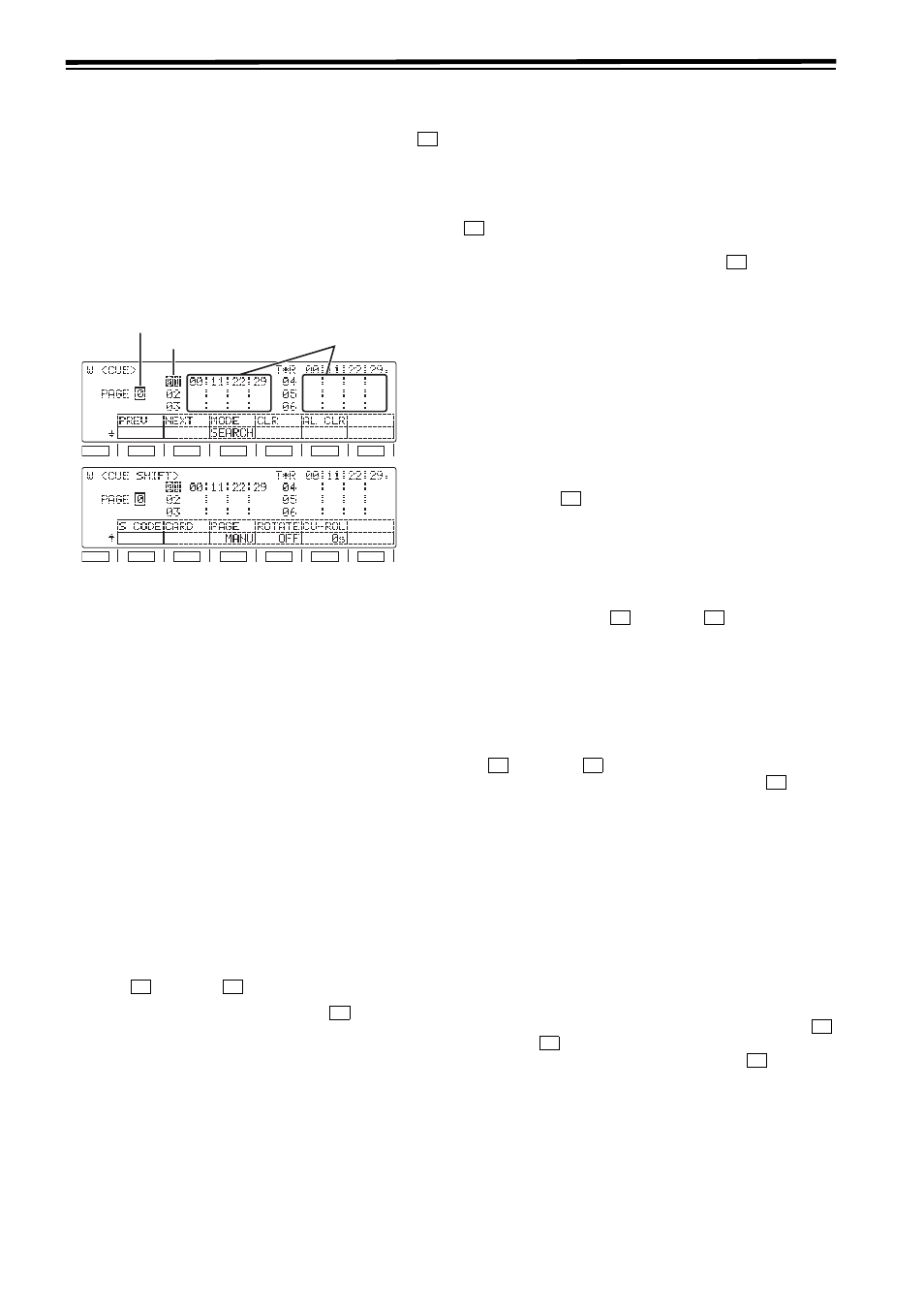
54
Function menus
(continued)
A maximum of 60 cue points can be set on these menu
screens. When “AUTO” has been selected as the
(PAGE) setting on the AUTO PAGE mode
menu, up to 10 pages of cue points with 6 cue points on
each page can be managed on a page-by-page basis. The
60 cue points are indicated using the page number display
and registered point display areas.
Cue points cannot be registered, prerolled, etc. if a setting
other than “ENA” has been selected as the setup menu item
No.001 (LOCAL ENA) setting in the REMOTE mode.
Page number display area
The page number from 0 to 9 is indicated here.
Registered point display area
On each page, six cue point data managed by registered
point numbers are displayed. A point whose registered point
number is highlighted is targeted for registration and search.
Shown below is the correlation between the page numbers
and registered point numbers.
Page no.
Registered points
Page no.
Registered points
0
01–06
5
51–56
1
11–16
6
61–66
2
21–26
7
71–76
3
31–36
8
81–86
4
41–46
9
91–96
Page operations
Pages can be scrolled in the forward or reverse direction
using the
F
]
(PREV) or
(NEXT) function buttons.
z Depending on the setting selected for
]
(ROTATE) on
the
pages in the forward direction.
When “OFF” is set:
Page 0 cannot be scrolled forward from page 9.
When “ON” is set:
Page 0 can be scrolled forward from page 9.
z In scrolling pages in the reverse direction, page 9 cannot
be scrolled in reverse from page 0.
Moving to registered points
The highlighting on the registered point display area is
moved by turning the ADJUST dial. It is moved in the
ascending order of points when the dial is turned clockwise
and in the descending order of points when it is turned
counterclockwise. When “AUTO” has been selected as the
(PAGE) setting on the
highlighting can be moved also to the previous or next page.
z Depending on the setting selected for
(ROTATE) on
the
the highlighting in the ascending order of points.
When “OFF” is set:
The highlighting cannot be moved from page 9 to page
0.
When “ON” is set:
The highlighting can be moved from page 9 to page 0.
z In moving in the descending order of points, the
highlighting cannot be moved from page 0 to page 9.
Search point and registered point operations
Each time the
(MODE) button of the
pressed, the search mode and cue point registration mode
are switched alternately. Perform the search point or
registered point operations in the respective mode.
z When the power is turned on, the search point or
registered point, whichever was established when the
power was last turned off, is established.
z When the setting for
(PAGE) or
(ROTATE) on the
point no.1) is set for both the search and registered points.
Cue point registration mode
It is possible to register points to which the tape is to be
prerolled. When the display page has been changed using
the
(PREV) or
(NEXT) button on the
the following applies depending on the setting for
(PAGE)
on the
When “MANU” is set:
Both the search and registered points move to the top
of the changed page.
When “AUTO” is set:
Only the registered point moves to the top of the
changed page; the search point does not move.
Search mode
The desired search point can be selected, and the tape can
be prerolled to that point.
When the display page has been changed using the
[
(PREV) or
(NEXT) button on the
following applies depending on the setting for
(PAGE) on
the
When “MANU” is set:
Both the search and registered points move to the top
of the changed page.
When “AUTO” is set:
Only the search point moves to the top of the changed
page; the registered point does not move.
F3
F1
SHIFT
F2
F3
F4
F5
F6
F1
SHIFT
F2
F3
F4
F5
F6
Page number display area
Cue point data
display areas
Registered point display area
F1
F2
F4
F3
F4
F3
F3
F4
F1
F2
F3
F1
F2
F3
