6 your fax number, Your fax number, 6 your fax number – Panasonic KX-FL511AL User Manual
Page 22: Preparation 20
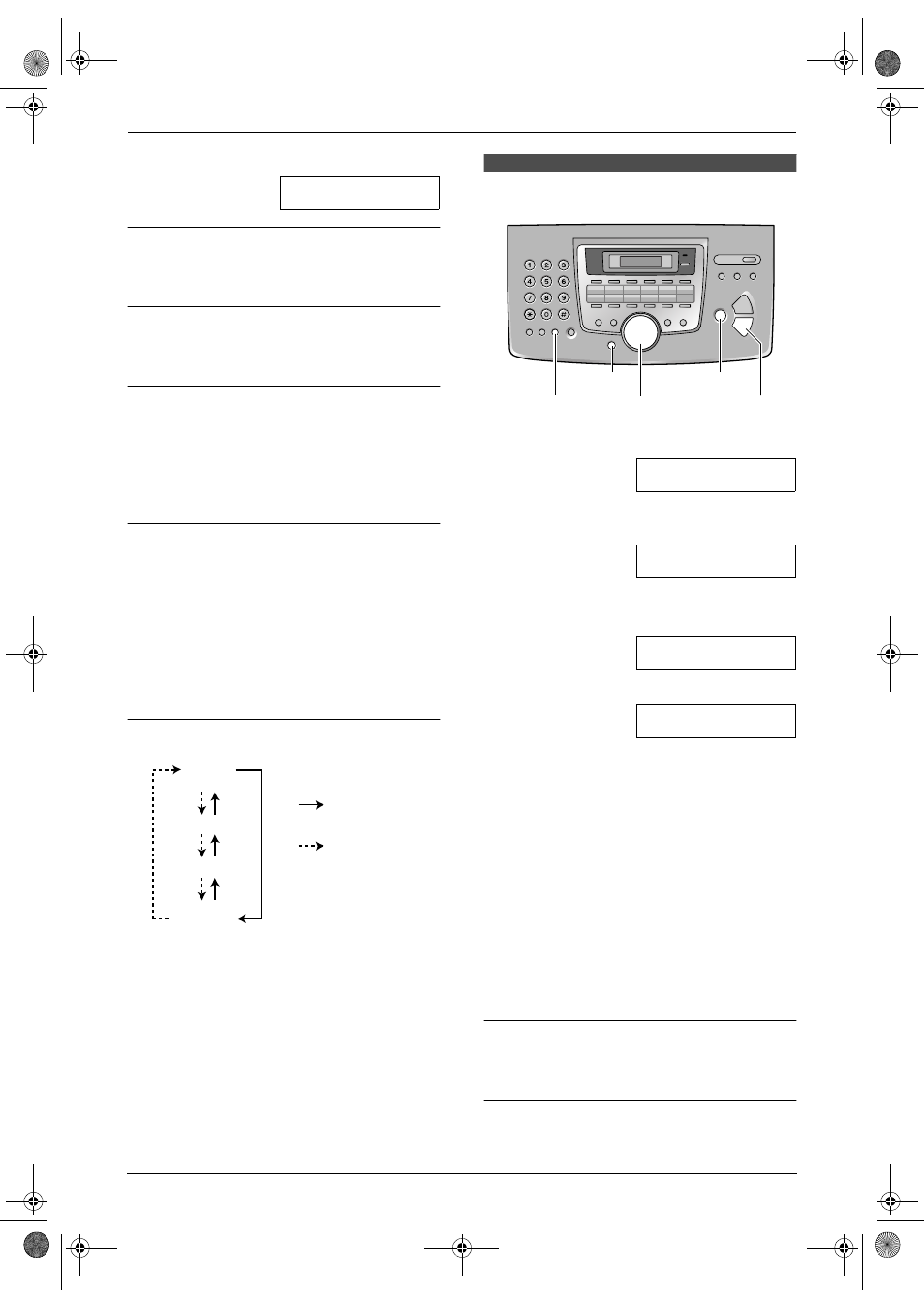
2. Preparation
20
4. Press {5} 3 times.
LOGO=Bi
|
l
To correct a mistake
Press {<} or {>} to move the cursor to the
incorrect character, and make the correction.
To delete a character
Press {<} or {>} to move the cursor to the
character you want to delete and press {STOP}.
To insert a character
1. Press {<} or {>} to move the cursor to the
position to the right of where you want to
insert the character.
2. Press {HANDSET MUTE} to insert a space
and enter the character.
To select characters using {A} or {B}
Instead of pressing the dial keys, you can select
characters using {A} or {B}.
1. Press {A} or {B} repeatedly to display the
desired character.
2. Press {>} to move the cursor to the next
space.
L
The character displayed is inserted.
3. Return to step 1 to enter the next character.
Display order of characters
2.6 Your fax number
1
Press {MENU}.
SYSTEM SETUP
PRESS NAVI.[( )]
2
Press {<} or {>} repeatedly to display the
following.
YOUR FAX NO.
PRESS SET
3
Press {SET}.
L
Cursor (
|
) will appear on the display.
NO.=
|
4
Enter your fax number, up to 20 digits.
Example:
NO.=1234567
|
5
Press {SET}.
L
The next feature will be displayed.
6
Press {MENU} to exit the program.
Note:
L
This information will be printed on each page
transmitted from your unit.
L
The {*} button enters a “
+” and the {#}
button enters a space.
Example: +64 9 1234567
Press {*}{6}{4}{#}{9}{#}{1}{2}{3}{4}
{
5}{6}{7}.
L
To enter a hyphen in a telephone number,
press {RECALL}.
To correct a mistake
Press {<} or {>} to move the cursor to the
incorrect number, and make the correction.
To delete a number
Press {<} or {>} to move the cursor to the
number you want to delete and press {STOP}.
Capital
alphabet
Lower-case
alphabet
Number
Symbol
: Pressing {
A
}
: Pressing {
B
}
{
SET}
{
STOP}
{
MENU}
{
RECALL}
{<}{>}
FL511AL.book Page 20 Tuesday, October 7, 2003 2:18 PM
