Using find, To use find, Using phone lookup – Palm Zire 21 User Manual
Page 60: To use phone lookup
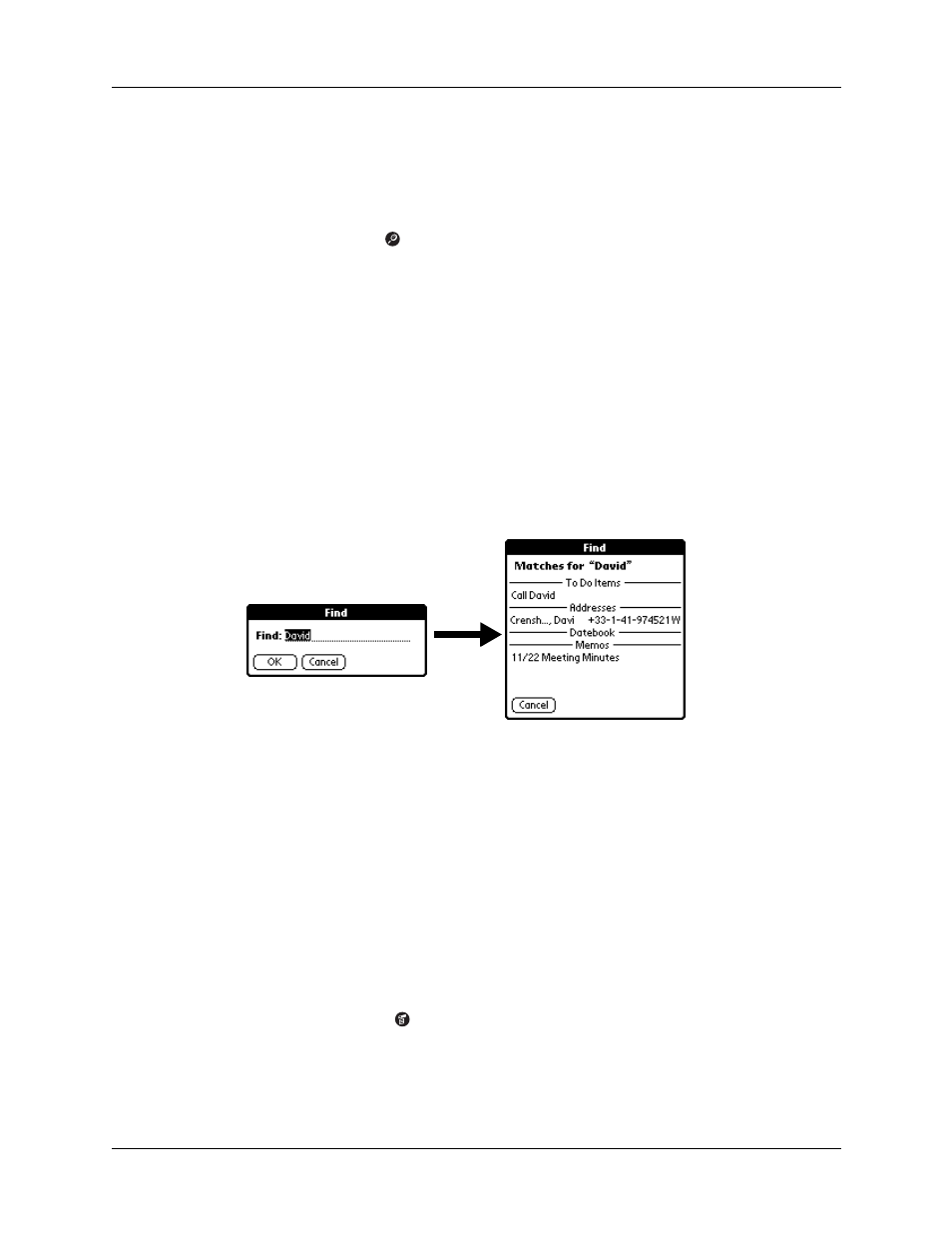
Chapter 4
Working with Applications
50
Using Find
You can use Find to locate any text that you specify, in any application that resides
on your handheld.
To use Find:
1.
Tap the Find icon
.
TIP
If you select text in an application before you tap Find, the selected text
automatically appears in the Find dialog box.
2.
Enter the text that you want to find.
Find is not case-sensitive. For example, searching for the name “davidson” also
finds “Davidson.”
Find locates any words that begin with the text you enter. For example,
searching for “plane” finds “planet,” but not “airplane.”
3.
Tap OK.
Find searches for the text in all records and all notes.
As your handheld searches for the text, you can tap Stop at any time. You may
want to do this if the entry you want appears before your handheld finishes the
search. To continue the search after you tap Stop, tap Find More.
4.
Tap the text that you want to review.
Using Phone Lookup
Phone Lookup displays the Address list screen and lets you add the information
that appears in this list to a record.
To use Phone Lookup:
1.
Display the record in which you want to insert a phone number. The record can
be in Date Book, To Do List, or Memo Pad.
2.
Tap the Menu icon
.
3.
Tap Options, and then tap Phone Lookup.
4.
Begin to spell the last name of the name you want to find.
