To change the pen preferences, Connection preferences, Chapter 15 – Palm Zire 21 User Manual
Page 155
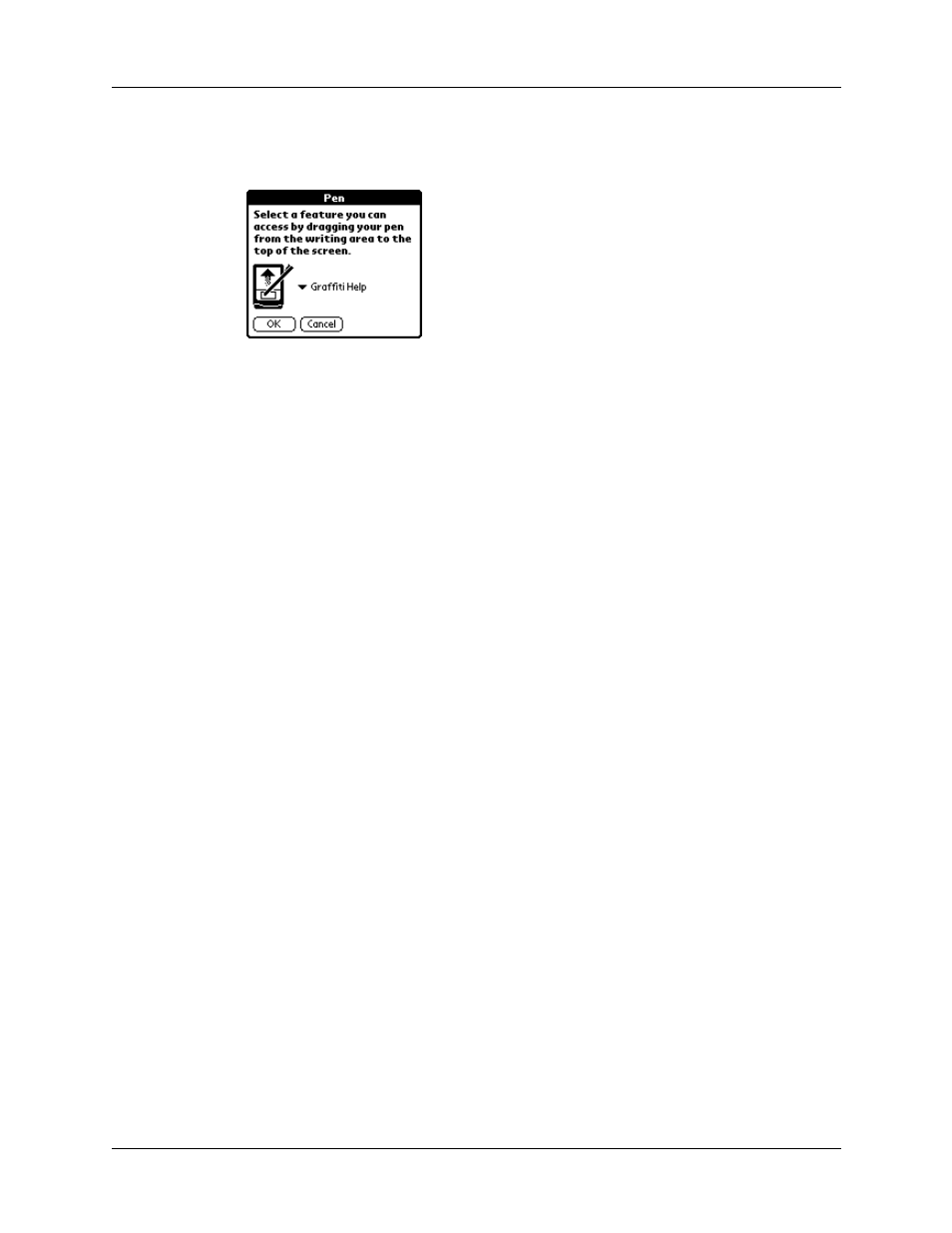
Connection preferences
145
To change the Pen preferences:
1.
Tap Pen.
2.
Tap the pick list and select one of the following settings for the full-screen pen
stroke:
3.
Tap OK.
Connection preferences
The Connection Preferences screen enables you to define the settings used to
connect your handheld to other devices. The screen displays a list of available
configurations that are ready to be further defined; the list varies depending on the
kind of software you’ve added to your handheld.
For example, an IR to phone connection appears on the list. If you want to set up
this connection, you only need to specify the phone setup to complete the
configuration.
Keyboard
Opens the onscreen keyboard for entering text characters.
Graffiti Help
Opens a series of screens that show the complete Graffiti
character set.
Turn Off & Lock
Turns off and locks the handheld. You must assign a
password to lock the handheld. When locked, you need to
enter the password to use your handheld.
Beam Data
Beams the current record to another device with an IR port.
