To prepare a mac for a remote hotsync operation – Palm Zire 21 User Manual
Page 146
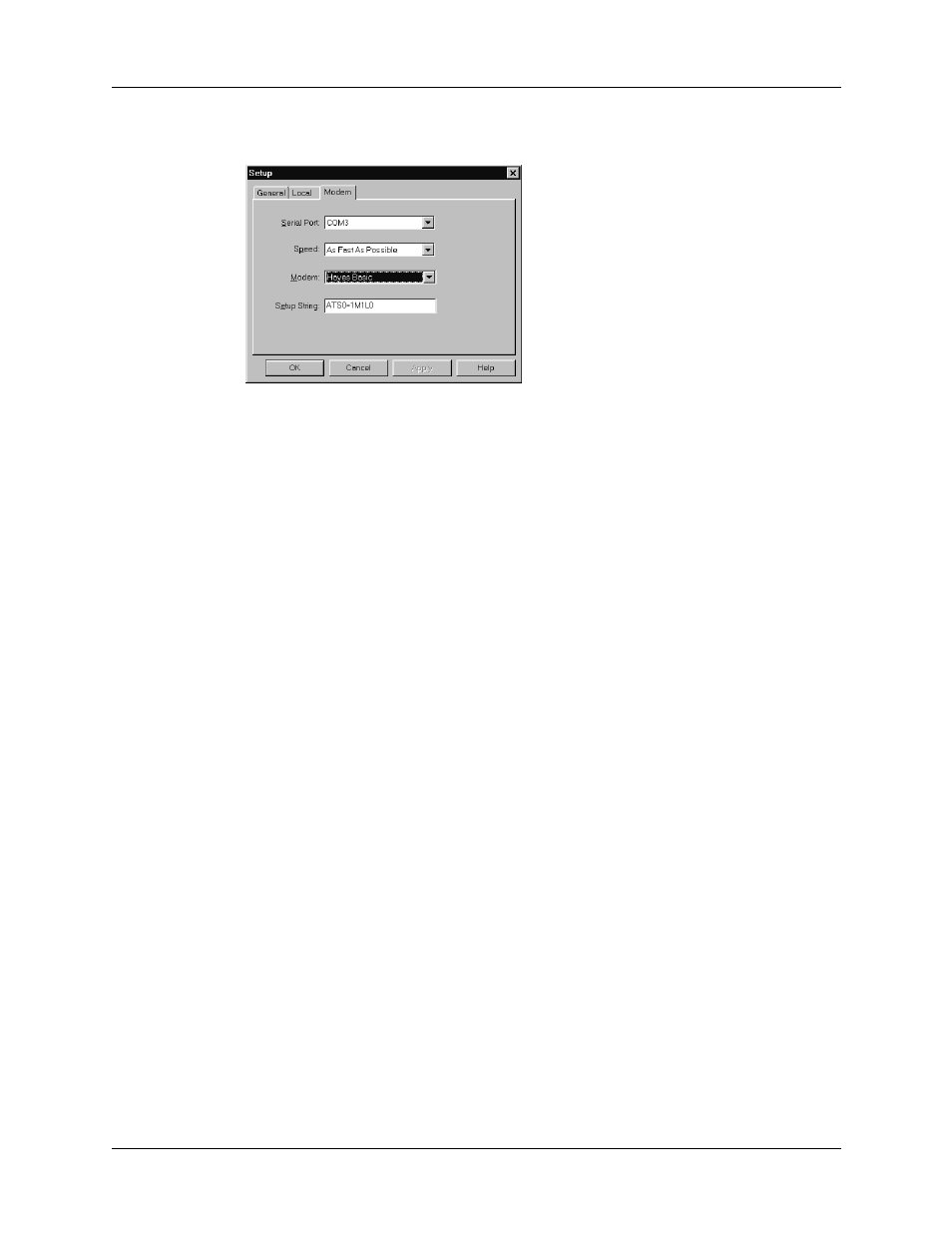
Chapter 14
Performing HotSync
®
Operations
136
3.
Adjust the following options as needed.
4.
Click OK.
To prepare a Mac for a remote HotSync operation:
1.
Confirm that the computer modem is connected and turned on, and that no
communications applications, such as fax or telephony software, or AppleTalk
networking are running on that serial port.
NOTE
Make sure your computer is disconnected from all online services, such
as CompuServe and America Online (AOL). This helps to avoid conflicts with
the serial port. In addition, your computer must be on, and it should not be in
sleep mode when receiving a call from a remote handheld.
2.
Double-click the HotSync Manager icon in the Palm folder.
3.
Click the HotSync Controls tab and enable the Transport Monitor, if it is not
already enabled.
4.
Click the Connection Settings tab.
Serial Port
Identifies the port for the modem. If you are unsure of the port
assignment, look at the Modem Properties in the Windows
Control Panel.
Speed
Determines the speed at which data is transferred. Try the As
Fast As Possible rate first, and adjust downward if you
experience problems. This setting allows Palm Desktop
software and your handheld to find and use the fastest speed.
Modem
Identifies the modem type or manufacturer. Refer to your
modem manual or face plate for its type or settings. If you’re
not sure of your modem type or your modem doesn’t match
any that appear in the list, select Hayes Basic.
Setup String
Identifies the setup string for your particular modem. Not all
modems require a setup string. Refer to your modem manual
and enter the setup string if recommended by the
manufacturer.
