System, alarm, and game sounds, To set the system and alarm sounds, Beam receive – Palm Zire 21 User Manual
Page 160: To change the beam receive setting, Network preferences and tcp/ip software, System, alarm, and game sounds beam receive
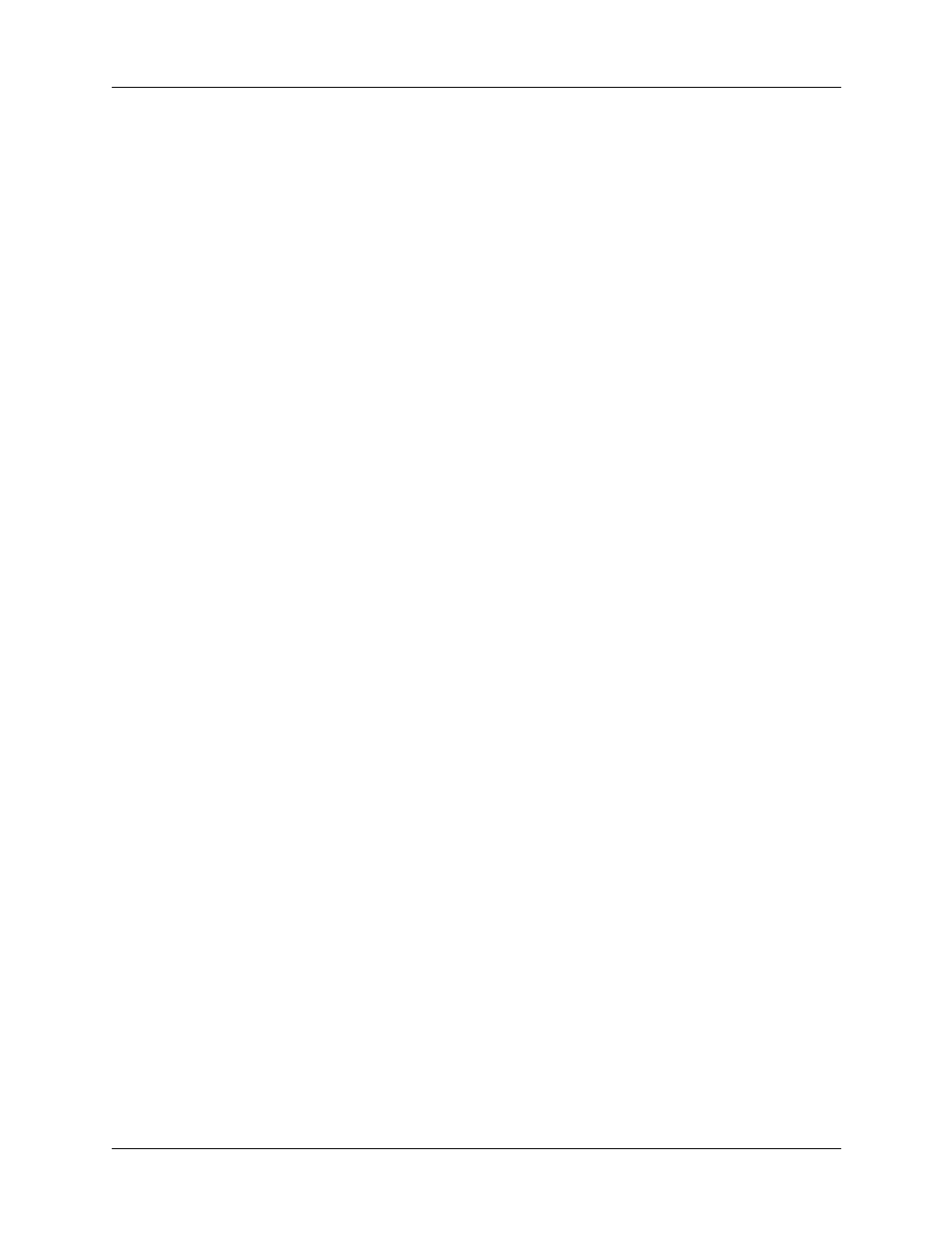
Chapter 15
Setting Preferences for Your Handheld
150
System, alarm, and game sounds
Your handheld uses a variety of sounds. The System, Alarm, and Game Sound
settings enable you to turn the sounds on or off, and to adjust the volume level.
To set the system and alarm sounds:
1.
Tap the System Sound pick list and select the sound level.
NOTE
When you turn off the System Sounds, you also turn off the “chime”
tones associated with the HotSync operation.
2.
Tap the Alarm Sound pick list and select the sound level.
3.
Tap the Game Sound pick list and select the sound level.
NOTE
The Game Sound setting works only with games that are programmed
to respond to this setting. Older games typically do not respond to this setting.
Beam Receive
You can choose to turn off the Beam Receive feature. This prohibits anyone from
beaming information to your handheld. It also results in a slight saving of battery
power.
To change the Beam Receive setting:
■
Tap the Beam Receive pick list and select On or Off.
Network preferences and TCP/IP software
The Network Preferences settings enable you to use the TCP/IP software that is
included in the handheld operating system. You can use the TCP/IP software to
connect with Internet Service Providers (ISPs) or dial-in (remote access) servers.
Because the TCP/IP software is a feature of the operating system, you configure
all parameters relating to it from the Preferences application.
To use TCP/IP, you must create a configuration in Connection Preferences and
then create Network Preferences settings.
NOTE
The Connection Preferences screen enables you to define several ways that
your handheld can use a modem to communicate with remote devices. For example,
you can communicate with your ISP server, or with your computer if you are
traveling. See
earlier in this chapter for information on
how to create modem configurations.
After you configure both the Connection and Network Preferences, you can
establish a PPP (Point-to-Point Protocol), SLIP (Serial Line Internet Protocol), or
CSLIP (Compressed Serial Line Internet Protocol) connection with your ISP or
dial-in server. You can do this either by using menu commands from the Network
Preferences screen or by using a third-party application.
