Maintenance and troubleshooting, Lamp replacement, Cleaning the lens – PLUS Vision DLPTM Technology Projector User Manual
Page 24: Troubleshooting
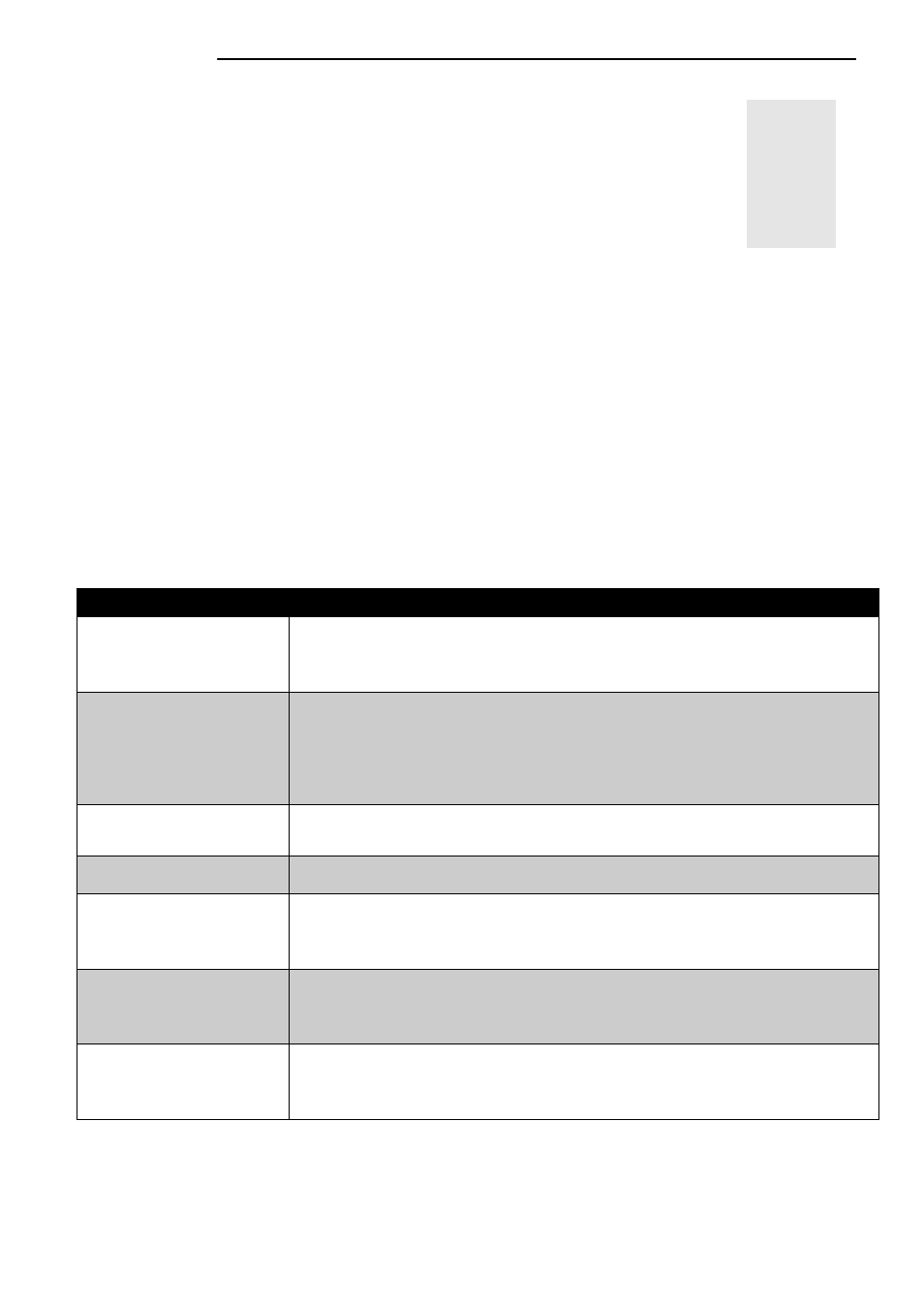
User’s Manual
Maintenance and Troubleshooting
20
Maintenance and
Troubleshooting
A. Lamp Replacement
Refer to Page 13.
B. Cleaning the Lens
Follow these steps to clean the projection lens:
1. Apply a non-abrasive camera lens cleaner to a soft, dry cleaning cloth (abrasive cleaners,
solvents or other harsh chemicals might scratch the lens).
2. Avoid using an excessive amount of cleaner.
3. Lightly wipe the clean cloth over the lens.
4. Affix the lens cover whenever the projector is not in use.
C. Troubleshooting
PROBLEMS
TRY THESE SOLUTIONS
NO POWER
Plug the power cord into the AC Inlet.
Plug the power cord into the power Inlet.
Wait two minutes after the projector has been turned off before turning the projector
back on.
NO PICTURE
Check that you have selected the proper input source.
Ensure all cables are connected properly.
Adjust the brightness and contrast.
Remove the lens cap.
Is the POWER indictor flashing?
Is the STATUS Indicator flashing?
IMAGE ISN’T SQUARE
ON THE SCREEN
Reposition the unit to improve its angle on the screen
.
Is the vertical offset properly corrected using the keystone function?
POOR COLOR
Select the correct video system
.
Adjust brightness, contrast, or saturation.
IMAGE IS BLURRED
Adjust the focus
.
Reposition the unit to improve its screen angle.
Ensure the distance between the unit and screen is within the adjustment range of the
lens.
REMOTE CONTROL
DOESN’T WORK
Replace the batteries with new ones.
Make sure there is no obstacle between the remote control and the unit.
Stand within 4 meters (13 feet) of the unit.
Make sure nothing is blocking the receiver on the control pad.
NO SOUND
Check audio cable connection from audio input source.
Adjust audio source.
Press “Volume” (+) button.
Press “Mute” button.
4
