4 autostart folder, 5 special keys on the 8580/8590, 6 exiting the program – Psion Teklogix Vehicle-Mount Computer 8590 User Manual
Page 114: Define keyboard shortcut, Minimize program to icon size
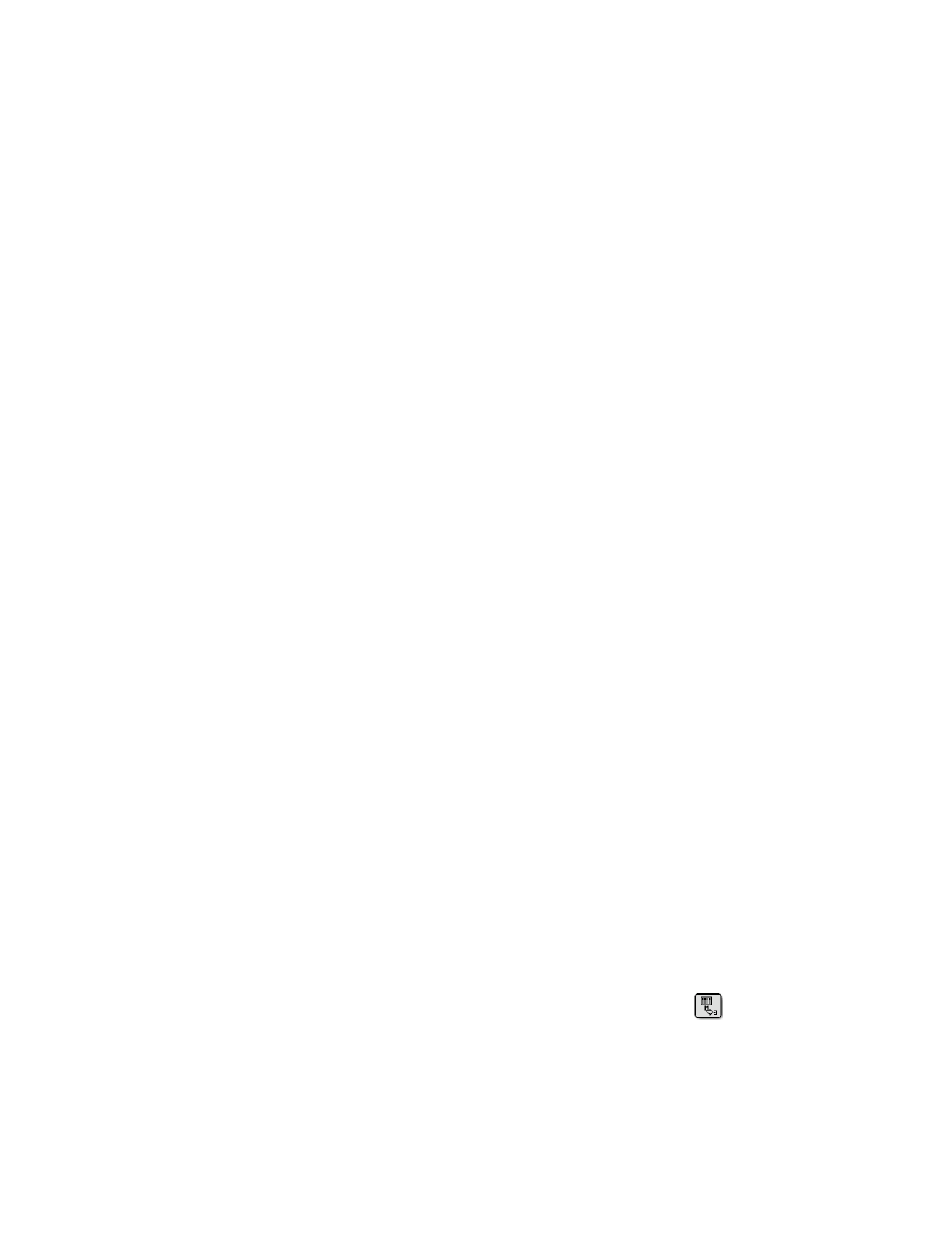
Chapter 6: Operating System & Software Applications
Autostart Folder
88
8580/8590 Vehicle-Mount Computer User Manual
Define Keyboard Shortcut
In the Psion Teklogix Keyboard Properties dialog box, you can specify a key
combination for the Keyboard shortcut parameter. The software keyboard can be
started and ended again with this keyboard shortcut.
6.3.4.4
Autostart Folder
If you want the software keyboard to launch immediately at every computer start,
you’ll need to define it in the Autostart folder:
1. Right-click the Start menu.
2. Open Explorer.
3. Drag the PTXKeyboard.exe program to the Autostart folder using
your right mouse button, and then choose Create Shortcut.
4. If necessary, set the required call parameters in the Properties menu.
6.3.4.5
Special Keys On The 8580/8590
If your 8580/8590 is equipped with special keys, you can start the software
keyboard using one of them.
To prepare this:
1. Go to the PTX Keyboard program using Start>All Programs>Psion
Teklogix.
2. Right-click the program, and then select the Properties command on
the shortcut menu.
3. Switch to the Keyboard shortcut parameter and press the required
special key on the Psion Teklogix device.
4. Apply the setting.
5. If necessary, set the required call parameters in the Properties menu.
6.3.4.6
Exiting The Program
The software keyboard can be exited in the following ways:
•
With a keyboard shortcut that contains the exit call parameter in the Proper-
ties definition.
•
With the keyboard shortcut that was defined in the Properties menu.
Minimize Program To Icon Size
The software keyboard can be hidden and displayed as an icon with this key:
